.RMJ File Extension
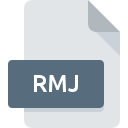
Real Media Jukebox Audio File
| Developer | RealNetworks |
| Popularity | |
| Category | Audio Files |
| Format | .RMJ |
| Cross Platform | Update Soon |
What is an RMJ file?
Real Media Jukebox Audio (.RMJ) files are a type of audio file extension associated with RealNetworks, a company that specializes in digital media services and software. +
These files are designed for use with Real Media Jukebox, a media player and media management application developed by RealNetworks. RMJ files contain audio data that can be played within the Real Media Jukebox software.
More Information.
Real Media Jukebox was initially introduced as RealJukebox in the late 1990s. It was later rebranded as RealOne Player and RealPlayer before eventually being succeeded by RealPlayer Cloud.
The primary purpose of Real Media Jukebox and the associated .RMJ files was to provide users with a comprehensive multimedia experience, combining media playback, organization, and management into a single application.
Origin Of This File.
The .RMJ file format originated from RealNetworks, which has been a key player in the development of streaming media technologies.
Real Media Jukebox was created as a multimedia player and organizer, allowing users to manage and play various types of media files, including audio in the .RMJ format.
File Structure Technical Specification.
RMJ files typically store audio data using RealAudio compression, a proprietary audio compression format developed by RealNetworks.
The file structure includes metadata such as track information, artist details, and album data. The technical specifications of the .RMJ file format are proprietary and closely tied to RealNetworks’ technology.
How to Convert the File?
Windows
Using Real Media Jukebox:
- Open Real Media Jukebox on your Windows computer.
- Locate the .RMJ file you want to convert.
- Within the application, look for an option like “Export” or “Convert.”
- Choose the desired output format (e.g., MP3, WAV) and start the conversion process.
- Once completed, the converted file should be accessible in the specified output location.
Third-Party Conversion Software:
- Download and install a third-party audio conversion tool that supports .RMJ files.
- Open the software and import the .RMJ file.
- Select the output format for the conversion.
- Initiate the conversion process.
- After completion, you can find the converted file in the designated output folder.
Linux
Using FFmpeg:
- Open a terminal window on your Linux machine.
- Install FFmpeg by using the package manager (e.g., sudo apt-get install ffmpeg on Debian/Ubuntu).
- Navigate to the folder containing the .RMJ file using the cd command.
- Run the following command to convert the .RMJ file to another format (e.g., MP3).
- Once the conversion is complete, the new file will be available in the specified output directory.
Mac
Using Conversion Software:
- Download and install a third-party audio conversion tool compatible with Mac (e.g., Switch Audio File Converter).
- Open the conversion software and import the .RMJ file.
- Choose the desired output format for the conversion (e.g., AAC, MP3).
- Start the conversion process.
- Locate the converted file in the designated output folder.
Android
Using File Conversion Apps:
- Visit the Google Play Store and download a file conversion app that supports .RMJ files (e.g., Media Converter).
- Open the app and select the .RMJ file you want to convert.
- Choose the output format (e.g., MP3, AAC) for the conversion.
- Initiate the conversion process.
- Once completed, the converted file will be available in the app’s output directory.
iOS
Using File Conversion Apps:
- Go to the App Store and download a file conversion app that supports .RMJ files (e.g., File Converter Free).
- Launch the app and import the .RMJ file.
- Select the desired output format (e.g., MP3, AAC) for the conversion.
- Start the conversion process.
- Find the converted file in the app’s output folder or in a location specified during the conversion.
Advantages And Disadvantages.
Advantages:
- Efficient Compression: RealAudio compression allows for relatively small file sizes without compromising audio quality significantly.
- Integration: RMJ files seamlessly integrate with Real Media Jukebox, offering a streamlined media management and playback experience.
Disadvantages:
- Proprietary Format: The proprietary nature of the .RMJ format may limit compatibility with other media players and applications.
- Aging Technology: As of the knowledge cutoff date in January 2022, Real Media Jukebox and the associated .RMJ format may be considered outdated, with newer and more widely supported audio formats available.
How to Open RMJ?
Open In Windows
- Real Media Jukebox: Use the native Real Media Jukebox application to open and play .RMJ files on Windows.
- Conversion Software: Utilize third-party conversion software that supports .RMJ to convert the files to more widely supported formats.
Open In Linux
- RealPlayer Alternative: Explore alternative media players compatible with Linux, or use RealPlayer for Linux if available.
- Conversion Tools: Utilize conversion tools like FFmpeg to convert .RMJ files to other audio formats.
Open In MAC
- RealPlayer for Mac: If available, use RealPlayer for Mac to open and play .RMJ files.
- Conversion Software: Leverage Mac-compatible conversion software to convert .RMJ files to commonly used audio formats.
Open In Android
- RealPlayer App: Install the RealPlayer app on your Android device, if available, to open and play .RMJ files.
- Conversion Apps: Use Android apps that support .RMJ to convert files into formats compatible with popular media players.
Open In IOS
- RealPlayer App: If a RealPlayer app is available for iOS, install it to open and play .RMJ files.
- File Conversion Apps: Use iOS apps that support .RMJ file conversion to transform files into iOS-compatible audio formats.
Open in Others
For other platforms, consider exploring media players or conversion tools that are compatible with Real Media Jukebox Audio files. Always ensure the software used is trustworthy and supports the specific file format.













