.RMX File Extension
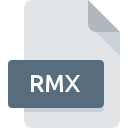
RealJukebox Format
| Developer | RealNetworks |
| Popularity | |
| Category | Audio Files |
| Format | .RMX |
| Cross Platform | Update Soon |
What is an RMX file?
.RMX files, short for RealJukebox Format, are audio files associated with RealNetworks’ RealJukebox software. These files store audio data and metadata, providing a convenient way to organize and play music. RealJukebox was a popular media player and organizer in the late 1990s and early 2000s, offering users a platform to manage their digital music collections.
More Information.
RealJukebox was introduced in 1999 as a successor to RealPlayer. It aimed to simplify the process of managing and playing digital music files. .RMX files were an integral part of this system, serving as containers for playlists and additional information about audio tracks. The software gained popularity for its ease of use and functionality, catering to the growing demand for digital music organization.
Origin Of This File.
The .RMX file format emerged alongside RealJukebox, a media player developed by RealNetworks. RealJukebox was designed to rip, burn, and organize digital music, providing users with a comprehensive solution for managing their audio libraries. The .RMX file extension was used to save playlists and other metadata associated with the audio tracks.
File Structure Technical Specification.
.RMX files are essentially XML-based playlists that store information about the tracks in a user’s music library. The XML structure includes details such as track names, file paths, and other metadata. The technical specifications of .RMX files follow XML standards, making them readable and editable with text editors, although users typically interacted with them through RealJukebox’s interface.
How to Convert the File?
Windows:
Converting .RMX files on Windows can be accomplished using dedicated conversion software or by leveraging media players that support RealJukebox formats. Follow these steps:
- Use RealJukebox (if available):
- Open RealJukebox on your Windows system.
- Locate the .RMX file within the software.
- Look for an export or convert option within RealJukebox to save the playlist in a more common format like .M3U or .PLS.
- Explore Conversion Software:
- Download and install a third-party conversion tool that supports RealJukebox formats.
- Open the software and follow the provided instructions to load the .RMX file.
- Select the desired output format (e.g., .M3U) and initiate the conversion process.
- Use Compatible Media Players:
- Some modern media players on Windows support the .RMX format.
- Import the .RMX file into the media player and explore the player’s options for converting or exporting playlists.
Linux:
Converting .RMX files on Linux involves using media players compatible with RealJukebox formats or employing conversion tools. Here’s a guide:
- Use VLC or Amarok:
- Open VLC or Amarok, popular media players on Linux.
- Attempt to open the .RMX file directly within the media player.
- If unsuccessful, check for conversion options within the media player.
- Conversion Tools:
- Explore third-party conversion tools designed for Linux that support RealJukebox formats.
- Download and install the tool, following the provided instructions.
- Load the .RMX file and select the desired output format for conversion.
Mac:
Converting .RMX files on Mac can be achieved using Mac-compatible media players or conversion tools. Follow these steps:
- Use iTunes or VLC:
- Open iTunes or VLC, common media players on Mac.
- Attempt to open the .RMX file directly within the media player.
- Check for options to convert or export playlists within the chosen media player.
- Conversion Tools:
- Explore third-party conversion tools designed for Mac that support RealJukebox formats.
- Download and install the tool, following the provided instructions.
- Load the .RMX file and select the desired output format for conversion.
Android:
Converting .RMX files on Android involves using media player apps or converting to Android-compatible formats. Here’s a guide:
- Use Media Player Apps:
- Install a media player app from the Google Play Store that supports .RMX files.
- Open the app and attempt to import the .RMX file directly.
- Check for options within the app to convert or export playlists.
- Conversion to Android Formats:
- Use a conversion tool on a Windows or Mac computer to convert the .RMX file to a universally supported Android format like .M3U.
- Transfer the converted file to your Android device and open it with a compatible media player.
iOS:
Converting .RMX files on iOS involves using iOS-compatible media player apps or converting to iOS-friendly formats. Here’s a guide:
- Use iOS-Compatible Apps:
- Install a media player app from the App Store on your iOS device that supports .RMX files.
- Open the app and attempt to import the .RMX file directly.
- Check for options within the app to convert or export playlists.
- Conversion to iOS Formats:
- Use a conversion tool on a Windows or Mac computer to convert the .RMX file to a universally supported iOS format like .M3U.
- Transfer the converted file to your iOS device and open it with a compatible media player app.
Advantages And Disadvantages.
Advantages:
- Seamless integration with RealJukebox software.
- Efficient storage of playlist information in a standardized format.
- Easy to share playlists with other RealJukebox users.
Disadvantages:
- Limited compatibility with other media players.
- RealJukebox’s decline in popularity resulted in decreased support for .RMX files.
- XML-based structure may be less user-friendly for some.
How to Open RMX?
Open In Windows
To open .RMX files on Windows, users can use RealJukebox if it is still available or explore alternative media players that support the RealJukebox format. Additionally, converting .RMX files to more common formats like .M3U or .PLS can make them compatible with a broader range of Windows-based media players.
Open In Linux
Linux users can use compatible media players like VLC or Amarok to open .RMX files. Alternatively, converting the files to Linux-friendly playlist formats can enhance compatibility.
Open In MAC
Mac users can leverage media players such as iTunes or VLC to open .RMX files. Converting the files to formats like .M3U or .PLS may provide better integration with Mac-compatible players.
Open In Android
Android users can use media player apps that support .RMX files directly or convert them to Android-friendly formats like .M3U for wider compatibility.
Open In IOS
iOS users can utilize media player apps available on the App Store that support .RMX files. Conversion to iOS-compatible formats like .M3U or .PLS may also be considered.
Open in Others
For other operating systems or specific media players, exploring the compatibility of those players with .RMX files is crucial. Conversion to universally supported playlist formats may be necessary for optimal results.













