.RNG File Extension
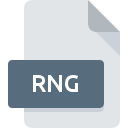
Nokia Composer Ringtone
| Developer | N/A |
| Popularity | |
| Category | Audio Files |
| Format | .RNG |
| Cross Platform | Update Soon |
What is an RNG file?
.RNG files, also known as Nokia Composer Ringtone files, are a specific file extension associated with Nokia mobile phones. These files contain musical information that instructs the phone on how to play a particular ringtone. The Nokia Composer, a feature available in some Nokia models, allowed users to create custom ringtones using a simple music notation system.
More Information.
The .RNG file extension was introduced as part of Nokia’s efforts to provide users with a unique and customizable mobile experience. Users could create their own tunes or adapt existing ones to suit their preferences. These files served as a way to personalize the auditory experience of receiving calls or messages on Nokia devices.
Origin Of This File.
The .RNG file format originated from Nokia mobile phones during the era when customizable ringtones became a popular feature. Nokia’s Composer tool enabled users to compose their own melodies and save them in the .RNG format for use as personalized ringtones.
File Structure Technical Specification.
.RNG files are typically plain text files that contain musical notes and commands in a specific syntax understood by Nokia phones. The structure includes information about the duration, pitch, and other musical aspects of the ringtone. The technical specifications are proprietary to Nokia’s Composer tool, making it compatible only with Nokia devices that support this feature.
How to Convert the File?
Windows:
Converting .RNG files on Windows can be achieved using dedicated file conversion tools. Follow these steps:
- Download a Conversion Tool:
- Explore and download a reliable file conversion tool for Windows. Free options like Format Factory or Freemake Video Converter can handle audio file conversions.
- Install and Launch the Tool:
- Install the chosen tool and launch it on your Windows computer.
- Select the .RNG File:
- Use the tool’s interface to select the .RNG file you want to convert.
- Choose Output Format:
- Specify the desired output format, such as MP3 or WAV, compatible with your intended use.
- Initiate the Conversion:
- Start the conversion process and wait for the tool to generate the converted file.
- Save the Converted File:
- Once the conversion is complete, save the converted file to your preferred location on your computer.
Linux:
Converting .RNG files on Linux involves using compatible conversion tools. Here’s a general guide:
-
- Ensure FFmpeg, a powerful multimedia processing tool, is installed on your Linux system. You can install it using the package manager of your distribution.Install FFmpeg:
- Run FFmpeg Command:
- Open a terminal and navigate to the directory containing the .RNG file.
- Check the Converted File:
- Once the command is executed, you should find the converted file in the same directory.
Mac:
Converting .RNG files on a Mac can be done using specialized software. Follow these steps:
- Download a Converter:
- Choose a reputable audio file converter for Mac, such as Adapter or All2MP3.
- Install and Launch:
- Install the chosen converter and launch the application.
- Add the .RNG File:
- Use the converter’s interface to add the .RNG file you want to convert.
- Select Output Format:
- Specify the output format, ensuring compatibility with Mac systems (MP3 or WAV).
- Convert the File:
- Start the conversion process and wait for the software to complete the task.
- Save the Converted File:
- Save the converted file to a location of your choice on your Mac.
Android:
Converting .RNG files on Android involves using apps available on the Google Play Store. Follow these steps:
- Download a Conversion App:
- Choose a reliable file conversion app from the Google Play Store. Apps like File Converter or MP3 Converter are popular choices.
- Install and Open the App:
- Install the selected app and open it on your Android device.
- Select the .RNG File:
- Use the app’s interface to locate and select the .RNG file you want to convert.
- Choose Output Format:
- Specify the desired output format, such as MP3, compatible with Android devices.
- Initiate the Conversion:
- Start the conversion process within the app and wait for it to complete.
- Save the Converted File:
- Once the conversion is done, save the converted file to your device or external storage.
iOS:
Converting .RNG files on iOS involves using dedicated apps from the App Store. Follow these steps:
- Download a Conversion App:
- Choose a reputable file conversion app from the App Store. Apps like Audio Converter or File Converter are suitable.
- Install and Open the App:
- Install the chosen app and open it on your iOS device.
- Add the .RNG File:
- Use the app’s interface to add the .RNG file you want to convert.
- Select Output Format:
- Specify the output format, such as MP3, compatible with iOS devices.
- Start the Conversion:
- Initiate the conversion process within the app and wait for it to finish.
- Save the Converted File:
- Once the conversion is complete, save the converted file to your iOS device or cloud storage.
Advantages And Disadvantages.
Advantages
- Customization: Users can create personalized ringtones, adding a touch of individuality to their mobile experience.
- Simple Composition: The Nokia Composer provided an easy-to-use interface for users to create musical sequences without advanced musical knowledge.
Disadvantages
- Limited Compatibility: .RNG files are specific to Nokia phones that support the Composer feature, limiting their use to a particular brand and model.
- Outdated Technology: As Nokia phased out the Composer tool in newer models, .RNG files have become less relevant with the advancement of smartphone technology.
How to Open RNG?
Open In Windows
- Use a file conversion tool compatible with Windows.
- Convert the .RNG file to a more universally supported format, such as MP3 or WAV.
Open In Linux
- Explore Linux-compatible conversion tools or online services.
- Follow the conversion process to transform .RNG files into a standard audio format.
Open In MAC
- Utilize Mac-compatible conversion software.
- Convert the .RNG file to a widely supported audio format suitable for macOS.
Open In Android
- Locate a compatible app on the Google Play Store that can convert .RNG to a popular audio format.
- Use the app to convert the file for Android use.
Open In IOS
- Find an iOS app on the App Store designed for converting ringtone files.
- Convert the .RNG file to a format compatible with iOS devices.
Open in Others
- Depending on the operating system, search for a suitable conversion tool or online service.
- Convert the .RNG file to a standard audio format for broader compatibility.













