.RTA File Extension
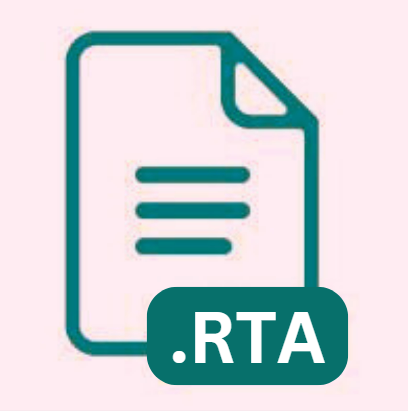
RoboHelp RTA Data File
| Developer | Adobe Systems |
| Popularity | |
| Category | Data Files |
| Format | .RTA |
| Cross Platform | Update Soon |
What is an RTA file?
The RTA file extension is primarily associated with RoboHelp, an application used for creating help systems, e-learning content, knowledge bases, and policies and procedures.
RoboHelp’s RTA files are known as RoboHelp RTA Data files. These files play a crucial role in the functioning of the RoboHelp software, often containing necessary data for the application’s use and operation.
More Information.
Over the years, RoboHelp has established itself as a leading tool in the field of help authoring. The introduction of the RTA file format was a response to the growing need for a robust, reliable way to store project-specific data that could be easily accessed and manipulated within the RoboHelp environment.
Initially, RTA files were designed to streamline the workflow within RoboHelp, ensuring that users could efficiently manage and retrieve data as their projects evolved.
Origin Of This File.
RoboHelp, the application responsible for the creation of RTA files, was initially developed by Gen Kiyooka as a tool for developing help systems. The software was first introduced in the early 1990s and has since undergone significant evolution.
Adobe Systems acquired the program in 2005, incorporating it into their extensive suite of software solutions.
The RTA file format emerged as a part of this evolutionary journey, tailored to meet the specific data storage and retrieval needs of RoboHelp users.
File Structure Technical Specification.
RTA files, like many other file formats, are structured in a way that allows them to store complex data in an organized, hierarchical manner.
While the specific structure of RTA files is proprietary and not openly documented, it’s understood that these files are optimized for performance within the RoboHelp environment.
They are designed to be both robust and flexible, ensuring that they can handle a wide array of data types and structures without compromising on speed or reliability.
How to Convert the File?
Converting an RTA (RoboHelp RTA Data File) typically involves using specialized software, as the format is closely tied to the Adobe RoboHelp environment.
While direct conversion tools may not be widely available due to the proprietary nature of the format, users can usually export the content to different formats from within RoboHelp itself. Here’s how you can approach the conversion process:
1. Using Adobe RoboHelp:
If you have access to Adobe RoboHelp, you can open the RTA file and then export or save the content in a different format.
RoboHelp supports exporting to various formats, including PDF, Word, and HTML, which are more accessible and widely used. Here are general steps on how you can convert an RTA file using RoboHelp:
Open the RTA File in RoboHelp:
- Launch Adobe RoboHelp.
- Open the project or file that is associated with the .RTA file.
Export or Save As:
- Once the RTA file or its parent project is open, look for an option to ‘Export’, ‘Save As’, or ‘Generate’ output.
- Choose the desired output format. Common formats may include PDF, HTML, Word, or CHM (Compiled HTML Help file).
Configure Output Settings:
- Depending on the format you are exporting to, you may have a variety of settings you can configure. Take the time to set these according to your needs.
Export or Save the File:
- Proceed with the export or save process. The RTA content will be converted into the format you selected.
2. Using Third-party Software:
While direct RTA conversion tools may be rare, some third-party software claims to support a wide range of file formats. Tools like File Viewer Plus or Aconvert.com might offer conversion options for less common file formats.
The success and accuracy of such conversions can vary, and it’s essential to ensure that the software is legitimate and secure before use.
3. Converting on Different Platforms:
- Windows: Adobe RoboHelp is the primary tool for handling RTA files. Third-party file viewers may offer limited support.
- Linux & macOS: Users might need to rely on virtualization or compatibility layers to run Windows-based conversion tools.
- Android & iOS: Direct conversion on these platforms is unlikely due to the specialized nature of RTA files. Users typically need to convert the files on a computer and then transfer the converted content to their mobile devices.
Advantages And Disadvantages.
The primary advantage of the RTA file format is its integration with the RoboHelp software, providing a seamless user experience and ensuring that data management within the application is both efficient and effective.
This tight integration can also be seen as a disadvantage, as it ties the use of RTA files closely to RoboHelp, limiting their accessibility and utility outside of the RoboHelp environment.
How to Open RTA?
Open In Windows
- RoboHelp: The primary tool for opening and working with RTA files is Adobe RoboHelp. By default, RTA files should associate with RoboHelp, allowing you to double-click the file to open it directly in the application.
- File Viewer Plus (Third-party tool): If you don’t have RoboHelp, certain third-party tools like File Viewer Plus may offer limited viewing capabilities for RTA files.
Open In Linux
- While there’s no native support for RTA files in Linux, you can use compatibility layers or emulators like Wine to run Windows applications, such as a file viewer that can open RTA files.
Open In MAC
- Similar to Linux, macOS doesn’t natively support RTA files. However, you can use virtualization software to run Windows or use a compatible third-party file viewer that might offer limited support.
Open In Android
- Convert to a Common Format: Start by converting the RTA file to a more common format that is widely supported on Android devices, such as PDF or HTML. You can do this on a computer using Adobe RoboHelp or a similar tool.
- Transfer to Android Device: Transfer the converted file (e.g., PDF or HTML) to your Android device. You can use methods like email, cloud storage, or a USB cable to move the file to your device.
- Use a Mobile Document Viewer: On your Android device, you can use a mobile document viewer app to open and read the converted file. Popular options include Adobe Acrobat Reader, Google Drive, and various third-party PDF viewers.
Open In IOS
- Convert to a Common Format: Similar to Android, convert the RTA file to a widely supported format like PDF or HTML on your computer using Adobe RoboHelp or a compatible tool.
- Transfer to iOS Device: Transfer the converted file to your iOS device. You can use methods like email, iCloud, AirDrop, or a cloud storage service to move the file to your iPhone or iPad.
- Use a Document Viewer App: On iOS, you can use apps like Apple Books (for PDFs and eBooks), Safari (for HTML files), or third-party document viewer apps to open and view the converted file.
Open in Others
- Convert to a Common Format: Convert the RTA file to a widely supported format (e.g., PDF, HTML) using Adobe RoboHelp or a compatible tool on a computer.
- Transfer to the Target Platform: Transfer the converted file to the target platform using the appropriate method for that platform. This may involve using cloud storage, email, or physical transfer methods.
- Use Compatible Software: Once the converted file is on the target platform, use compatible software or apps to open and view the content. The specific software or apps will vary depending on the platform.













