.RVT File Extension
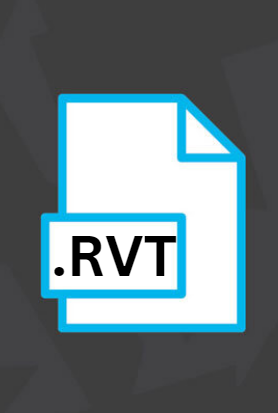
Revit Project File
| Developer | Autodesk |
| Popularity | |
| Category | Data Files |
| Format | .RVT |
| Cross Platform | Update Soon |
What is an RVT file?
.RVT files are essentially project files created and used in Autodesk Revit software. Revit is a powerful BIM tool that facilitates the design, modeling, and documentation of building projects.
These files contain a wealth of information, including 3D models, floor plans, sections, elevations, schedules, and more.
Architects, engineers, and construction professionals extensively use .RVT files to collaboratively design and manage building projects.
More Information.
Autodesk Revit was first released in 2000 as Revit Technology Corporation’s flagship product. The software aimed to provide a unified platform for architects, engineers, and construction professionals to collaborate seamlessly throughout the entire building project lifecycle.
.RVT files were introduced to store project-specific data, including 3D models, building components, materials, and project management information.
The initial purpose of .RVT files was to enable efficient collaboration, reduce errors, and streamline project documentation.
By consolidating all project data into a single file format, Revit eliminated the need for disparate files and improved version control.
This revolutionary approach allowed multiple stakeholders to work concurrently on a project, significantly enhancing productivity and project outcomes.
Origin Of This File.
The .RVT file extension originated with the development of Autodesk Revit in the early 2000s. Autodesk, a renowned software company known for its CAD (Computer-Aided Design) and 3D modeling solutions, introduced Revit as a dedicated BIM software.
Since then, .RVT files have become an integral part of the construction and architecture industries, revolutionizing the way professionals plan, design, and execute building projects.
File Structure Technical Specification.
.RVT files are binary files with a complex internal structure that encompasses various elements of a building project.
The technical specification of .RVT files is proprietary and closely guarded by Autodesk. It’s essential to understand the basic components and data contained within these files.
- 3D Model Data: .RVT files store 3D models of building designs, including walls, floors, ceilings, doors, windows, and other architectural elements. This data is represented as parametric objects, allowing for easy modification and customization.
- Building Components: Users can add a wide range of building components to their projects, such as structural elements, HVAC systems, plumbing fixtures, and electrical equipment. These components are included in the .RVT file with their specifications and properties.
- Materials and Textures: .RVT files include information about materials and textures used in the project. This data helps render realistic visualizations and provides essential information for construction.
- Schedules and Documentation: Project documentation, including schedules, bills of materials, and annotations, are stored within .RVT files. This information ensures accurate project documentation and cost estimation.
- Project Management Data: Revit allows users to track project progress, milestones, and team collaboration. .RVT files store this project management data, making it easier for teams to coordinate their efforts.
- Version Control: .RVT files include version control information, which helps users track changes, revisions, and collaboration history within the project.
How to Convert the File?
Converting .RVT files to other formats or opening them in different software can be a bit challenging due to the proprietary nature of Autodesk Revit files. Here are some common methods for converting and opening .RVT files on various platforms:
1. Converting .RVT Files to IFC Format (Interoperable Format):
Open the .RVT file in Autodesk Revit:
- Launch Autodesk Revit on your Windows PC or macOS computer.
Export to IFC:
- Navigate to the “File” menu and select “Export > IFC.”
- Configure the export settings as needed, specifying the IFC version and other parameters.
- Save the file with the .IFC extension.
Use Other BIM Software:
- Import the .IFC file into other Building Information Modeling (BIM) software that supports the IFC format.
- Common BIM software that can open IFC files include ArchiCAD, Tekla Structures, and Solibri Model Checker.
2. BIM 360 Cloud Collaboration (Web-Based):
If you have access to Autodesk’s BIM 360 cloud collaboration platform, you can use it to view and collaborate on .RVT files from various devices:
Upload the .RVT File to BIM 360:
- Log in to your BIM 360 account in a web browser.
Create a Project and Folder:
- Create a project or select an existing one.
- Create a folder within the project to organize your .RVT file.
Upload the .RVT File:
- Upload the .RVT file to the designated folder.
View and Collaborate:
- You can now view and collaborate on the .RVT file using a web browser from any device with internet access.
3. Autodesk Viewer (Web-Based):
Autodesk offers a web-based viewer that allows you to view .RVT files without the need for Autodesk Revit:
Upload the .RVT File to Autodesk Viewer:
- Visit the Autodesk Viewer website (https://viewer.autodesk.com/).
- Create an Autodesk account or log in if you already have one.
Upload the .RVT File:
- Upload the .RVT file to Autodesk Viewer.
View and Share:
- You can view and share the .RVT file using Autodesk Viewer’s online interface.
4. Collaboration with Others:
Collaboration with others who have Autodesk Revit may involve sharing the .RVT file directly with them through a cloud storage service, such as Autodesk Drive, OneDrive, or Dropbox. They can then open and work on the file using Autodesk Revit.
Advantages And Disadvantages.
Advantage:
- Efficient Collaboration: .RVT files foster efficient collaboration among architects, engineers, contractors, and other project stakeholders by centralizing project data.
- Data Integrity: These files help maintain data integrity by preventing the loss of critical project information and reducing the risk of errors during file transfers.
- Parametric Modeling: .RVT files enable parametric modeling, which allows for flexible and dynamic design changes without rebuilding the entire project.
- Comprehensive Documentation: Users can create comprehensive project documentation, including 2D drawings, schedules, and quantity takeoffs, all within the same file.
- Version Control: .RVT files include version control features, ensuring that users can track changes and collaborate efficiently while maintaining the project’s history.
Disadvantage:
- Software Dependency: .RVT files can only be opened and edited using Autodesk Revit software, making them less accessible to users without access to the application.
- File Size: Complex projects can result in large .RVT files, which may be challenging to share or work with on less powerful hardware.
- Learning Curve: Learning how to use Autodesk Revit and .RVT files effectively can be time-consuming and may require formal training.
- Cost: Autodesk Revit is a commercial software, and obtaining licenses for the software can be expensive.
How to Open RVT?
Open In Windows
Autodesk Revit: If you want to open .RVT files in Windows, the most straightforward method is to use Autodesk Revit. Install Autodesk Revit on your Windows PC, and then simply double-click the .RVT file you want to open. It will automatically open within the software.
Open In Linux
Wine: Linux users can attempt to run Autodesk Revit using Wine, a compatibility layer that allows running some Windows applications on Linux. First, install Wine on your Linux system, and then install Autodesk Revit using Wine. Keep in mind that compatibility may be limited, and not all versions of Revit may work seamlessly with Wine.
Open In MAC
Autodesk Revit for Mac: Autodesk provides a macOS version of Revit, which allows Mac users to open and edit .RVT files natively. Simply install the macOS version of Autodesk Revit and open the .RVT file as you would on Windows.
Open In Android
BIM 360: Android users can access and view .RVT files using the Autodesk BIM 360 app. Here’s how:
- Download and install the Autodesk BIM 360 app from the Google Play Store.
- Log in to your BIM 360 account or create one if you don’t have it.
- Navigate to the project folder containing the .RVT file you want to view.
- Tap on the .RVT file to open and view it. While you can review and annotate files, full editing capabilities are limited on the mobile app.
Open In IOS
Autodesk BIM 360 Docs: iOS users can access and view .RVT files on their mobile devices using the Autodesk BIM 360 Docs app. Here’s how:
- Download and install the Autodesk BIM 360 Docs app from the App Store.
- Log in to your BIM 360 account or create one if needed.
- Navigate to the project folder containing the .RVT file you want to view.
- Tap on the .RVT file to open and view it. Like the Android app, the iOS app is primarily for reviewing and collaborating on projects.
Open in Others
IFC (Industry Foundation Classes): If you need to open .RVT files in other BIM software that supports the IFC format, you can export the .RVT file to IFC format from Autodesk Revit and then import it into your desired BIM software. Here’s how:
- Open the .RVT file in Autodesk Revit.
- Navigate to the “File” menu and select “Export > IFC.”
- Configure the export settings as needed and save the file with the .IFC extension.
- Import the .IFC file into your chosen BIM software that supports IFC for further collaboration and editing.













