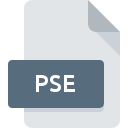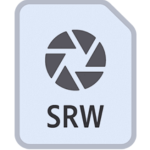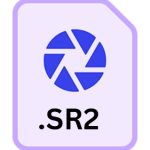.RWL File Extension
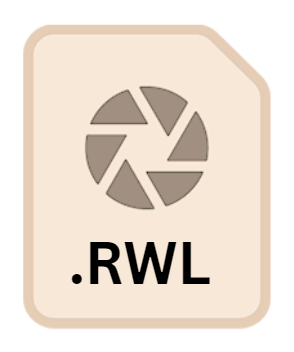
Leica RAW Image
| Developer | Leica |
| Popularity | |
| Category | Camera Raw Files |
| Format | .RWL |
| Cross Platform | Update Soon |
What is an RWL file?
.RWL file extension denotes a type of RAW image format commonly associated with Leica cameras.
RAW image files store unprocessed data captured directly from a camera’s sensor, preserving maximum image quality and providing photographers with extensive control over post-processing adjustments.
Understanding the intricacies of the .RWL file format empowers photographers to harness the full potential of their Leica cameras and produce stunning, high-quality images.
More Information.
The .RWL file format was introduced as a proprietary RAW image format by Leica Camera AG to accompany its line of digital cameras.
With a focus on preserving the utmost image quality and retaining the full dynamic range captured by the camera sensor, the .RWL format was designed to serve as a digital negative, allowing photographers to exercise precise control over the post-processing workflow.
By storing raw sensor data without any in-camera processing or compression, .RWL files enable photographers to unleash their creativity and achieve stunning results in their photographic endeavors.
Origin Of This File.
The .RWL file extension originates from Leica Camera AG, a renowned German company celebrated for its precision optics and high-performance cameras.
Leica cameras are revered by photographers worldwide for their exceptional build quality, innovative technology, and ability to capture images with unparalleled clarity and detail.
The introduction of the .RWL file format exemplifies Leica’s commitment to delivering cutting-edge imaging solutions tailored to the needs of professional photographers and enthusiasts alike.
File Structure Technical Specification.
The .RWL file format adheres to a specific structure optimized for storing raw sensor data and metadata captured by Leica cameras.
At its core, an .RWL file contains the raw image data captured by the camera sensor, preserving intricate details, color fidelity, and dynamic range.
Additionally, .RWL files include metadata such as camera settings, exposure information, and other relevant parameters, providing valuable insights into the conditions under which the image was captured.
Technically, .RWL files employ a lossless compression algorithm to minimize file size while preserving image quality.
This ensures that photographers can work with the highest quality raw image data without sacrificing storage efficiency. Moreover, the .RWL format supports various color spaces and bit depths, allowing photographers to tailor their workflow to suit their specific requirements and creative vision.
How to Convert the File?
Converting .RWL files to more widely supported formats such as JPEG or TIFF can facilitate sharing and compatibility with a broader range of devices and software. Several methods exist for converting .RWL files:
- Leica Software: Leica provides proprietary software solutions that enable users to convert .RWL files to other formats while retaining maximum image quality and metadata integrity.
- Third-Party Software: Various third-party software applications offer comprehensive RAW image conversion capabilities, allowing users to convert .RWL files to formats compatible with their preferred editing software or sharing platforms.
- Online Conversion Tools: Online services provide convenient options for converting .RWL files to popular image formats, eliminating the need for specialized software installation.
When converting .RWL files, it’s essential to consider factors such as image quality, metadata preservation, and compatibility with downstream workflows to ensure optimal results.
Advantages And Disadvantages.
Advantages:
- Unparalleled Image Quality: .RWL files preserve the full dynamic range and color fidelity captured by the camera sensor, enabling photographers to produce images of exceptional quality.
- Extensive Post-Processing Flexibility: With access to raw sensor data, photographers have complete control over every aspect of image processing, from exposure adjustments to color grading.
- Compatibility with Professional Editing Software: .RWL files are supported by a wide range of professional editing software, allowing photographers to leverage industry-standard tools and workflows in their post-processing endeavors.
Disadvantages:
- Larger File Sizes: Uncompressed raw sensor data results in larger file sizes compared to compressed image formats, requiring ample storage space and potentially longer transfer times.
- Specialized Software Required: While .RWL files are compatible with popular editing software, specialized tools may be required to fully leverage the format’s capabilities, potentially adding complexity to the workflow.
- Steeper Learning Curve: Working with raw image files necessitates a deeper understanding of image processing techniques and software tools, which may pose a learning curve for novice photographers.
How to Open RWL?
Open In Windows
- Adobe Photoshop: Adobe Photoshop offers robust support for .RWL files on Windows platforms, allowing users to open and edit RAW images with ease.
- Leica Image Shuttle: Leica Image Shuttle software provides comprehensive support for .RWL files on Windows, offering a dedicated solution tailored to Leica camera users.
Open In Linux
- Adobe Lightroom: Adobe Lightroom is a popular choice among macOS users for processing RAW images, including .RWL files, with advanced editing capabilities and organizational tools.
- Apple Photos: macOS’s native Photos app supports .RWL files, enabling users to view and edit RAW images directly within the operating system.
Open In MAC
- Adobe Lightroom: Adobe Lightroom is a popular choice among macOS users for processing RAW images, including .RWL files, with advanced editing capabilities and organizational tools.
- Apple Photos: macOS’s native Photos app supports .RWL files, enabling users to view and edit RAW images directly within the operating system.