.SCI File Extension
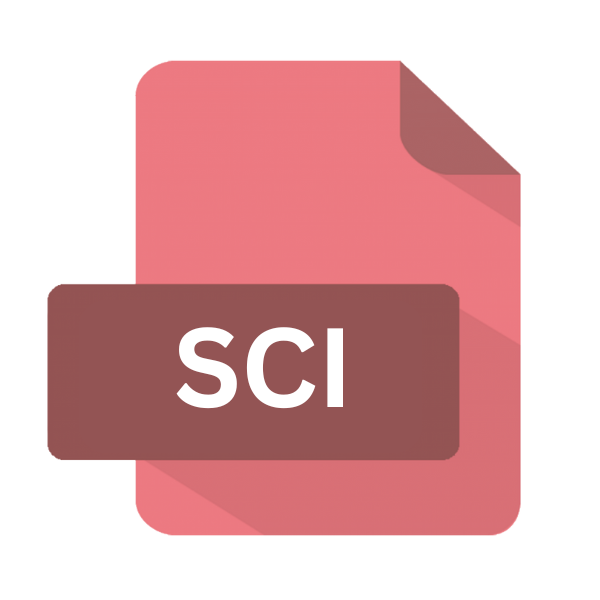
Scilab Script
| Developer | Scilab Enterprises |
| Popularity | |
| Category | Data Files |
| Format | .SCI |
| Cross Platform | Update Soon |
What is an SCI file?
.SCI files are text-based files primarily associated with Scilab, a powerful open-source numerical computational software.
These files contain scripts written in the Scilab programming language, which is designed for numerical computations, simulations, and data analysis.
Scilab provides a comprehensive environment for scientific and engineering applications, offering functionalities similar to MATLAB.
More Information.
Initially released in 1994, Scilab gained popularity among academia, research institutions, and industries due to its extensive library of mathematical functions, user-friendly interface, and cross-platform compatibility.
.SCI files emerged as the standard format for storing Scilab scripts, enabling users to create, modify, and execute complex numerical algorithms and simulations efficiently.
Origin Of This File.
The inception of .SCI files date back to the development of Scilab by researchers at the French National Institute for Research in Computer Science and Control (INRIA) in the early 1990s.
As an open-source project, Scilab aimed to provide a free alternative to proprietary numerical computing software, making advanced mathematical capabilities accessible to a wider audience.
File Structure Technical Specification.
.SCI files are plain text files encoded in ASCII or UTF-8 format, making them human-readable and editable using any text editor.
The structure of .SCI files typically consist of lines of code written in the Scilab scripting language, which follows syntax rules similar to MATLAB.
These scripts may include variable declarations, mathematical operations, function calls, control structures, and comments for documentation purposes.
How to Convert the File?
Converting .SCI files to other formats may involve exporting or translating the scripts into alternative languages or file types. Here are some common conversion methods:
- To MATLAB: .SCI files can be translated into MATLAB scripts by adapting the syntax and function calls to match MATLAB conventions. Several automated conversion tools are available to facilitate this process.
- To Python: Python has gained prominence in scientific computing due to its simplicity and extensive libraries. .SCI files can be manually translated into Python scripts or converted using specialized tools like “scipy” or “numpy”.
- To Executable: For deployment purposes, .SCI scripts can be compiled into standalone executables using Scilab’s built-in compilation tools or third-party utilities. This process converts the script into machine code, enabling it to run independently without requiring the Scilab environment.
Advantages And Disadvantages.
Advantage:
- Versatility: .SCI files can encompass a wide range of numerical computations, including linear algebra, signal processing, optimization, and statistical analysis.
- Portability: Being text-based, .SCI files are platform-independent and can be easily shared and executed on different operating systems.
- Customization: Users can customize .SCI scripts to suit specific computational tasks, leveraging Scilab’s extensive library of built-in functions and toolboxes.
Disadvantage:
- Learning Curve: Mastery of the Scilab programming language may require some time and effort, especially for users transitioning from other computational environments.
- Performance: While Scilab offers efficient numerical algorithms, the interpreted nature of its scripting language may result in slower execution speeds compared to compiled languages for certain computations.
- Compatibility: .SCI files may encounter compatibility issues when migrating between different versions of Scilab or when interfacing with other software tools.
How to Open SCI?
Open In Windows
- Scilab Desktop Application: Windows users can open .SCI files using the Scilab desktop application. Simply launch Scilab and use the file explorer within the application to navigate to the desired .SCI file. Double-clicking the file should open it within Scilab, allowing users to view, edit, and execute the script.
- Text Editors: Alternatively, .SCI files can be opened in any text editor available for Windows, such as Notepad, Notepad++, or Visual Studio Code. While this won’t provide the interactive environment of Scilab, it allows users to view and modify the script manually.
Open In Linux
- Scilab Desktop Application: Linux users can utilize the Scilab desktop application in a similar manner to Windows. Install Scilab via the package manager or download it from the official website. Once installed, launch Scilab and open .SCI files using the built-in file explorer.
- Terminal: For users comfortable with command-line interfaces, .SCI files can be executed directly from the terminal using the Scilab command-line interface. Navigate to the directory containing the .SCI file and use the ‘scilab <filename.sci>’ command to run the script.
Open In MAC
- Scilab Desktop Application: macOS users can open .SCI files using the Scilab desktop application, which is compatible with macOS. Install Scilab by downloading the macOS version from the official website and following the installation instructions. Once installed, launch Scilab and open .SCI files using the file explorer.
- Text Editors: As with Windows and Linux, .SCI files can be opened in text editors like TextEdit, Visual Studio Code, or Sublime Text on macOS. This allows users to view and edit the script contents directly.
Open In Android
Scilab Mobile: Android users can open .SCI files using the Scilab Mobile app available on the Google Play Store. Install Scilab Mobile on your Android device, either directly from the Play Store or by downloading the APK from the official website. Once installed, open the .SCI file using the file explorer within the Scilab Mobile app to view and execute the script.
Open In IOS
Scilab Touch: iOS users can utilize the Scilab Touch app available on the App Store to open .SCI files on their Apple devices. Install Scilab Touch from the App Store, then open the .SCI file using the file explorer within the app to access and run the script.
Open in Others
- Unix-Like Systems: .SCI files can be opened on other Unix-like systems, such as FreeBSD or Solaris, using Scilab in a similar manner to Linux. Install Scilab via the respective package manager or by downloading and installing from the official website.
- Embedded Systems: Depending on the hardware and software capabilities of embedded systems, .SCI files may be opened and executed if Scilab or a compatible runtime environment is available for the specific platform.













