.SFT File Extension
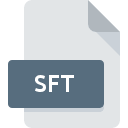
Microsoft App-V Sequencer File
| Developer | Microsoft |
| Popularity | |
| Category | Misc Files |
| Format | .SFT |
| Cross Platform | Update Soon |
What is an SFT file?
The .SFT file extension is associated with Microsoft’s Application Virtualization (App-V) Sequencer. It serves as a container for virtualized applications, encapsulating all necessary files and settings required to run an application in a virtualized environment.
More Information.
Initially introduced in the mid-2000s, the App-V Sequencer aimed to simplify software deployment by allowing applications to be packaged once and deployed across multiple machines without the need for traditional installation procedures.
Origin Of This File.
The .SFT file format was introduced by Microsoft as part of its App-V technology suite, designed to streamline application deployment and management in enterprise environments.
File Structure Technical Specification.
The .SFT file is essentially a package containing the application’s files, registry settings, and dependencies. It includes a manifest detailing the application’s components and how they interact within the virtual environment. The file structure is optimized for efficient streaming and execution within the App-V runtime environment.
How to Convert the File?
Advantages And Disadvantages.
Advantages:
- Simplified deployment: Applications can be deployed without traditional installation processes.
- Isolation: Virtualized applications run independently of each other, minimizing conflicts.
- Centralized management: Administrators can centrally manage and update applications.
Disadvantages:
- Performance overhead: Running virtualized applications may incur some performance overhead due to the virtualization layer.
- Compatibility issues: Some applications may not virtualize well or may require modifications to function properly in a virtual environment.
How to Open SFT?
Open In Windows
Double-click the .SFT file to launch it with the Microsoft Application Virtualization Desktop Client.
Open In Linux
Set up a virtual Windows environment using tools like Wine or a virtual machine, then run the .SFT file with the Microsoft Application Virtualization Sequencer.
Open In MAC
Create a virtual Windows environment using software like Parallels Desktop or VMware Fusion, then open the .SFT file with the Microsoft Application Virtualization Sequencer.
Open In Android
Explore application virtualization solutions on Android platforms, convert the .SFT file to a compatible format, and deploy it using the chosen virtualization tool.
Open In IOS
Investigate application virtualization options on iOS devices, convert the .SFT file to a compatible format, and deploy it through the selected virtualization solution.
Open in Others
For unsupported platforms, consider alternative solutions like adapting the application for native deployment or exploring specialized virtualization tools if available.











