.SHOW File Extension
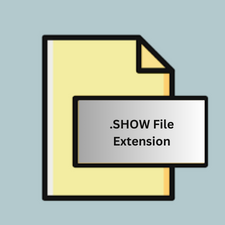
Thinkfree Office NEO Show Document
| Developer | Hancom |
| Popularity | |
| Category | Data Files |
| Format | .SHOW |
| Cross Platform | Update Soon |
What is an SHOW file?
.SHOW files are associated with Thinkfree Office NEO Show, a presentation software developed by Thinkfree Corporation. These files contain presentations created using Thinkfree Office NEO Show, which is designed to offer users a platform for creating visually appealing and interactive presentations.
More Information.
Thinkfree Office NEO Show was created to offer an alternative to popular presentation software like Microsoft PowerPoint and Apple Keynote. It aimed to provide users with similar functionality and features, allowing them to create professional-looking presentations for various purposes, such as business meetings, academic presentations, and more.
Origin Of This File.
.SHOW files originated from the development of Thinkfree Office NEO Show, which was introduced by Thinkfree Corporation as part of their office productivity suite. The software aimed to provide users with a comprehensive solution for creating, editing, and presenting slideshows.
File Structure Technical Specification.
.SHOW files are typically structured as a container that holds various elements of a presentation, including slides, images, text, animations, and other multimedia content. They may utilize proprietary formats specific to Thinkfree Office NEO Show for storing this data.
The technical specifications of .SHOW files may vary depending on the version of Thinkfree Office NEO Show used to create them. However, they generally adhere to standards for presentation file formats, ensuring compatibility with the software.
How to Convert the File?
Windows:
- Open Thinkfree Office NEO Show on your Windows computer.
- Open the .SHOW file you wish to convert.
- Go to the “File” menu and select “Save As.”
- Choose the desired format you want to convert the file to, such as .PPTX or .PDF.
- Follow the prompts to complete the conversion process.
- Once converted, you can access the converted file in the specified format.
Linux:
- Ensure you have Thinkfree Office NEO Show installed on your Linux system or explore alternative presentation software that supports .SHOW files.
- Open the .SHOW file using the compatible software.
- Look for an option to export or save the file.
- Select the desired output format, such as .PPTX or .PDF, for conversion.
- Follow the on-screen instructions to complete the conversion.
- After conversion, you can access the converted file in the chosen format.
Mac:
- Launch Thinkfree Office NEO Show on your Mac.
- Open the .SHOW file you want to convert.
- Navigate to the “File” menu and choose “Save As.”
- Select the format you wish to convert the file to, like .PPTX or .PDF.
- Proceed with the conversion process by following the provided instructions.
- Once converted, you can locate and access the file in the selected format.
Android:
- Install Thinkfree Office NEO Show on your Android device from the Google Play Store.
- Open the .SHOW file using Thinkfree Office NEO Show.
- Tap on the options menu (usually represented by three dots).
- Select “Save As” or “Export.”
- Choose the desired format for conversion, such as .PPTX or .PDF.
- Follow the prompts to complete the conversion.
- Once done, you can find the converted file in the specified format in your device storage.
iOS:
- Download and install Thinkfree Office NEO Show from the App Store on your iOS device.
- Open the .SHOW file using Thinkfree Office NEO Show.
- Tap on the menu icon (usually represented by three lines or dots).
- Select “Save As” or “Export.”
- Choose the format you want to convert the file to, such as .PPTX or .PDF.
- Follow the instructions to finish the conversion process.
- After conversion, you can access the converted file in the designated format on your iOS device.
Advantages And Disadvantages.
Advantages:
- Compatibility: .SHOW files can be opened and edited using Thinkfree Office NEO Show, providing cross-platform compatibility.
- Features: Thinkfree Office NEO Show offers a range of features for creating dynamic presentations, including slide transitions, animations, and multimedia support.
- Cost: Thinkfree Office NEO Show may offer a cost-effective alternative to other presentation software, particularly for users seeking basic functionality.
Disadvantages:
- Compatibility Limitations: .SHOW files may have limited compatibility with other presentation software, potentially causing issues when sharing or collaborating on presentations.
- Feature Variations: Certain features or formatting options available in other presentation software may not be fully supported or may behave differently in Thinkfree Office NEO Show.
- Dependency: Users who rely heavily on features specific to other presentation software may find it challenging to transition to Thinkfree Office NEO Show.
How to Open SHOW?
Open In Windows
Thinkfree Office NEO Show for Windows can be used to open .SHOW files.
Open In Linux
Thinkfree Office NEO Show may be compatible with certain Linux distributions for opening .SHOW files, or users can explore alternative software options with Linux support.
Open In MAC
Thinkfree Office NEO Show for Mac can open .SHOW files on macOS devices.
Open In Android
Thinkfree Office NEO Show may be available for Android devices, allowing users to open .SHOW files on their smartphones or tablets.
Open In IOS
Thinkfree Office NEO Show may have an iOS version available, enabling users to open .SHOW files on iPhones or iPads.
Open in Others
Users can explore alternative presentation software options compatible with their operating system for opening .SHOW files if Thinkfree Office NEO Show is not available.













