.SID File Extension
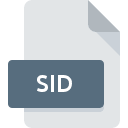
Steam Game Data Backup File
| Developer | Valve |
| Popularity | |
| Category | Game Files |
| Format | .SID |
| Cross Platform | Update Soon |
What is an SID file?
.SID files are backup files created by Steam, a popular digital distribution platform for video games developed by Valve Corporation. These files are used to store backup copies of game data, enabling users to save and restore their game progress, settings, and other related information.
More Information.
The .SID file format was introduced as part of Steam’s ongoing efforts to enhance user experience by providing robust data management options. The initial purpose was to provide an easy and efficient way for users to back up and restore their game data, ensuring that their progress and settings could be preserved even if they had to reinstall a game or move it to a different computer.
Origin Of This File.
The .SID file extension is specific to Steam’s backup system. Steam introduced this format as part of its functionality to allow users to create backups of their games. This feature helps users manage their game installations, especially useful for those with limited internet bandwidth or data caps, as it negates the need to re-download games.
File Structure Technical Specification.
.SID files are binary files that contain compressed game data.
The technical specification includes:
- Header Information: This contains metadata about the backup, such as the game title, version, and the date of the backup.
- Compressed Data Blocks: The actual game data, which is compressed to save space. This may include game executables, configuration files, save files, and other relevant data.
- Checksum/Verification Data: Ensures the integrity of the backup file by verifying that the data has not been corrupted.
How to Convert the File?
Windows
- Open Steam.
- Go to the “Steam” menu and select “Backup and Restore Games”.
- Choose “Restore a previous backup”.
- Browse to the location of the .SID file and follow the prompts to restore the game.
- Once restored, navigate to the game’s installation directory (typically
C:\Program Files (x86)\Steam\steamapps\common\). - Copy the game files to another location if needed.
Linux
- Open Steam.
- Navigate to “Steam” > “Backup and Restore Games”.
- Select “Restore a previous backup”.
- Locate the .SID file and proceed with the restoration process.
- After restoration, find the game’s directory (commonly
~/.steam/steam/steamapps/common/). - Copy the game files to a different location as required.
Mac
- Open Steam.
- Click on “Steam” in the top-left menu and choose “Backup and Restore Games”.
- Select “Restore a previous backup”.
- Browse to the .SID file and follow the instructions to restore the game.
- Navigate to the game’s installation directory (usually
~/Library/Application Support/Steam/steamapps/common/). - Copy the game files to another location if necessary.
Android
There is no direct method to convert or use .SID files on Android. Steam’s backup and restore functionality is not available on Android devices. To access game files, you need to use a PC to restore the backup and then transfer the necessary files to your Android device if compatible with any Android game applications.
iOS
There is no direct method to convert or use .SID files on iOS. Steam’s backup and restore features are not supported on iOS devices. You need to restore the backup on a PC or Mac and then transfer any compatible files to your iOS device, if possible.
Other Systems
For other operating systems or devices like gaming consoles, the .SID files are not compatible. The only method to access the data is by restoring the backup on a supported PC platform (Windows, Linux, or Mac), and then manually copying the relevant game files to the target system if they are compatible. Most gaming consoles and other systems do not support direct use of these files.
Advantages And Disadvantages.
Advantages:
- Efficient Storage: Compresses game data to save disk space.
- Data Integrity: Uses checksums to ensure the backup is not corrupted.
- Portability: Can be easily moved between different computers.
- Convenience: Facilitates quick restoration of game data.
Disadvantages:
- Proprietary Format: Only compatible with Steam, limiting its usability outside the platform.
- Potential Compatibility Issues: May not work seamlessly with all game titles or configurations.
- Size Limitations: Large backups can still consume significant disk space.
How to Open SID?
Open In Windows
- Open Steam.
- Go to the “Steam” menu and select “Backup and Restore Games”.
- Choose “Restore a previous backup”.
- Browse to the location of the .SID file and follow the prompts.
Open In Linux
- Open Steam.
- Navigate to “Steam” > “Backup and Restore Games”.
- Select “Restore a previous backup”.
- Locate the .SID file and proceed with the restoration.
Open In MAC
- Open Steam.
- Click on “Steam” in the top-left menu and choose “Backup and Restore Games”.
- Select “Restore a previous backup”.
- Browse to the .SID file and follow the instructions.
Open In Android
Steam’s backup and restore functionality is not available on Android. .SID files cannot be opened directly on Android devices.
Open In IOS
Steam’s backup and restore features are not supported on iOS. .SID files cannot be opened directly on iOS devices.
Open in Others
Steam’s backup and restore functionality is primarily designed for desktop platforms (Windows, Linux, and macOS). For other systems like gaming consoles or other operating systems, .SID files are not compatible and cannot be used.













