.SIM File Extension
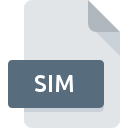
Steam Game Backup Information File
| Developer | Valve |
| Popularity | |
| Category | Backup Files |
| Format | .SIM |
| Cross Platform | Update Soon |
What is an SIM file?
The .SIM file extension is associated with Steam Game Backup Information, serving as a container for crucial data related to Steam game backups. These files play a pivotal role in preserving and migrating game data, offering users a convenient method to back up their Steam game progress, settings, and related information.
More Information.
The .SIM file format has its roots in the continuous effort to enhance user experience within the Steam gaming ecosystem.
Initially introduced as part of Steam’s backup and restore functionality, these files were designed to simplify the process of preserving game progress, preferences, and configurations.
Over time, the .SIM extension has become an integral component of Steam’s user-friendly approach to data management.
Origin Of This File.
The .SIM file extension was introduced by Valve Corporation, the developer behind the popular digital distribution platform, Steam. Recognizing the need for a streamlined process to safeguard and transfer game data, Valve implemented the .SIM file format as a solution for users to create, store, and share comprehensive backups of their Steam games.
File Structure Technical Specification.
The .SIM file follows a structured format to encapsulate diverse data elements related to a specific Steam game.
While the exact specifications are proprietary, the file typically includes game settings, saved game progress, and additional metadata crucial for a seamless restoration process.
The technical details are intentionally kept internal to ensure compatibility and security within the Steam platform.
How to Convert the File?
Windows
- Locate the .SIM File:
- Find the .SIM file on your Windows system.
- Open with Steam:
- Right-click on the .SIM file.
- Select “Open with” and choose Steam from the list of available programs.
- Steam will recognize the .SIM file and initiate the restoration process.
- Use Steam Backup Feature:
- Alternatively, open the Steam client.
- Navigate to “Steam” > “Backup and Restore Games.”
- Select “Restore a previous backup” and follow the on-screen instructions, choosing the .SIM file for restoration.
Linux
- Navigate to the Directory:
- Open a terminal window.
- Use the ‘cd’ command to navigate to the directory containing the .SIM file.
- Use Steam Command-Line Options:
- Execute the relevant Steam command-line options to restore the game data.
- Example: steam -restore <path_to_SIM_file>
- Steam Backup and Restore:
- Alternatively, use the Steam client with Wine or Proton on Linux.
- Follow the same steps as in Windows to restore the .SIM file through Steam’s “Backup and Restore Games” feature.
Mac
- Find the .SIM File:
- Locate the .SIM file on your Mac system.
- Open with Steam:
- Control-click on the .SIM file.
- Choose “Open With” and select Steam from the options.
- Steam will recognize the file and proceed with the restoration process.
- Steam Backup and Restore:
- If needed, launch the Steam client on your Mac.
- Access “Steam” > “Backup and Restore Games” and select “Restore a previous backup.”
- Follow the prompts, selecting the .SIM file for restoration.
Android
- Transfer .SIM File to Android:
- Copy the .SIM file to your Android device using USB, cloud storage, or any preferred method.
- Use File Manager:
- Install a file manager app on your Android device.
- Navigate to the directory where the .SIM file is located.
- Open with Steam:
- Tap on the .SIM file and choose to open it with the Steam app.
- Follow the on-screen instructions within the Steam app to restore the game data.
iOS
There isn’t native support for .SIM files on iOS due to platform restrictions. Users are encouraged to use Steam on a compatible desktop system (Windows or Mac) for file restoration, following the steps outlined in the respective sections for Windows and Mac. iOS doesn’t provide the necessary file system access for direct manipulation of Steam backups.
Advantages And Disadvantages.
Advantages
- Comprehensive Backups: .SIM files encompass a wide range of game-related data, ensuring a thorough backup of user progress and settings.
- Ease of Transfer: Users can effortlessly transfer their game data between devices or share it with friends, enhancing flexibility.
- Integration with Steam: The file format seamlessly integrates with the Steam platform, providing a user-friendly backup and restore process.
Disadvantages
- Platform Dependency: .SIM files are primarily designed for use within the Steam ecosystem, limiting their compatibility with other gaming platforms.
- Opaque Specification: The internal technical details of the .SIM file format are not publicly disclosed, restricting third-party development and interoperability.
How to Open SIM?
Open In Windows
- Locate the .SIM file on your Windows system.
- Right-click on the file and select “Open with.”
- Choose the appropriate program associated with .SIM files or use Steam to restore the backup.
Open In Linux
- Navigate to the directory containing the .SIM file.
- Open a terminal window.
- Use the relevant Steam command-line options to restore the game data from the .SIM file.
Open In MAC
- Find the .SIM file on your Mac system.
- Control-click on the file and select “Open With.”
- Opt for the appropriate application, such as Steam, to initiate the restoration process.
Open In Android
- Transfer the .SIM file to your Android device.
- Use a file manager app to locate the file.
- Select the file and choose the option to open it with the Steam app.
Open In IOS
Currently, there isn’t native support for .SIM files on iOS due to platform restrictions. Users are encouraged to use Steam on a compatible desktop system for file restoration.
Open in Others
For other platforms or situations, ensure that the Steam application is installed and use the built-in backup and restore functionality within the Steam client.










