.SITE File Extension
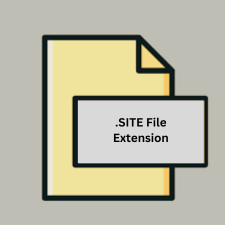
GoLive Website Project File
| Developer | Adobe Systems |
| Popularity | |
| Category | Web Files |
| Format | .SITE |
| Cross Platform | Update Soon |
What is an SITE file?
The .SITE file extension is associated with GoLive, a web design and development software developed by Adobe Systems. GoLive was used to create and manage website projects and contained various elements related to website construction, such as page layouts, style sheets, and scripts.
More Information.
GoLive was first introduced in the late 1990s and became known for its robust set of tools for web designers and developers. The .SITE files were used to store the entirety of a web project, including HTML files, CSS files, images, and other assets. Adobe acquired GoLive in 1999, integrating it into their suite of tools and later replacing it with Adobe Dreamweaver as part of its evolution of web design software.
Origin Of This File.
The .SITE file format was created by Adobe Systems for its GoLive software, which was part of Adobe’s Creative Suite. GoLive was designed as a WYSIWYG (What You See Is What You Get) HTML editor for web development.
File Structure Technical Specification.
- Structure:
.SITEfiles are essentially project files that aggregate various elements of a website project. They contain references to other files (HTML, CSS, JavaScript, images) and settings required to manage and publish the website. - Technical Specification: The format of
.SITEfiles is proprietary to GoLive, and they are not meant to be opened or edited directly without the GoLive software. The files store metadata about the project’s structure, layout, and configurations.
How to Convert the File?
Windows
- Use Adobe GoLive:
- If you have GoLive CS2 or an older version installed, open the
.SITEfile within GoLive. - Export the project to HTML, CSS, or other formats supported by GoLive. This usually involves selecting “File” > “Export” and choosing the appropriate export options.
- If you have GoLive CS2 or an older version installed, open the
- Adobe Dreamweaver:
- Open Adobe Dreamweaver if you have it installed.
- Import the exported HTML files or manually recreate the project.
- Conversion Tools:
- If GoLive is unavailable, consider using conversion tools or scripts to extract project components, though direct conversion tools may not be available.
Linux
- Virtualization/Emulation:
- Install a virtualization tool like VirtualBox or VMware and set up a Windows environment.
- Install GoLive or Adobe Dreamweaver within the virtualized Windows environment.
- Open the
.SITEfile and export it as HTML or other usable formats.
- Manual Recreation:
- If you cannot use GoLive, manually recreate the project by extracting any accessible components and rebuilding the project using a modern web editor like Visual Studio Code or Atom.
macOS
- Adobe GoLive CS2:
- If you have access to an older macOS version that supports GoLive CS2, install and use it to open and export the
.SITEfile.
- If you have access to an older macOS version that supports GoLive CS2, install and use it to open and export the
- Adobe Dreamweaver:
- Use Dreamweaver for macOS to import and work with exported files from GoLive.
- Manual Recreation:
- Extract HTML and other files from the
.SITEproject and manually recreate the project using modern tools.
- Extract HTML and other files from the
Android
- Web-Based Solutions:
- There are no direct tools to open
.SITEfiles on Android. Use cloud storage to upload exported HTML files and access them through a web browser or web-based editor.
- There are no direct tools to open
- Cloud Editors:
- Use web-based code editors or online platforms to manage and edit HTML files if they have been converted from the
.SITEproject.
- Use web-based code editors or online platforms to manage and edit HTML files if they have been converted from the
iOS
- Web-Based Solutions:
- Similar to Android, there are no direct tools for
.SITEfiles on iOS. Use cloud services to access converted HTML files.
- Similar to Android, there are no direct tools for
- Cloud Editors:
- Utilize web-based code editors or cloud-based platforms to view and manage the exported project components.
Others (General)
- Online Conversion Services:
- Look for online services that might support
.SITEfile conversion, though direct services may be limited.
- Look for online services that might support
- File Extraction:
- If the
.SITEfile can be opened or extracted in any way, retrieve HTML, CSS, and other project files and convert them to a usable format with modern web tools.
- If the
Advantages And Disadvantages.
- Advantages:
- Integration: Seamlessly integrates with other GoLive tools for website management.
- Project Management: Helps manage all components of a website project in one file.
- Disadvantages:
- Obsolescence: GoLive is no longer actively maintained or supported by Adobe, making
.SITEfiles less useful for modern web development. - Compatibility: Limited compatibility with other web design and development tools.
- Obsolescence: GoLive is no longer actively maintained or supported by Adobe, making
How to Open SITE?
Open In Windows
- GoLive CS2: If you have access to an older version of Adobe GoLive (Creative Suite 2), you can open
.SITEfiles directly. - Alternative Tools: Consider using Adobe Dreamweaver or other HTML editors to manually import and recreate the project.
Open In Linux
- No Direct Support: GoLive does not run on Linux. You might need to use virtualization or emulation tools to run GoLive in a Windows environment on Linux.
- Manual Conversion: You may need to manually recreate the project using other tools.
Open In MAC
- GoLive CS2: Older versions of GoLive (CS2) can be run on older versions of macOS that support the software.
- Adobe Dreamweaver: You can use Adobe Dreamweaver for macOS to work with exported HTML and other project files.
Open In Android
No Direct Support: .SITE files cannot be opened directly on Android. You would need to use a web-based or cloud solution to view or manage the project.
Open In IOS
No Direct Support: Similar to Android, .SITE files cannot be opened directly on iOS devices. Cloud services or web-based applications might be necessary for project management.
Open in Others
Cloud Services: You might use cloud-based solutions or web-based editors to access and work with exported components of the .SITE project if you can export them to standard formats.













