.SITES File Extension
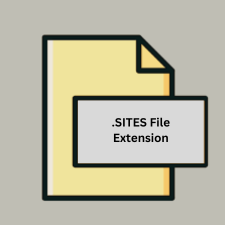
What is an SITES file?
The .SITES file extension is associated with iWeb, a discontinued website creation and publishing application developed by Apple Inc. for macOS. These files are used to store website design projects created within iWeb.
More Information.
iWeb aimed to simplify the web design process for Mac users. It provided templates and drag-and-drop functionality to create and customize websites easily. The .SITES file format was designed to encapsulate all project-related assets and settings, making it easier for users to manage their website projects within the iWeb environment.
Origin Of This File.
iWeb was introduced as part of the iLife suite by Apple in 2006. It allowed users to design and publish websites without needing extensive web design knowledge. The .SITES file format was used to save and manage the contents of a website project, including text, images, and design elements.
File Structure Technical Specification.
- File Structure: The
.SITESfile is a package bundle that contains various files and folders representing the components of a website. This includes HTML files, CSS files, images, and other media. - Technical Specification: The format is proprietary to iWeb and is not directly readable or editable by other applications. The file acts as a container for the website’s structure and content.
How to Convert the File?
Windows
- Use a Mac: Since
.SITESfiles are specific to iWeb, the most reliable method is to use a Mac to open the.SITESfile and export the website content. - Remote Access: Use a macOS virtual machine or a remote Mac service to access the
.SITESfile. Open the file in iWeb, then export the project to a standard web format (HTML files and associated assets). - Manual Extraction: If you can get access to the
.SITESfile’s contents through a Mac, you can manually extract the HTML and media files and then work with them on Windows.
Linux
- Use a Mac: Similar to Windows, the best approach is to use a Mac to open the
.SITESfile and export the website content. - Mac Virtual Machine: Run a macOS virtual machine on Linux to access the
.SITESfile and export it. - Conversion Tools: There are no direct tools available on Linux to convert
.SITESfiles. However, if you can export the website from iWeb to HTML on a Mac, you can then access and edit the HTML files on Linux.
macOS
- Open in iWeb: Open the
.SITESfile with iWeb on macOS. - Export the Project:
- Go to File > Publish or Export.
- Choose a location to save the exported files (HTML, CSS, images).
- Access Files: The exported content can be used with other web development tools or platforms.
Android
- Use a Mac: Since Android does not support
.SITESfiles directly, you should convert the.SITESfile to a standard web format (HTML, CSS, media) using a Mac. - Access Exported Content: Once the content is exported from iWeb, upload it to a web server or cloud storage. You can then view the website or its content using a web browser on Android.
iOS
- Use a Mac: As with other platforms, the
.SITESfile needs to be opened and converted on a Mac. - Access Exported Content: After exporting the website from iWeb, you can upload the HTML files to a web server or cloud storage. You can then access and view the website through a web browser on iOS.
Others
- Third-Party Services: Some third-party services or tools may offer limited functionality for accessing or converting
.SITESfiles. However, these services are not common, and the most reliable method remains using a Mac. - Manual Conversion: If you can access the
.SITESfile’s contents through a Mac, you can manually convert the website to standard formats (HTML, CSS, media) and then use these files on other platforms.
Advantages And Disadvantages.
- Advantages:
- Ease of Use: Simplifies website creation with a user-friendly interface.
- All-in-One: Encapsulates all project assets in a single file.
- Disadvantages:
- Proprietary Format: Limited compatibility with non-Apple software.
- Discontinued Support: iWeb is no longer supported or updated, leading to potential compatibility issues with modern systems.
How to Open SITES?
Open In Windows
- Directly: Windows does not support
.SITESfiles natively. - Alternative: Use a macOS virtual machine or access the
.SITESfile from a macOS environment to view or convert it.
Open In Linux
- Directly: Linux does not natively support
.SITESfiles. - Alternative: Use a macOS virtual machine or convert the file to HTML using a Mac.
Open In MAC
- Directly: Open the
.SITESfile with iWeb, which was included in older versions of macOS. However, iWeb is no longer available in recent macOS versions. - Alternative: If you still have an older macOS version with iWeb installed, you can access and manage the file directly.
Open In Android
- Directly: Android does not support
.SITESfiles. - Alternative: Use a cloud service to access the exported HTML files from a web browser on Android.
Open In IOS
- Directly: iOS does not support
.SITESfiles. - Alternative: Access the website’s published content via a web browser if exported to HTML.
Open in Others
- Web Browsers: You can view the website’s published content if you have access to the HTML files exported from iWeb.
- Third-Party Tools: Some third-party applications or services might offer limited compatibility or conversion options.













