.SLDASM File Extension
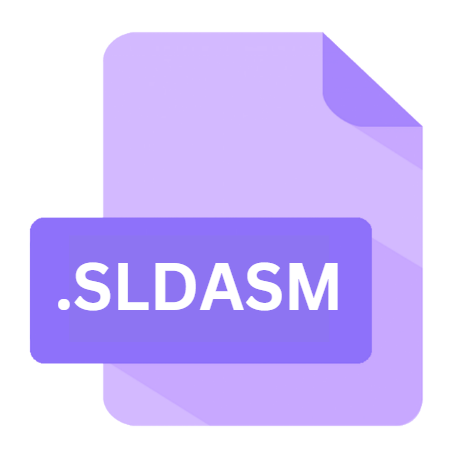
SolidWorks Assembly
| Developer | Dassault Systemes |
| Popularity | |
| Category | CAD Files |
| Format | .SLDASM |
| Cross Platform | Update Soon |
What is an SLDASM file?
The .SLDASM file extension is used by SolidWorks, a premier CAD (Computer-Aided Design) software developed by Dassault Systèmes.
SolidWorks is widely utilized in the design and engineering sectors for creating detailed 3D models and assemblies. The .SLDASM file specifically represents an assembly file within SolidWorks, encapsulating the spatial relationships and constraints among multiple .SLDPRT (SolidWorks Part) files.
Essentially, it is a master file that brings together various individual parts into a coherent whole, enabling engineers to visualize and manipulate complex mechanical designs.
More Information.
SolidWorks was developed with the intent to democratize 3D CAD, making it available to a broader audience of engineers and designers.
Before SolidWorks, CAD software was often prohibitively expensive and required specialized hardware. SolidWorks aimed to change this by offering a powerful yet affordable solution that could run on standard Windows PCs.
The .SLDASM file format was integral to this vision, providing a means to handle complex assemblies with relative ease.
This format facilitated the creation of intricate designs by defining the relationships and interactions between multiple parts, streamlining the design process and improving collaboration among design teams.
Origin Of This File.
The .SLDASM file format was introduced by Dassault Systèmes with the release of SolidWorks in 1995.
The advent of SolidWorks marked a significant leap in CAD technology, providing a user-friendly, Windows-based 3D design tool that was more accessible compared to its predecessors.
The .SLDASM format was designed to manage assemblies efficiently, allowing users to define the structure and organization of complex models by integrating individual parts into a comprehensive assembly.
File Structure Technical Specification.
An .SLDASM file contains various types of information, organized in a structured format to define an assembly. Key components include:
- Metadata: This includes information such as the file name, creation date, last modified date, author, and other pertinent details.
- Component List: A list of all the parts (.SLDPRT files) included in the assembly, along with their references and paths.
- Mate Definitions: These define how parts are connected and constrained relative to each other. Mates can specify distances, angles, or other constraints that dictate the spatial relationships between parts.
- Configuration Data: Assemblies can have multiple configurations to represent different versions or states of the design. This section contains data related to each configuration.
- Visualization Data: Information used to render the assembly within the SolidWorks interface, including display settings, colors, and textures.
Technical Specification
The .SLDASM file is a proprietary binary format, optimized for efficiency and performance within the SolidWorks environment. Key technical specifications include:
- Binary Format: Ensures fast read/write operations and compact file size.
- Compression: Uses internal compression algorithms to reduce file size without losing information.
- Checksum: Includes a checksum for data integrity verification.
- Version Control: Contains version information to ensure compatibility with different SolidWorks releases.
How to Convert the File?
Converting .SLDASM files to other formats involve exporting the assembly to a format that is supported by other CAD software. SolidWorks provides built-in tools for this purpose:
1. Export to STEP (.STEP or .STP): A widely used neutral CAD format that can be imported by most other CAD software.
- Open the .SLDASM file in SolidWorks.
- Go to File > Save As.
- Choose STEP AP203/214/242 as the file type.
- Click Save.
2. Export to IGES (.IGS or .IGES): Another neutral format commonly used for CAD data exchange.
- Open the .SLDASM file in SolidWorks.
- Go to File > Save As.
- Choose IGES as the file type.
- Click Save.
3. Export to Parasolid (.X_T or .X_B): Used by various CAD systems, especially those developed by Siemens.
- Open the .SLDASM file in SolidWorks.
- Go to File > Save As.
- Choose Parasolid as the file type.
- Click Save.
Advantages And Disadvantages.
Advantages
- Comprehensive Assembly Management: The .SLDASM file format allows users to manage complex assemblies with numerous parts, facilitating intricate designs.
- Efficient Visualization: SolidWorks provides advanced visualization tools, and the .SLDASM format supports these capabilities, enabling detailed rendering and analysis of assemblies.
- Interoperability: Works seamlessly within the SolidWorks ecosystem, ensuring compatibility and ease of use.
- Configuration Flexibility: Supports multiple configurations within a single file, allowing designers to explore different design iterations and variations.
Disadvantages
- Proprietary Format: Being a proprietary format, .SLDASM files require SolidWorks for full access and manipulation, limiting interoperability with other CAD software.
- File Size: Although compressed, .SLDASM files can become quite large, especially for complex assemblies, leading to storage and performance challenges.
- Software Cost: Access to SolidWorks requires a significant financial investment, which may be a barrier for smaller organizations or individual users.
How to Open SLDASM?
Open In Windows
- Install SolidWorks from the official Dassault Systèmes website.
- Launch SolidWorks.
- Go to File > Open.
- Navigate to the .SLDASM file and select it.
- Click Open.
Open In Linux
1. Using Wine:
- Install Wine, a compatibility layer for running Windows applications on Linux.
- Attempt to install SolidWorks through Wine (Note: Compatibility may vary and this is not officially supported).
- If successful, follow the same steps as for Windows to open the .SLDASM file.
2. Using VirtualBox:
- Install VirtualBox on your Linux system.
- Set up a virtual machine running Windows.
- Install SolidWorks within the virtual machine.
- Follow the same steps as for Windows to open the .SLDASM file.
Open In MAC
1. Using Parallels Desktop or VMware Fusion:
- Install Parallels Desktop or VMware Fusion on your Mac.
- Install Windows within the virtual machine.
- Install SolidWorks within the Windows environment.
- Follow the same steps as for Windows to open the .SLDASM file.
2. Using Boot Camp:
- Set up a Windows partition on your Mac using Boot Camp.
- Install Windows on the partition.
- Boot into Windows and install SolidWorks.
- Follow the same steps as for Windows to open the .SLDASM file.













