.SLN File Extension
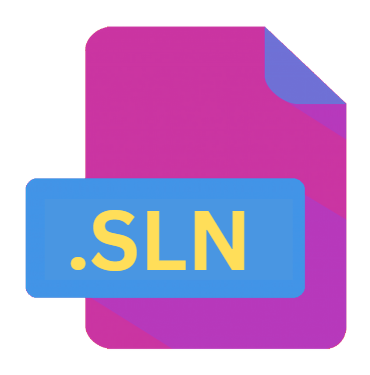
Visual Studio Solution File
| Developer | Microsoft |
| Popularity | |
| Category | Developer Files |
| Format | .SLN |
| Cross Platform | Update Soon |
What is an SLN file?
‘.SLN’ file extension holds significant importance, particularly in the context of Microsoft’s Visual Studio environment.
This file type represents the Visual Studio Solution file, an indispensable component for managing projects and their associated resources within the Visual Studio integrated development environment (IDE).
A Visual Studio Solution (.SLN) file serves as the central hub that coordinates multiple projects, dependencies, configurations, and settings within a software development endeavor.
More Information.
Visual Studio Solution files (.SLN) made their debut alongside the release of the Visual Studio IDE, offering developers a unified platform to streamline the development, debugging, and deployment processes.
These files were designed to encapsulate a collection of related projects, including their source code files, dependencies, build configurations, and other pertinent metadata.
By consolidating all project-related information into a single solution file, developers could maintain a coherent and structured development environment, facilitating collaboration and code management across teams.
Origin Of This File.
The inception of the .SLN file can be traced back to the early iterations of Visual Studio, Microsoft’s flagship IDE. As Visual Studio evolved over the years, so did the structure and functionality of its solution files.
Initially conceived as a means to organize and manage projects within a single workspace, the .SLN file format has undergone refinements and enhancements to accommodate the changing landscape of software development practices and technologies.
File Structure Technical Specification.
.SLN file comprises a combination of plain text and XML markup, delineating the hierarchical structure of the solution and its constituent projects.
At its core, the .SLN file contains references to individual project files (.csproj, .vbproj, etc.), solution configurations, build settings, and solution-level dependencies.
Additionally, it includes metadata such as solution name, GUIDs (Globally Unique Identifiers) for projects and configurations, and versioning information.
The .SLN file structure adheres to a predefined schema, facilitating interoperability and compatibility across different versions of Visual Studio.
Despite variations in formatting and content based on the specific Visual Studio edition and project types, the fundamental elements remain consistent, ensuring seamless integration and portability of solution files across environments.
How to Convert the File?
Converting Visual Studio Solution (.SLN) files to alternative formats or platforms can be necessary for a variety of reasons, including interoperability with different IDEs, build systems, or version control tools. Here’s a general guide on how to convert .SLN files:
- Export Projects: Most IDEs, including Visual Studio, offer options to export projects within a solution to alternative formats. For example, Visual Studio supports exporting projects to Makefiles or CMakeLists.txt files, which are commonly used in cross-platform development environments.
- Use Third-Party Tools: There are various third-party tools available that facilitate conversion between different project formats. Tools like CMake can assist in generating build configurations from Visual Studio Solution files for use with alternative build systems.
- Manual Conversion: In some cases, manual conversion may be necessary, especially when migrating projects to entirely different development environments. This typically involves recreating project configurations and dependencies in the target environment based on the information contained in the .SLN file.
- Scripting: For complex conversion tasks or automation purposes, scripting languages such as Python or PowerShell can be utilized to parse .SLN files and generate equivalent configurations for alternative platforms or tools.
- Online Converters: There are online services available that claim to convert .SLN files to other formats, but caution should be exercised when using such services, especially with sensitive project files, due to privacy and security concerns.
Before proceeding with any conversion process, it’s essential to thoroughly review and test the resulting configurations to ensure compatibility and functionality across the target platform or toolchain.
Advantages And Disadvantages.
Advantages:
- Centralized Project Management: By consolidating multiple projects within a single solution file, developers can efficiently organize, navigate, and maintain their codebase.
- Enhanced Collaboration: Solution files facilitate collaborative development by providing a unified platform for team members to work on different components of the project concurrently.
- Configuration Management: Visual Studio Solution files enable developers to define and manage various build configurations (e.g., Debug, Release) and platform targets (x86, x64, AnyCPU), ensuring consistent build settings across different environments.
Disadvantages:
- Complexity: As the size and complexity of a project grow, managing a monolithic solution file can become cumbersome, leading to performance issues and increased build times.
- Version Control Challenges: Large .SLN files can pose challenges for version control systems, often resulting in conflicts and merge issues, especially in distributed development environments.
- Toolchain Dependency: Visual Studio Solution files are tightly coupled with the Visual Studio IDE, limiting interoperability with alternative development tools and workflows.
How to Open SLN?
Open In Windows
- Double-click the .SLN file. If Visual Studio (or any other associated IDE) is installed, it should automatically open the solution.
- Alternatively, launch Visual Studio (or the associated IDE) and use the File > Open > Project/Solution option to navigate to and open the .SLN file.
Open In Linux
- Use MonoDevelop, an open-source IDE for .NET development. Install MonoDevelop via your package manager, launch the IDE, and use File > Open > Solution to open the .SLN file.
- If Wine (a compatibility layer for running Windows applications on Linux) is installed, you can attempt to run Visual Studio using Wine and then open the .SLN file as you would on Windows.
Open In MAC
- Use Visual Studio for Mac, the macOS-compatible version of Visual Studio. Install Visual Studio for Mac, launch the IDE, and use File > Open > Solution to open the .SLN file.
- MonoDevelop is also available for macOS. Install it via Homebrew or other package managers, launch the IDE, and use File > Open > Solution to open the .SLN file.













