.SLX File Extension
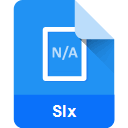
MathWorks Simulink Model File
| Developer | MathWorks |
| Popularity | |
| Category | Data Files |
| Format | .SLX |
| Cross Platform | Update Soon |
What is an SLX file?
The .SLX file extension is associated with MathWorks Simulink, a graphical programming environment for modeling, simulating, and analyzing multidomain dynamical systems. Simulink is widely used in industries such as automotive, aerospace, control systems, and more for designing and simulating complex systems.
More Information.
The .SLX format was introduced in later versions of Simulink to address limitations in the older .MDL format. It brought improvements in terms of file organization, compatibility, and support for modern features, making it the default file format for Simulink models.
Origin Of This File.
The .SLX file format was introduced by MathWorks as an evolution from the previous .MDL file format used by Simulink. This change was made to provide a more efficient and flexible file structure for storing Simulink models.
File Structure Technical Specification.
The .SLX file is essentially a ZIP archive that contains various files and folders, including XML files defining the model structure, MATLAB code, and other resources. The technical specifications are proprietary to MathWorks, but the XML format allows for human-readable representation of the model’s components, parameters, and connections.
How to Convert the File?
Windows:
- Open Simulink on your Windows system.
- In Simulink, go to the “File” menu and select “Open” or use the shortcut Ctrl + O.
- Navigate to the location of the .SLX file you want to convert.
- Select the .SLX file and click “Open.”
Simulink will automatically open and convert the .SLX file, allowing you to work with the model on your Windows machine.
Linux:
- Install Wine, a compatibility layer for running Windows applications on Linux.
- Download and install Simulink using Wine.
- Once installed, open Simulink using Wine.
- In Simulink, use the “File” menu and select “Open” or use the shortcut Ctrl + O.
- Navigate to the location of the .SLX file you want to convert.
- Select the .SLX file and click “Open.”
Simulink on Linux using Wine should be able to convert and open the .SLX file, allowing you to work with the model.
Mac:
- Open Simulink on your macOS system.
- In Simulink, go to the “File” menu and select “Open” or use the shortcut Command + O.
- Navigate to the location of the .SLX file you want to convert.
- Select the .SLX file and click “Open.”
Simulink will automatically convert and open the .SLX file on your Mac, enabling you to edit and simulate the model.
Android:
Currently, Simulink is not available as a native Android application, and direct conversion of .SLX files on Android is not supported. Consider using a computer with Simulink installed for model conversion.
iOS:
Similar to Android, Simulink is not available as a native iOS application. Directly converting .SLX files on iOS is not supported. Use a computer with Simulink installed for model conversion, as Simulink is primarily designed for desktop use.
Advantages And Disadvantages.
Advantages:
- Improved Structure: .SLX offers a more organized and extensible structure compared to the older .MDL format.
- Compatibility: It is designed to be more forward-compatible with future Simulink versions.
- Support for Modern Features: .SLX supports advanced features and functionalities introduced in newer Simulink releases.
Disadvantages:
- Backward Compatibility: Older versions of Simulink may not support the .SLX format, leading to potential compatibility issues.
- Proprietary Nature: The technical details are proprietary, making it challenging to develop third-party tools for handling .SLX files.
How to Open SLX?
Open In Windows
Double-clicking on the .SLX file should automatically open it in Simulink if it is installed on your Windows system.
Open In Linux
Simulink is primarily designed for Windows, but you may use Wine, a compatibility layer, to run Simulink on Linux. However, native Linux support for Simulink is limited.
Open In MAC
Simulink is compatible with macOS, and you can open .SLX files by double-clicking on them or using the “Open with” option and selecting Simulink.
Open In Android
Currently, Simulink is not available as a mobile application for Android or iOS, so opening .SLX files on these platforms directly is not possible.
Open In IOS
Currently, Simulink is not available as a mobile application for Android or iOS, so opening .SLX files on these platforms directly is not possible.
Open in Others
For platforms without native Simulink support, consider using a system that supports virtualization or emulation to run Simulink.













