.SNAG File Extension
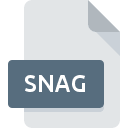
Snagit for Windows Capture
| Developer | TechSmith |
| Popularity | |
| Category | Raster Image Files |
| Format | .SNAG |
| Cross Platform | Update Soon |
What is an SNAG file?
The .SNAG file extension is associated with Snagit, a popular screen capture and image editing software developed by TechSmith. Snagit allows users to capture, edit, and share images and videos from their computer screens. The .SNAG file format is used to save these captures along with any edits or annotations made within the Snagit software.
More Information.
The initial purpose of the .SNAG file format was to offer a comprehensive and editable capture file that could be revisited and modified at any time. This format supports a wide range of annotations, effects, and other modifications, making it ideal for users who need to frequently update or adjust their screen captures.
Origin Of This File.
The .SNAG file format was created by TechSmith Corporation, a software company known for developing screen capture and video editing tools. The format was introduced as a part of Snagit to provide users with a way to save their captured content in a proprietary format that retains all editable elements.
File Structure Technical Specification.
The .SNAG file format is a proprietary file format, meaning its detailed structure is not publicly documented by TechSmith.
However, it is known that .SNAG files can contain:
- Raster images of screen captures
- Metadata about the capture
- Layered edits, such as annotations, shapes, text, and other graphical elements
- Project settings and preferences
How to Convert the File?
Windows
- Open Snagit:
- Launch Snagit on your Windows computer.
- Open the .SNAG File:
- Use the “File” menu or drag and drop the .SNAG file into the Snagit workspace.
- Export the File:
- Go to the “File” menu and select “Save As.”
- Choose the desired format (e.g., PNG, JPEG, GIF, PDF).
- Click “Save” to export the file in the new format.
Linux
- Use Wine or Virtual Machine:
- Install Wine to run Windows applications or set up a Windows virtual machine using software like VirtualBox or VMware.
- Install Snagit:
- Install Snagit within the Wine environment or virtual machine.
- Convert the File:
- Follow the same steps as for Windows to open and export the .SNAG file.
Mac
- Open Snagit:
- Launch Snagit on your Mac.
- Open the .SNAG File:
- Use the “File” menu or drag and drop the .SNAG file into the Snagit workspace.
- Export the File:
- Go to the “File” menu and select “Save As.”
- Choose the desired format (e.g., PNG, JPEG, GIF, PDF).
- Click “Save” to export the file in the new format.
Android
- Transfer the .SNAG File:
- Transfer the .SNAG file to a Windows or Mac computer where Snagit is installed.
- Open and Export:
- Open the .SNAG file in Snagit on the computer.
- Export the file to a common format (e.g., PNG, JPEG).
- Transfer Back to Android:
- Transfer the converted file back to your Android device.
iOS
- Transfer the .SNAG File:
- Transfer the .SNAG file to a Windows or Mac computer where Snagit is installed.
- Open and Export:
- Open the .SNAG file in Snagit on the computer.
- Export the file to a common format (e.g., PNG, JPEG).
- Transfer Back to iOS:
- Transfer the converted file back to your iOS device.
Other Systems
- Transfer the .SNAG File:
- Transfer the .SNAG file to a Windows or Mac computer where Snagit is installed.
- Open and Export:
- Open the .SNAG file in Snagit on the computer.
- Export the file to a common format (e.g., PNG, JPEG).
- Transfer to Target System:
- Transfer the converted file to the target system.
Advantages And Disadvantages.
Advantages:
- Editable Layers: Allows users to edit captures even after saving, preserving all modifications.
- Comprehensive Editing Tools: Integrated with Snagit’s advanced editing tools.
- Compatibility: Seamless integration with other TechSmith products.
Disadvantages:
- Proprietary Format: Limited compatibility with non-TechSmith software.
- File Size: Can be larger due to the inclusion of multiple layers and metadata.
- Dependence on Snagit: Requires Snagit software to open and edit effectively.
How to Open SNAG?
Open In Windows
- Software Required: Snagit for Windows.
- Steps: Install Snagit, then open the .SNAG file directly within the application.
Open In Linux
- Software Required: No native support; use a virtual machine or compatibility layer such as Wine to run Snagit.
- Alternative: Convert .SNAG to a more common format (like PNG) on a Windows system before transferring to Linux.
Open In MAC
- Software Required: Snagit for Mac.
- Steps: Install Snagit for Mac, then open the .SNAG file within the application.
Open In Android
- Software Required: No native support.
- Alternative: Convert the .SNAG file to a common format on a computer and then transfer to Android.
Open In IOS
- Software Required: No native support.
- Alternative: Convert the .SNAG file to a common format on a computer and then transfer to iOS.
Open in Others
- Software Required: Similar to Linux and mobile systems, there is no native support for .SNAG files.
- Alternative: Conversion to a universal format like PNG or JPEG is necessary to view the content on other systems.













