.SPECTRUS File Extension
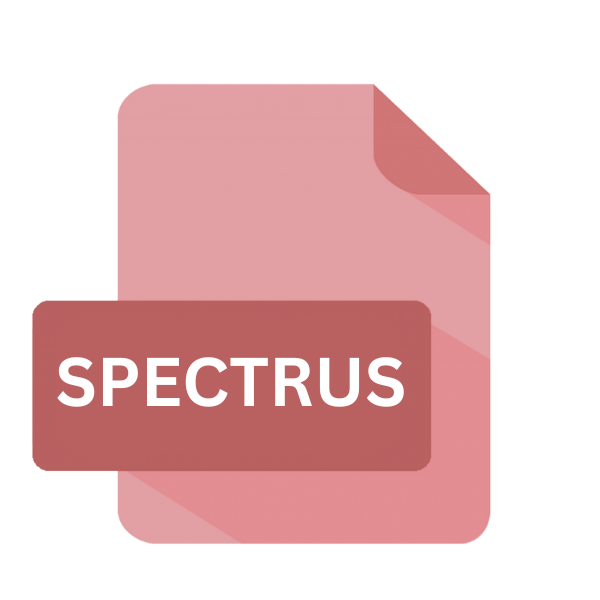
Spectrus Dataset
| Developer | ACD/Labs |
| Popularity | |
| Category | Data Files |
| Format | .SPECTRUS |
| Cross Platform | Update Soon |
What is an SPECTRUS file?
In the realm of scientific research, data management is paramount, and the .SPECTRUS file extension plays a pivotal role in this regard.
These files, with their unique extension, belong to the category of Spectrus datasets, which are utilized extensively in various fields including chemistry, biochemistry, pharmaceuticals, and materials science.
Essentially, a .SPECTRUS file encapsulates spectroscopic data, facilitating the analysis and interpretation of complex spectra.
More Information.
The inception of the .SPECTRUS file extension dates back to the late 20th century when spectroscopic techniques gained prominence in scientific research.
ACD/Labs recognized the necessity for a unified platform to manage and analyze spectral data generated from a myriad of instruments such as nuclear magnetic resonance (NMR), mass spectrometry (MS), infrared (IR), and ultraviolet-visible (UV-Vis) spectrometers.
Consequently, they introduced Spectrus software along with the .SPECTRUS file format to address this demand comprehensively.
The primary purpose of the .SPECTRUS file extension was to provide researchers with a versatile and robust solution for organizing, visualizing, and interpreting spectral data obtained from diverse analytical techniques.
By encapsulating spectral information in a structured format, these files facilitated seamless data integration and enabled researchers to derive meaningful insights from complex spectra.
Origin Of This File.
The genesis of the .SPECTRUS file extension can be traced back to the growing need for a standardized format to store and exchange spectral data efficiently.
Originating from the scientific software Spectrus, developed by Advanced Chemistry Development (ACD/Labs), this file extension emerged as a proprietary format specifically designed to accommodate diverse spectroscopic techniques and instruments.
File Structure Technical Specification.
A .SPECTRUS file comprises a structured arrangement of spectral data, metadata, and associated parameters.
The precise structure and technical specifications may vary depending on the spectroscopic technique employed and the version of the Spectrus software used to create the file. Common elements typically include:
- Raw Data: The actual spectral data acquired from the instrument.
- Metadata: Information about the sample, instrument parameters, experimental conditions, and spectral acquisition parameters.
- Processing Parameters: Parameters used during data processing and analysis, such as baseline correction, peak picking, and spectral manipulation.
- Annotations: User-defined annotations, comments, or annotations added during data analysis for reference.
- Spectral Parameters: Parameters specific to the spectral technique, such as chemical shifts in NMR or wavenumbers in IR spectroscopy.
How to Convert the File?
To convert a .SPECTRUS file to a different format, you can typically use the export or save functionality within the Spectrus software. Here’s a step-by-step guide:
- Open the .SPECTRUS File: Launch the Spectrus software on your computer and open the .SPECTRUS file you want to convert.
- Access Export Options: Once the file is open, navigate to the menu bar at the top of the Spectrus interface. Look for an option like “File” or “Export” that typically contains export functionalities.
- Choose Export Format: From the export options, select the format you want to convert the .SPECTRUS file into. Common formats may include JCAMP-DX, CSV, or TXT. Click on the format you prefer.
- Configure Export Settings (if applicable): Depending on the selected format, you may have the option to configure additional settings such as delimiter type (for CSV), data range, or other parameters. Adjust these settings according to your preferences.
- Specify Output Location: After configuring the export settings, specify the location where you want to save the converted file on your computer. Choose a folder or directory that is easily accessible.
- Initiate Conversion: Once you’ve chosen the output location and configured any necessary settings, initiate the conversion process by clicking on the “Export” or “Save” button. The Spectrus software will then convert the .SPECTRUS file to the selected format.
- Verify Conversion: After the conversion process is complete, navigate to the output location you specified earlier and verify that the converted file is present. Open the converted file using appropriate software to ensure that the conversion was successful and that the data is intact.
Advantages And Disadvantages.
Advantage:
- Standardization: Provides a standardized format for storing and exchanging spectral data, ensuring interoperability among different software platforms.
- Comprehensive Data Management: Facilitates efficient organization, storage, and retrieval of spectral data, enhancing research productivity and data integrity.
- Advanced Analysis Capabilities: Enables advanced data analysis, processing, and visualization through integrated software tools, empowering researchers to extract valuable insights from complex spectra.
Disadvantage:
- Proprietary Nature: Being a proprietary format, .SPECTRUS files may pose interoperability issues with non-Spectrus software, limiting data accessibility and collaboration.
- Dependency on Spectrus Software: Full utilization of .SPECTRUS files often requires access to Spectrus software, which may entail licensing costs and dependency on specific software versions.
- File Size: Spectral datasets stored in .SPECTRUS format can be relatively large, posing challenges in terms of storage and data transfer, particularly for large-scale studies.
How to Open SPECTRUS?
Open In Windows
Use Spectrus software: Install Spectrus software on your Windows computer. Then, simply double-click the .SPECTRUS file to open it within the Spectrus application.
Open In Linux
Emulation or Virtualization: Utilize Wine or another Windows emulator on your Linux system to run the Spectrus software. Once installed, you can open .SPECTRUS files within the emulated Windows environment.
Open In MAC
Emulation or Virtualization: Similar to Linux, use CrossOver or another Windows emulator on your macOS system to run the Spectrus software. After installation, you can open .SPECTRUS files within the emulated Windows environment.
Open In Android
Web-based Spectroscopy Apps: Look for web-based spectroscopy applications that support .SPECTRUS files. You can access these apps through a web browser on your Android device. However, direct opening of .SPECTRUS files on mobile devices may be limited due to the complexity of spectral data analysis.
Open In IOS
Web-based Spectroscopy Apps: Similarly, search for web-based spectroscopy applications that offer support for .SPECTRUS files. You can access these apps through a web browser on your iOS device. However, direct opening of .SPECTRUS files on mobile devices may have limitations.
Open in Others
Collaboration: Collaborate with colleagues who have access to Spectrus software or other compatible software. They can open the .SPECTRUS files and share the data with you in a more widely compatible format such as JCAMP-DX, CSV, or TXT.
Third-party conversion tools: Explore third-party software solutions or online conversion tools capable of converting .SPECTRUS files to other formats compatible with your preferred software or platform.













