.SPRITE3 File Extension
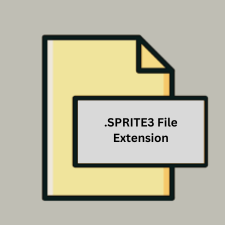
Scratch 3.0 Sprite File
| Developer | MIT |
| Popularity | |
| Category | Raster Image Files |
| Format | .SPRITE3 |
| Cross Platform | Update Soon |
What is an SPRITE3 file?
The .SPRITE3 file extension is associated with Scratch 3.0, a visual programming language developed by the Lifelong Kindergarten Group at the MIT Media Lab. Scratch is designed to be an educational tool that allows users, particularly children and beginners, to create interactive stories, games, and animations. The .SPRITE3 files store sprite information used in Scratch projects.
More Information.
The initial purpose of .SPRITE3 files was to encapsulate all the information related to a sprite within a Scratch 3.0 project. This includes the sprite’s costumes, scripts (blocks of code), sounds, and other relevant data. The format was developed to support Scratch’s goal of making programming more intuitive and fun for young learners by using a block-based visual programming approach.
Origin Of This File.
The .SPRITE3 file format was introduced with the release of Scratch 3.0 in January 2019. Scratch 3.0 was a significant upgrade from previous versions, featuring a new interface and expanded capabilities. This version was designed to be more accessible, operating on various devices, including tablets.
File Structure Technical Specification.
.SPRITE3 files are essentially ZIP archives that contain several components:
- costumes/: Directory containing costume images for the sprite, usually in .SVG or .PNG format.
- sounds/: Directory containing sound files associated with the sprite, typically in .WAV format.
- sprite.json: A JSON file that stores metadata and the code (blocks) associated with the sprite.
How to Convert the File?
Windows
- Using Scratch Desktop:
- Open Scratch Desktop.
- Open the project containing the .SPRITE3 file.
- Right-click on the sprite you want to export.
- Select “export” to save the sprite as a .sprite3 file or export individual costumes and sounds.
- Online Conversion Tools:
- Visit an online Scratch file conversion tool (if available).
- Upload the .SPRITE3 file.
- Choose the desired output format and download the converted file.
- Manual Extraction:
- Rename the .SPRITE3 file to .zip.
- Extract the ZIP file to access the individual components (costumes, sounds, and JSON data).
Linux
- Using Scratch Online Editor:
- Open the Scratch online editor at scratch.mit.edu.
- Import the .SPRITE3 file.
- Right-click on the sprite and export as needed.
- Manual Extraction:
- Rename the .SPRITE3 file to .zip.
- Use the terminal or a file manager to extract the ZIP file.
macOS
- Using Scratch Desktop:
- Open Scratch Desktop.
- Open the project containing the .SPRITE3 file.
- Right-click on the sprite and select “export” to save as .sprite3 or export individual components.
- Manual Extraction:
- Rename the .SPRITE3 file to .zip.
- Extract the ZIP file using Finder or a terminal command.
Android
- Using a File Manager:
- Rename the .SPRITE3 file to .zip using a file manager app.
- Extract the ZIP file to access the individual files.
- Online Conversion Tools:
- Use a mobile browser to visit an online Scratch file conversion tool.
- Upload the .SPRITE3 file and choose the desired output format.
iOS
- Using a File Manager App:
- Use a file manager app to rename the .SPRITE3 file to .zip.
- Extract the ZIP file to access the individual files.
- Online Conversion Tools:
- Use Safari or another browser to visit an online Scratch file conversion tool.
- Upload the .SPRITE3 file and download the converted file.
Other Platforms
- Chrome OS:
- Use the Scratch online editor to open and export sprites.
- Rename and extract .SPRITE3 files using a file manager.
- Raspberry Pi:
- Open the Scratch 3.0 application and import the .SPRITE3 file.
- Right-click on the sprite and export as needed.
- Rename and extract .SPRITE3 files using the terminal or a file manager:
Advantages And Disadvantages.
Advantages:
- Educational Value: Helps beginners learn programming concepts.
- User-Friendly: Visual and interactive, making it easy for children to use.
- Cross-Platform: Can be used on various devices and operating systems.
- Community Support: Large community and extensive resources available.
Disadvantages:
- Limited Advanced Features: Not suitable for advanced programming needs.
- Performance: May be slower compared to traditional coding due to its visual nature.
- File Size: Can become large if many costumes and sounds are included.
How to Open SPRITE3?
Open In Windows
- Scratch Desktop: Download and install the Scratch Desktop application.
- Online Editor: Use the Scratch online editor at scratch.mit.edu.
Open In Linux
- Scratch Desktop: Although there is no official Linux version, you can use the Scratch Desktop through compatibility layers like Wine or use the online editor.
- Online Editor: Use the Scratch online editor at scratch.mit.edu.
Open In MAC
- Scratch Desktop: Download and install the Scratch Desktop application for macOS.
- Online Editor: Use the Scratch online editor at scratch.mit.edu.
Open In Android
- Pyonkee: An app based on Scratch 1.4 that can open some Scratch 3.0 files.
- Online Editor: Use the Scratch online editor on a web browser.
Open In IOS
- Pyonkee: An app based on Scratch 1.4 that can open some Scratch 3.0 files.
- Scratch App: Use the Scratch app available on the App Store.
- Online Editor: Use the Scratch online editor on a web browser.
Open in Others
- Chrome OS: Use the Scratch online editor or the Scratch app available on the Chrome Web Store.
- Raspberry Pi: Use the Scratch 3.0 application designed for Raspberry Pi or the online editor.













