.SSD File Extension
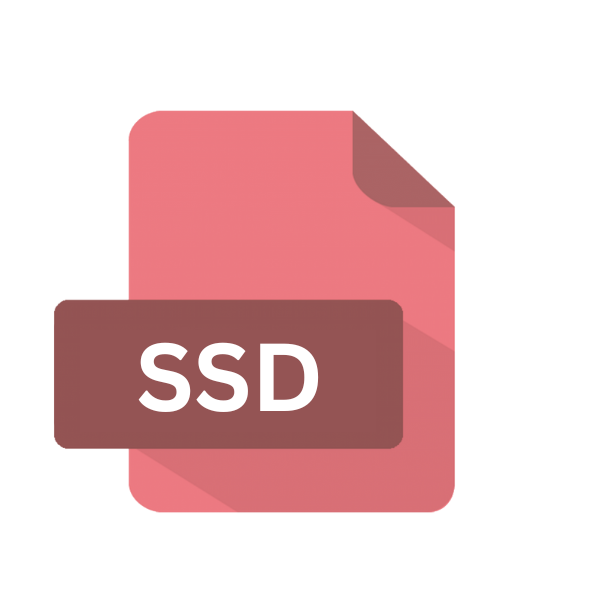
WindowBlinds Skin File List
| Developer | Stardock |
| Popularity | |
| Category | Misc Files |
| Format | .SSD |
| Cross Platform | Update Soon |
What is an SSD file?
SSD files, also known as WindowBlinds Skin files, are used to customize the appearance of the Windows operating system’s graphical user interface (GUI).
These files contain various graphical elements such as icons, buttons, window borders, and wallpapers, allowing users to personalize their desktop environment according to their preferences.
The flexibility and ease of use offered by SSD files have made them a popular choice among Windows users seeking to enhance the visual aesthetics of their computers.
More Information.
WindowBlinds was first released in 1998, offering users an alternative way to customize the Windows interface beyond the built-in themes and color schemes provided by Microsoft. SSD files were introduced as part of this software package, allowing users to create and share their own custom skins.
Over the years, WindowBlinds has evolved to support newer versions of Windows and has remained a popular choice for desktop customization enthusiasts.
Origin Of This File.
The SSD file format was introduced by Stardock Corporation, a software development company known for its desktop customization tools.
WindowBlinds, one of Stardock’s flagship products, enables users to apply custom skins or visual styles to their Windows interface, giving it a unique and personalized look.
.SSD files serve as the containers for these skins, storing the design elements and configurations needed to transform the appearance of the operating system.
File Structure Technical Specification.
SSD files follow a specific structure designed to store the visual elements and settings required for a WindowBlinds skin. While the internal structure may vary depending on the complexity of the skin, typical components found within an SSD file include:
- Graphics: Bitmap images for window borders, buttons, icons, and other UI elements.
- Configuration: XML-based files containing settings for colors, fonts, transparency, and other visual parameters.
- Cursors: Custom cursor designs to replace the default mouse pointer.
- Wallpapers: Background images to be used as desktop wallpapers when the skin is applied.
How to Convert the File?
Converting SSD files, which are specific to the WindowBlinds skinning system, to other formats or vice versa may not be straightforward due to the proprietary nature of the format.
Here are some alternative methods and considerations for converting or achieving similar effects:
- Alternative Desktop Customization Tools: Explore alternative desktop customization software compatible with your operating system. While SSD files are specific to WindowBlinds, other software may support similar or compatible formats for applying custom skins and themes. Look for software tailored to your platform, whether it’s Windows, Linux, macOS, Android, or iOS.
- Manual Recreation: If you’re looking to recreate the visual effects of an SSD file on a different platform or using different software, you may need to manually recreate the elements of the skin. This could involve designing custom graphics, configuring settings for colors and fonts, and applying them through the customization options available in your chosen software.
- Theme or Skin Conversion Tools: Some desktop customization software may offer tools or plugins for converting themes or skins between different formats. While direct support for SSD files may be limited, you may find tools that can import elements of an SSD file or achieve similar visual effects through alternative means.
- Community Resources: Reach out to the community of desktop customization enthusiasts and designers for guidance and assistance. Forums, websites, and online communities dedicated to desktop customization often provide resources, tutorials, and support for users looking to customize their interfaces or convert between different formats.
- Consult Documentation and Support: Refer to the documentation and support resources provided by the developers of your chosen desktop customization software. They may offer guidance or assistance on converting themes or skins from other formats, or they may be able to recommend alternative solutions tailored to your needs.
- Consider Platform Limitations: Keep in mind that the level of customization and the availability of conversion options may vary depending on your operating system and the software available for it. Some platforms may offer more extensive customization options than others, so consider the limitations and capabilities of your chosen platform when exploring conversion methods.
Advantages And Disadvantages.
Advantage:
- Customization: SSD files allow for extensive customization of the Windows interface, enabling users to create unique visual styles tailored to their preferences.
- Ease of Use: Applying SSD files through WindowBlinds is straightforward, requiring no advanced technical skills.
- Community: A vibrant community of users and designers contributes to the availability of a wide range of SSD files, offering options for every taste and style.
Disadvantage:
- Compatibility: SSD files are specific to WindowBlinds and cannot be used with other desktop customization software.
- Resource Usage: Applying complex skins may consume additional system resources, potentially impacting performance on older or less powerful computers.
- Dependency: Users must have WindowBlinds installed to utilize SSD files, limiting their accessibility to those who own or purchase the software.
How to Open SSD?
Open In Windows
To open SSD files in Windows, users must have WindowBlinds installed on their system. Once installed, they can double-click on an SSD file to apply the corresponding skin to their Windows interface.
Open In Linux
While WindowBlinds is not natively supported on Linux, users can explore alternative desktop customization tools such as GNOME Shell Extensions or KDE Plasma themes to achieve similar visual effects.
.SSD files may need to be converted to compatible formats or recreated using tools designed for Linux environments.
Open In MAC
As with Linux, WindowBlinds is not compatible with macOS. However, macOS users can customize their interface using built-in features such as themes, wallpapers, and desktop customization options available through System Preferences.
Open In Android
Android does not support WindowBlinds or SSD files for desktop customization. Users can personalize their Android devices using custom launchers, icon packs, and widgets available through the Google Play Store.
Open In IOS
iOS does not support the customization of the system interface to the extent that Windows does with WindowBlinds. Users can customize app icons and wallpapers to personalize their iOS devices.
Open in Others
Other operating systems may offer their own desktop customization options or third-party tools for applying custom skins and themes.
Users should explore the available options specific to their platform to achieve the desired visual effects.











