.SST File Extension
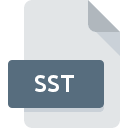
Serialized Certificate Store File
| Developer | Microsoft |
| Popularity | |
| Category | Misc Files |
| Format | .SST |
| Cross Platform | Update Soon |
What is an SST file?
Serialized Certificate Store (.SST) files are data files primarily used in the context of digital certificates. These files store digital certificates in a serialized format, making it easier to manage and distribute certificates across systems and applications.
More Information.
The .SST file format was introduced by Microsoft as part of its Windows operating system environment to facilitate the storage and retrieval of digital certificates. It was designed to provide a centralized repository for certificates used for various purposes such as secure communication, authentication, and encryption.
Origin Of This File.
The .SST file format originated from the need to efficiently store and manage digital certificates in Windows operating systems.
File Structure Technical Specification.
The structure of .SST files is typically proprietary and specific to the software or system that creates them. However, they generally contain serialized binary data representing one or more digital certificates. The format may include metadata such as certificate issuer, expiration date, and usage constraints.
How to Convert the File?
Windows:
- Use Microsoft’s Certificate Manager utility:
- Open the Certificate Manager by typing “certmgr.msc” in the Windows search bar and pressing Enter.
- Navigate to the location of the .SST file.
- Double-click the .SST file to open it in the Certificate Manager.
- From the Certificate Manager, you can export individual certificates to different formats like .PFX or .CER.
Linux:
- Install OpenSSL:
- If not already installed, install OpenSSL on your Linux system using your distribution’s package manager.
- Use OpenSSL commands:
- Open a terminal window.
- Use the OpenSSL command-line tool to extract certificates from the .SST file and convert them to the desired format (e.g., PEM or DER).
macOS:
- Use OpenSSL or similar tools:
- If not already installed, install OpenSSL or similar tools capable of working with digital certificates on macOS.
- Follow similar steps as in Linux:
- Open a terminal window.
- Use OpenSSL commands to extract certificates from the .SST file and convert them to the desired format.
Android:
- Install a certificate management app:
- Search for and install a certificate management app from the Google Play Store capable of importing and exporting certificates.
- Use the app to convert:
- Open the certificate management app.
- Import the .SST file into the app.
- Use the app’s functionality to export the certificates in a different format compatible with Android.
iOS:
- Install a certificate management app:
- Search for and install a certificate management app from the App Store capable of importing and exporting certificates.
- Use the app to convert:
- Open the certificate management app.
- Import the .SST file into the app.
- Use the app’s functionality to export the certificates in a different format compatible with iOS.
Others:
- Explore third-party solutions:
- Research and identify third-party software or online services that offer .SST file conversion capabilities.
- Follow instructions:
- Depending on the solution chosen, follow the provided instructions to upload the .SST file and convert it to the desired format.
- Ensure that the converted certificates are compatible with the intended platform or system.
Advantages And Disadvantages.
Advantages:
- Efficient storage and management of digital certificates.
- Simplified distribution of certificates across systems.
- Facilitates secure communication and authentication processes.
Disadvantages:
- Proprietary format may limit interoperability with non-Windows systems.
- Limited flexibility in modifying or extracting individual certificates from the file.
How to Open SST?
Open In Windows
.SST files can be opened in Windows using Microsoft’s Certificate Manager utility or other software designed to work with digital certificates, such as Internet Explorer or MMC (Microsoft Management Console).
Open In Linux
Linux systems may not have native support for .SST files. However, it may be possible to use third-party tools or libraries to parse and extract certificate data from .SST files for use in Linux environments.
Open In MAC
Similar to Linux, macOS does not natively support .SST files. Users may need to rely on third-party software or tools capable of working with digital certificates to open or convert .SST files in macOS.
Open In Android
Android devices typically do not support .SST files directly. However, applications or utilities available on the Google Play Store may offer functionality to work with digital certificates, which could potentially include support for .SST files.
Open In IOS
iOS devices do not support .SST files natively. Users may need to explore third-party apps or solutions available on the App Store that provide support for digital certificates and may offer functionality to work with .SST files indirectly.
Open in Others
For other operating systems or platforms not mentioned above, support for .SST files may vary. Users may need to explore custom solutions or third-party software options tailored to their specific needs and requirements.











