.STA File Extension
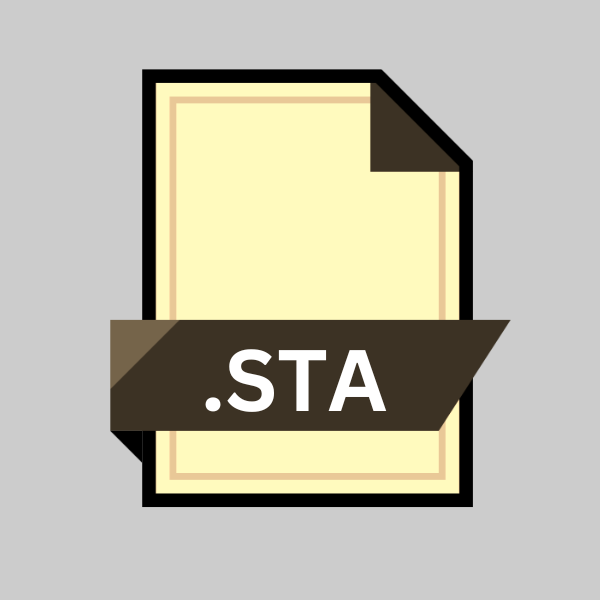
Adobe Photoshop Match Color Image Statistics File
| Developer | Adobe Systems |
| Popularity | |
| Category | Data Files |
| Format | .STA |
| Cross Platform | Update Soon |
What is an STA file?
The .STA file extension is primarily associated with Adobe Photoshop, a leading graphic editing software. These files are known as Match Color Image Statistics files, integral to the software’s color matching features.
They store statistical data of an image which Photoshop uses to adjust colors of one image based on the color statistics of another.
This article delves into the .STA file, exploring its origins, technical structure, and practical usage, along with its advantages, disadvantages, and various ways to open it on different platforms.
More Information.
The history of .STA files is inherently linked to the development of Adobe Photoshop, a software that has set industry standards for digital image processing.
The Match Color feature, which utilizes .STA files, was developed to aid photographers and designers in achieving color consistency.
Initially, this was particularly useful in industries where color accuracy is paramount, such as digital printing, branding, and product design.
Origin Of This File.
Adobe Systems Incorporated, the creators of Photoshop, introduced the .STA file extension as part of their extensive set of tools and features designed for professional image editing.
The .STA file is specifically tied to the ‘Match Color’ feature, which allows users to match colors between different images, maintaining color consistency across a series of images.
File Structure Technical Specification.
.STA files are essentially data files that do not contain any human-readable content. They comprise statistical data representing the color profile of an image.
This data includes histograms and other statistical information about the distribution of colors, brightness, contrast, and other color-related data.
The structure is proprietary and specifically tailored to be interpreted by Adobe Photoshop.
How to Convert the File?
Converting a .STA file, which is an Adobe Photoshop Match Color Image Statistics file, isn’t a typical process like converting an image from one format to another (e.g., JPEG to PNG) because .STA files serve a specific purpose within Photoshop.
They are used to store statistical data for the Match Color feature and aren’t meant to be viewed or edited directly.
However, if you’re looking to make use of the data within a .STA file or need to integrate it into a workflow outside of Photoshop, here’s a general guide that might help:
1. Use Within Adobe Photoshop:
The most straightforward way to utilize a .STA file is within Adobe Photoshop itself. You might not be converting the file in the traditional sense, but you are effectively using the data within it to influence another image’s color profile.
2. Scripting or Automation Tools:
If you’re looking to integrate .STA files into a broader automated workflow, you might consider using scripting within Photoshop (using Adobe’s ExtendScript or JavaScript).
This wouldn’t convert the .STA file per se, but it could allow you to automate the process of applying the Match Color feature to multiple images using the data within the .STA file.
3. Third-Party Tools:
It’s theoretically possible that a third-party tool could interpret and use the data within a .STA file, but this would require a deep understanding of the file format and how Photoshop uses the data.
This is a more technical and complex route, likely involving custom software development.
4. Manual Recreate:
If you’re trying to achieve the same result that a .STA file provides but in a different software environment, you might manually recreate the color adjustments.
This involves using color correction tools and manually adjusting settings to match the color profile of the target image as closely as possible. This doesn’t use the .STA file directly but aims to mimic the result.
5. Conversion to Standard Formats:
There are no standard tools or processes for converting a .STA file to a more universal format like CSV or JSON because the .STA format is proprietary and specifically designed for use within Adobe Photoshop.
However, if you need the statistical data in a different format, this would likely require custom software development to parse the .STA file and extract the data into the desired format.
Advantages And Disadvantages.
Advantage:
- Color Consistency: Ensures uniform color across different images, essential for branding and product imaging.
- Efficiency: Saves time in color correction, especially for a large batch of images.
- Professional Results: Provides a high level of control over color matching, contributing to professional-quality outputs.
Disadvantage:
- Software Dependency: Limited to Adobe Photoshop, not universally applicable across different software.
- Learning Curve: Requires understanding of Photoshop’s color matching features to use effectively.
- Proprietary Nature: The closed format can be a limitation for those preferring open-source or cross-platform solutions.
How to Open STA?
Open In Windows
Adobe Photoshop: Install Adobe Photoshop on your Windows device. Once installed, you can open .STA files by using the Match Color feature within the software.
Open In Linux
Wine with Adobe Photoshop: Linux doesn’t natively support Adobe Photoshop, but you can use Wine, a compatibility layer capable of running Windows applications on Linux. Install Wine, then install and run Adobe Photoshop. You can open .STA files within Photoshop using this method.
Open In MAC
Adobe Photoshop for Mac: Adobe Photoshop is available for MacOS. After installation, you can open .STA files directly in Photoshop just like on Windows.
Open In Android
- Manage Files: Use Android file manager apps to organize and transfer .STA files; direct editing is not supported.
- Remote Desktop: Access a computer with Adobe Photoshop remotely via apps like Microsoft Remote Desktop to work with .STA files.
Open In IOS
- File Management: Utilize the Files app to store and manage .STA files; direct viewing/editing is not possible.
- Remote Access: Operate Adobe Photoshop on a computer remotely through apps like TeamViewer to handle .STA files.
Open in Others
For other platforms or devices not directly supporting Adobe Photoshop, options are limited. If the platform supports virtualization or emulation of Windows or Mac, you might be able to install Photoshop through that and access .STA files. For example:
- Chrome OS: Use CrossOver for Chrome OS to run Windows applications.
- Other Systems: Look for any system-specific solutions for running Windows or MacOS applications, like using a virtual machine.













