.STRINGS File Extension
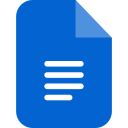
Text Strings File
| Developer | Apple |
| Popularity | |
| Category | Text Files |
| Format | .STRINGS |
| Cross Platform | Update Soon |
What is an STRINGS file?
A .STRINGS file is a text-based file format used in software development to store strings or text data separately from the program’s code.
These files commonly contain strings in a specific format that facilitates their translation or adaptation into different languages.
More Information.
Initially introduced as a means to enable the localization of software, the .STRINGS file format emerged to address the challenges of managing multilingual content within applications. Its structured format allowed developers to organize and manage text data efficiently.
Origin Of This File.
The .STRINGS file format originated within the realm of programming and software development to streamline the localization process. It aimed to separate textual content from the program’s codebase, making it easier to translate and adapt software for different languages and regions.
File Structure Technical Specification.
A .STRINGS file typically comprises key-value pairs, with the key representing an identifier and the value containing the associated text or string.
These files often adhere to a specific syntax or structure, commonly following a pattern like “key = value;” where the key is unique and the value is the corresponding text or string.
How to Convert the File?
Windows:
- Using Text Editors or IDEs: Open the .STRINGS file in text editors like Notepad++ or Visual Studio Code. You can then manually edit or use specific extensions/plugins designed to assist in converting .STRINGS files into other formats.
- Scripting Languages: Utilize scripting languages like Python or PowerShell to read the .STRINGS file and convert it to another format (e.g., CSV, JSON) using custom scripts.
Linux:
- Terminal & Text Editors: Access the .STRINGS file using terminal-based text editors like Vim or Nano. You can edit the file directly or write custom scripts in languages like Python or Bash to perform conversions to different formats.
- Command-Line Tools: Linux offers command-line tools that can manipulate text files. Tools like
sed,awk, oriconvmight be used in combination to convert .STRINGS files to desired formats.
Mac:
- TextEdit & Development Tools: Open the .STRINGS file using TextEdit or Xcode. These tools provide functionalities to edit and convert .STRINGS files to other formats.
- Third-Party Software: Explore third-party apps available on the Mac App Store or developer communities that offer specialized functionalities to convert .STRINGS files. Tools like Localizable.strings Converter might assist in this conversion process.
Android:
- Text Editor Apps: Install text editor apps like QuickEdit Text Editor, DroidEdit, or similar applications from the Google Play Store. Use these apps to access and manipulate .STRINGS files directly on the Android device.
- Third-Party Tools: Investigate if there are Android-specific apps or tools designed for developers to convert .STRINGS files. Some code editor apps might offer features for converting file formats.
iOS:
- Text Editor Apps: Install text editor apps like Textastic Code Editor or similar from the App Store. These apps enable viewing and editing .STRINGS files on iOS devices.
- Integrated Development Environments (IDEs): Some iOS-compatible IDEs, like Textastic, might provide functionalities to convert .STRINGS files or export them into different formats for translation or adaptation.
Advantages And Disadvantages.
Advantages:
- Simplifies localization efforts in software development.
- Organizes textual content efficiently for easy access and modification.
- Facilitates collaboration among developers and translators.
Disadvantages:
- Limited compatibility outside of Apple’s ecosystem.
- Requires specific tools or software for effective editing and conversion.
How to Open STRINGS?
Open In Windows
Using Text Editors: Right-click on the .STRINGS file, select “Open with,” and choose a text editor like Notepad, Notepad++, or Visual Studio Code. Alternatively, open the text editor and navigate to File > Open to locate and open the .STRINGS file.
Open In Linux
Terminal & Text Editors: Use terminal-based text editors like Vim or Nano by navigating to the file location in the terminal and typing vim filename.strings or nano filename.strings to open and edit the file.
Open In MAC
TextEdit or Xcode: Double-clicking on the .STRINGS file might open it in TextEdit by default. Alternatively, you can use Xcode, Apple’s development environment, to view and edit .STRINGS files.
Open In Android
Text Editor Apps: Download a text editor app like QuickEdit Text Editor or DroidEdit from the Google Play Store. Open the app, navigate to the .STRINGS file, and tap to open and edit it.
Open In IOS
Text Editor Apps: Install a text editor app like Textastic Code Editor from the App Store. Open the app, navigate to the .STRINGS file, and tap to view or edit it.
Open in Others
- Cross-Platform Text Editors: Utilize cross-platform text editors like Sublime Text, Atom, or Visual Studio Code, which are available on multiple operating systems. Open the editor, then use the File > Open option to locate and open the .STRINGS file regardless of the operating system.
- Online Text Editors: Explore online text editors or code viewers that allow uploading and viewing of text files. These platforms might provide a browser-based solution to open .STRINGS files on any device with internet access.













