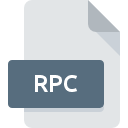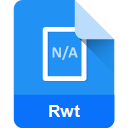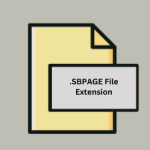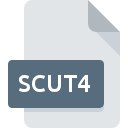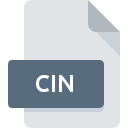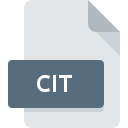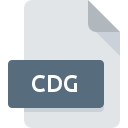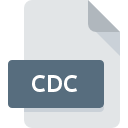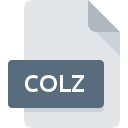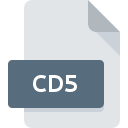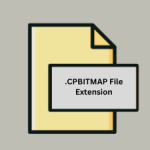.STUDIO File Extension

Silhouette Studio Document
| Developer | Silhouette America |
| Popularity | |
| Category | Page Layout Files |
| Format | .STUDIO |
| Cross Platform | Update Soon |
What is an STUDIO file?
The .STUDIO file extension is associated with Silhouette Studio, a design software created by Silhouette America for use with their cutting machines. These files contain design projects including shapes, images, and text that can be cut out using a Silhouette cutting machine.
More Information.
The .STUDIO file format was introduced to facilitate the creation and storage of vector-based designs for use with Silhouette cutting machines. The initial purpose was to provide a versatile and user-friendly platform for hobbyists and professionals in crafting, scrapbooking, and DIY projects.
Origin Of This File.
The .STUDIO file format was developed by Silhouette America, a company specializing in electronic cutting machines and related software. Silhouette Studio software allows users to create and edit designs for crafting purposes.
File Structure Technical Specification.
- File Format: Proprietary
- Contents: Vector graphics, text, shapes, layers, and design settings.
- Technical Specifications:
- XML-based structure for defining the design elements.
- Support for multiple layers and complex design attributes.
- Embedded metadata for design specifications and cutting instructions.
How to Convert the File?
Windows
- Install Silhouette Studio:
- Download and install Silhouette Studio from the official website.
- Open the .STUDIO File:
- Launch Silhouette Studio.
- Click on “File” > “Open” and select your .STUDIO file.
- Export the File:
- Go to “File” > “Save As” or “Export”.
- Choose the desired format (e.g., SVG, PDF, PNG).
- Save the file to your desired location.
Linux
Silhouette Studio is not natively supported on Linux, but you can use Wine to run the Windows version.
- Install Wine:
- Install Wine using your distribution’s package manager (e.g.,
sudo apt-get install wine).
- Install Wine using your distribution’s package manager (e.g.,
- Install Silhouette Studio:
- Download the Windows version of Silhouette Studio.
- Use Wine to install Silhouette Studio (
wine setup.exe).
- Open the .STUDIO File:
- Launch Silhouette Studio via Wine.
- Click on “File” > “Open” and select your .STUDIO file.
- Export the File:
- Go to “File” > “Save As” or “Export”.
- Choose the desired format (e.g., SVG, PDF, PNG).
- Save the file to your desired location.
macOS
- Install Silhouette Studio:
- Download and install Silhouette Studio from the official website.
- Open the .STUDIO File:
- Launch Silhouette Studio.
- Click on “File” > “Open” and select your .STUDIO file.
- Export the File:
- Go to “File” > “Save As” or “Export”.
- Choose the desired format (e.g., SVG, PDF, PNG).
- Save the file to your desired location.
Android
Conversion of .STUDIO files directly on Android is not possible. Use a remote desktop solution:
- Install Remote Desktop App:
- Install a remote desktop app like TeamViewer or AnyDesk on your Android device and computer.
- Connect to Your Computer:
- Use the remote desktop app to connect to your computer where Silhouette Studio is installed.
- Convert the File:
- Follow the conversion steps on your computer through the remote desktop app.
iOS
Conversion of .STUDIO files directly on iOS is not possible. Use a remote desktop solution:
- Install Remote Desktop App:
- Install a remote desktop app like TeamViewer or AnyDesk on your iOS device and computer.
- Connect to Your Computer:
- Use the remote desktop app to connect to your computer where Silhouette Studio is installed.
- Convert the File:
- Follow the conversion steps on your computer through the remote desktop app.
Other Platforms
For other platforms, using a remote desktop solution or a virtual machine running a supported OS (Windows or macOS) with Silhouette Studio installed is recommended.
- Remote Desktop Solution:
- Install a remote desktop app like TeamViewer or AnyDesk on your device and computer.
- Connect to your computer where Silhouette Studio is installed.
- Follow the conversion steps on your computer through the remote desktop app.
- Virtual Machine:
- Set up a virtual machine using software like VirtualBox or VMware.
- Install a supported OS (Windows or macOS) on the virtual machine.
- Install Silhouette Studio on the virtual machine.
- Follow the conversion steps within the virtual machine.
Advantages And Disadvantages.
Advantages:
- Comprehensive Design Tools: Allows for intricate and detailed designs.
- Integration: Seamless integration with Silhouette cutting machines.
- Versatility: Supports a wide range of design elements including text, shapes, and images.
- Layer Support: Facilitates complex designs with multiple layers.
Disadvantages:
- Proprietary Format: Limited compatibility with non-Silhouette software.
- Learning Curve: May require some time to master for beginners.
- Platform Dependency: Best utilized with Silhouette Studio software and Silhouette machines.
How to Open STUDIO?
Open In Windows
- Download and install Silhouette Studio from the official Silhouette America website.
- Launch Silhouette Studio.
- Use the “File” > “Open” menu to open your .STUDIO file.
Open In Linux
- Install Wine on your Linux system.
- Download the Windows version of Silhouette Studio.
- Use Wine to install and run Silhouette Studio.
- Open your .STUDIO file within Silhouette Studio.
Open In MAC
- Download and install Silhouette Studio from the official Silhouette America website.
- Launch Silhouette Studio.
- Use the “File” > “Open” menu to open your .STUDIO file.
Open In Android
- Install a remote desktop app (e.g., TeamViewer, AnyDesk) on your Android device and your computer.
- Connect to your computer from your Android device.
- Open Silhouette Studio on the remote computer and access your .STUDIO file.
Open In IOS
- Install a remote desktop app (e.g., TeamViewer, AnyDesk) on your iOS device and your computer.
- Connect to your computer from your iOS device.
- Open Silhouette Studio on the remote computer and access your .STUDIO file.
Open in Others
For other platforms or systems, using a remote desktop solution or a virtual machine running a supported OS (Windows or macOS) with Silhouette Studio installed can be a viable option to open and edit .STUDIO files.