.STX File Extension
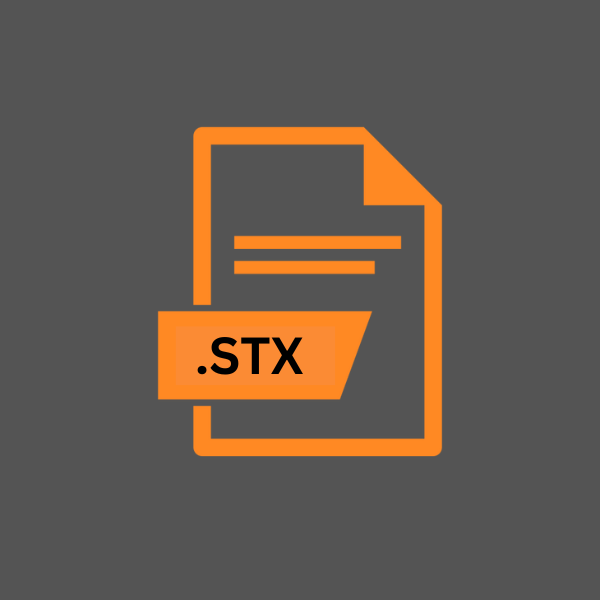
Pinnacle Studio Project File
| Developer | Pinnacle |
| Popularity | |
| Category | Video Files |
| Format | .STX |
| Cross Platform | Update Soon |
What is an STX file?
The .STX file extension represents a project file primarily associated with Pinnacle Studio, a video editing software application. Pinnacle Studio is known for its robust editing features, allowing users to create high-quality video content with various effects.
The .STX files contain project data that the software uses to manage video editing processes. This includes information about edits, transitions, effects, and other settings that have been applied to a video project within the Pinnacle Studio environment.
More Information.
Pinnacle Studio was initially introduced as a consumer-level video editing software. The creation of the .STX file format was driven by the need to have a dedicated file type that could store complex project information, including the timeline, edits, effects, and references to source media files.
This was crucial for ensuring that users could save their ongoing work, return to it later, and maintain the integrity of their video editing projects.
Origin Of This File.
The .STX file format is inherently tied to Pinnacle Studio, a software initially developed by Pinnacle Systems.
Over the years, ownership of Pinnacle Studio has changed hands, with companies like Avid and Corel playing a role in its development and distribution.
However, the .STX file format has consistently remained as a cornerstone of the software, serving as the primary file format for project files.
File Structure Technical Specification.
.STX files are structured to encapsulate a wide array of information about a video project. This includes:
- Timeline Data: Information about the sequence and duration of clips.
- Edit Information: Details about cuts, transitions, and the arrangement of clips.
- Effect Data: Information about the effects applied to various segments of the video.
- Source File References: Links to the actual media files (videos, images, audio) that the project uses.
How to Convert the File?
Converting an .STX file (Pinnacle Studio Project File) typically involves exporting the project into a different, more universally compatible video file format such as .MP4, .AVI, or .MOV. Since .STX files are proprietary and specifically designed for use within the Pinnacle Studio environment, they are not meant to be directly converted by third-party software or services.
Instead, the conversion is done within Pinnacle Studio itself. Here’s how you can convert an .STX file into a video file using Pinnacle Studio:
1. Open Pinnacle Studio: Launch the Pinnacle Studio program on your computer.
2. Open the Project: Go to the ‘File’ menu, choose ‘Open’, and then navigate to the location of your .STX file. Select the file and open it. Your project should load with all the edits and elements you’ve added.
3. Review and Edit (Optional): Before converting, you have the option to review your project and make any last-minute edits or adjustments. This step is optional but recommended to ensure the final video is as you want it.
4. Export the Project:
- Go to the ‘Export’ tab or option within Pinnacle Studio.
- Choose the format you wish to convert your project to. Common formats include .MP4 (good for web and mobile devices), .AVI, or .MOV.
- Configure additional settings such as resolution, frame rate, and bit rate according to your needs. Higher settings will result in better quality but larger file sizes.
5. Start the Conversion:
- After setting up your export preferences, start the conversion process. Pinnacle Studio will render your project and create a video file in the format you chose.
- The time it takes to convert your project may vary depending on the project’s length, complexity, and the performance of your computer.
6. Save the Converted File:
- Once the conversion process is complete, save the newly created video file to your preferred location.
- Ensure that you have enough space on your hard drive, as video files can be large, especially if the video is long or in high resolution.
Advantages And Disadvantages.
Advantage:
- Project Integrity: .STX files maintain the integrity of a video project by saving all edits and changes in a structured manner.
- Ease of Use: They allow for easy resumption of work, as users can save their progress and reopen their projects at any point.
- Comprehensive Data Storage: These files can store a wide array of information, from basic edits to complex effects and transitions.
Disadvantage:
- Software Dependency: .STX files are primarily associated with Pinnacle Studio, meaning they may not be easily transferable or readable by other video editing software.
- Complexity for Beginners: The comprehensive nature of these files can be overwhelming for beginners or those unfamiliar with Pinnacle Studio.
How to Open STX?
Open In Windows
Pinnacle Studio: This is the primary software for opening .STX files. Simply install Pinnacle Studio on your Windows machine. To open an .STX file, either double-click the file, and it should automatically open in Pinnacle Studio, or open the application, go to the ‘File’ menu, and select ‘Open Project’ to navigate to your .STX file.
Open In Linux
Pinnacle Studio is not natively supported on Linux, but you can use a compatibility layer or a virtual machine.
- Using Wine: Install Wine, a free and open-source compatibility layer that allows you to run Windows applications on Linux. However, note that not all applications work perfectly with Wine, and you might encounter some functionality issues or limitations.
- Virtual Machine: Run a Windows virtual machine on your Linux system using software like VirtualBox or VMware. Install Pinnacle Studio on the virtual machine to open .STX files.
Open In MAC
Pinnacle Studio is primarily a Windows application, but Mac users have a couple of options:
- Pinnacle Studio for iOS: If available, you might be able to use the iOS version of Pinnacle Studio on your Mac, especially with the newer M1 chips allowing some iOS apps to run on macOS.
- Boot Camp: Use Boot Camp to install Windows on your Mac, then install Pinnacle Studio on your Windows partition.
- Virtual Machine: Use a virtual machine solution like Parallels Desktop or VMware Fusion to run Windows on your Mac, then use Pinnacle Studio within that virtualized environment.
Open In Android
.STX files cannot be directly opened on Android devices. The typical workflow involves:
- Converting the File: Use Pinnacle Studio on a PC to open your .STX file and export the project to a compatible video format like .MP4.
- Transfer the Video: Transfer the converted video file to your Android device using a USB cable, cloud storage, or another file transfer method.
Open In IOS
Like Android, .STX files are not supported natively on iOS.
- Converting the File: Open and convert the .STX file into a video format using Pinnacle Studio on a PC or Mac.
- Transfer the Video: Transfer the video file to your iOS device using iTunes, iCloud, or another file-sharing method.
Open in Others
For other non-mainstream operating systems or devices, the process will generally involve converting the .STX file into a standard video file format on a supported system (like a PC with Pinnacle Studio) and then transferring the video file to the device.
Directly opening .STX files on these systems is not typically feasible due to the proprietary nature of the file format and the software requirements.












