.SUBLIME-KEYMAP File Extension
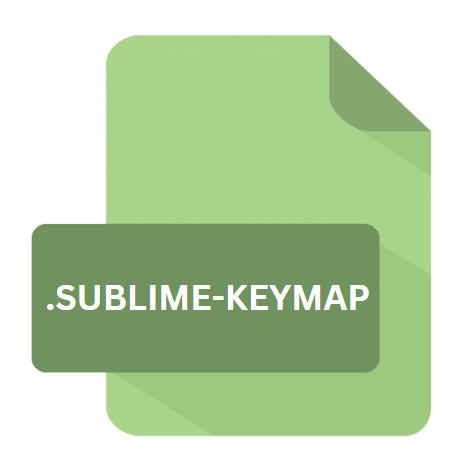
Sublime Text Keymap File
| Developer | Jon Skinner |
| Popularity | |
| Category | Data Files |
| Format | .SUBLIME-KEYMAP |
| Cross Platform | Update Soon |
What is an SUBLIME-KEYMAP file?
The ‘.sublime-keymap’ file extension is integral to Sublime Text’s functionality, as it defines the key bindings used within the editor. Key bindings dictate how keyboard input is interpreted and translated into actions within the text editor.
These actions can range from simple tasks like moving the cursor to more complex operations such as triggering macros or executing commands.
More Information.
The ‘.sublime-keymap’ file extension has been a staple feature of Sublime Text since its inception. Originally introduced in the early versions of Sublime Text, keymap files offered users the ability to tailor their editing experience to align with their preferences and habits.
Over time, as Sublime Text evolved, so did the capabilities of keymap files, with enhancements and refinements being made to accommodate the changing needs of users.
Origin Of This File.
The concept of keymap files has roots in the early days of text editors and IDEs, where users sought ways to streamline their workflow by customizing keyboard shortcuts.
Sublime Text adopted this concept and formalized it into the ‘.sublime-keymap’ file extension, providing users with a structured format to define their key bindings.
File Structure Technical Specification.
.SUBLIME-KEYMAP files adhere to a straightforward JSON (JavaScript Object Notation) format, characterized by a hierarchical structure comprising key-value pairs.
Each keymap entry typically consists of a command identifier mapped to one or more keyboard shortcuts. Additionally, comments can be included within the file to provide context or annotations for specific bindings.
How to Convert the File?
Converting a Sublime Text Keymap file from one format to another is a relatively straightforward process, primarily due to its simple JSON structure.
Various online tools and software applications are available that facilitate file conversion, allowing users to convert between JSON and other formats such as XML, YAML, or even plain text.
To convert a Sublime Text Keymap file:
- Open the Keymap file: Use a text editor or integrated development environment (IDE) to open the ‘.sublime-keymap’ file you wish to convert.
- Copy the contents: Select all the text within the Keymap file and copy it to the clipboard.
- Choose the desired format: Determine the format you wish to convert the Keymap file to (e.g., XML, YAML, etc.).
- Use a conversion tool: Use an online conversion tool or a software application capable of converting JSON to the desired format. Paste the copied JSON content into the tool or application and specify the output format.
- Convert the file: Initiate the conversion process and wait for the tool or application to generate the converted file in the specified format.
- Save the converted file: Once the conversion is complete, save the converted file to your desired location on your computer.
Advantages And Disadvantages.
Advantages:
- Customization: Users can tailor key bindings to match their preferred workflow, increasing efficiency and productivity.
- Consistency: Standardizing key bindings across multiple environments ensures a consistent editing experience.
- Accessibility: Keymap files are human-readable and can be easily shared and modified.
Disadvantages:
- Learning Curve: Understanding and creating keymap files may require some familiarity with JSON syntax and Sublime Text’s command system.
- Potential Conflicts: In complex setups or with extensive customization, conflicts between key bindings may arise, leading to unexpected behavior.
- Maintenance: As workflows evolve or new features are introduced, keymap files may require periodic updates and maintenance.
How to Open SUBLIME-KEYMAP?
Open In Windows
- Right-click on the Keymap file.
- Select “Open with” from the context menu.
- Choose a text editor or IDE from the list of available programs, such as Notepad or Visual Studio Code.
Open In Linux
- Use the file manager or terminal to navigate to the location of the Keymap file.
- Open the file using a text editor or IDE of your choice, such as Vim, Nano, or Sublime Text.
Open In MAC
- Double-click on the Keymap file to open it in the default text editor, which is usually TextEdit.
- Alternatively, you can right-click on the file and select “Open With” to choose another text editor or IDE installed on your Mac, such as Sublime Text or Atom.













