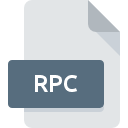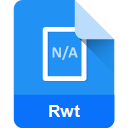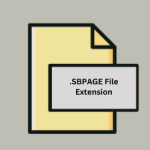.SUBLIME-SNIPPET File Extension
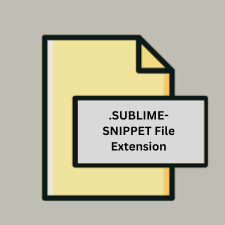
Sublime Text Snippet File
| Developer | Jon Skinner |
| Popularity | |
| Category | Page Layout Files |
| Format | .SUBLIME-SNIPPET |
| Cross Platform | Update Soon |
What is an SUBLIME-SNIPPET file?
The .sublime-snippet file extension is used for snippets in Sublime Text, a popular text editor among developers. Snippets are small pieces of reusable code or text that can be inserted into a document to improve efficiency and productivity.
More Information.
The initial purpose of Sublime Text snippets was to simplify and accelerate coding tasks by providing a way to reuse code segments. Over time, the snippet feature has become a fundamental part of many developers’ workflows, enhancing productivity and consistency.
Origin Of This File.
The .sublime-snippet file format originates from Sublime Text, which was first released by Jon Skinner in 2008. It was designed to streamline the coding process by allowing users to create and use customizable code templates.
File Structure Technical Specification.
- File Structure: A
.sublime-snippetfile is an XML-based file that defines the content and structure of a snippet. It typically includes:<snippet>: The root element.<content>: The actual content of the snippet, which can include placeholders.<tabTrigger>: The shortcut used to trigger the snippet.<scope>: Specifies the scope in which the snippet can be used.<description>: A brief description of the snippet.
- Technical Specification:
- Format: XML
- Encoding: Typically UTF-8
- Content: Can include HTML, XML, or any other text-based format.
How to Convert the File?
Windows
- Edit in Sublime Text: Open the
.sublime-snippetfile in Sublime Text. You can edit the XML structure as needed. Save the file with the same.sublime-snippetextension if you’re maintaining compatibility. - Convert to Another Format:
- To Plain Text: Save the file with a
.txtextension. - To HTML/Code: Adjust the XML content and save with an appropriate extension like
.htmlor.js.
- To Plain Text: Save the file with a
Linux
- Edit in Sublime Text: Use Sublime Text for Linux to open and edit the
.sublime-snippetfile. Save changes with the same extension. - Convert to Another Format:
- To Plain Text: Save the file with a
.txtextension using text editors like Gedit or Nano. - To HTML/Code: Modify the XML content and save with a different extension.
- To Plain Text: Save the file with a
macOS
- Edit in Sublime Text: Open the
.sublime-snippetfile in Sublime Text for macOS. Make any necessary edits and save the file. - Convert to Another Format:
- To Plain Text: Save the file as
.txtusing theSave Asoption. - To HTML/Code: Modify the XML content and save with an appropriate extension.
- To Plain Text: Save the file as
Android
- Edit Using Text Editors: Apps like Jota+ or Quoda can be used to open and edit
.sublime-snippetfiles. Save with the same extension. - Convert to Another Format:
- To Plain Text: Save the file with a
.txtextension. - To HTML/Code: Modify the content and save with the appropriate file extension.
- To Plain Text: Save the file with a
iOS
- Edit Using Text Editors: Use text editors like Textastic or Buffer Editor to open and edit
.sublime-snippetfiles. - Convert to Another Format:
- To Plain Text: Save the file as
.txt. - To HTML/Code: Adjust the XML content and save with the appropriate extension.
- To Plain Text: Save the file as
Other Environments
- Text Editors: Most text editors that handle XML can open
.sublime-snippetfiles. Use the editor to make changes. - Conversion to Other Formats:
- To Plain Text: Save the file with a
.txtextension. - To HTML/Code: Modify the content to fit the desired format and save with the relevant extension.
- To Plain Text: Save the file with a
Advantages And Disadvantages.
- Advantages:
- Efficiency: Speeds up coding by allowing quick insertion of repetitive code.
- Consistency: Ensures that code follows a standard format.
- Customization: Users can create and tailor snippets to fit their needs.
- Disadvantages:
- Complexity: Creating complex snippets with multiple placeholders can be challenging.
- Compatibility: Snippets created in one version of Sublime Text might not work in another if the format changes.
How to Open SUBLIME-SNIPPET?
Open In Windows
- Sublime Text: Open the file directly by selecting
File > Openin Sublime Text. - Notepad++: You can also open and edit
.sublime-snippetfiles with Notepad++ for a more basic view.
Open In Linux
- Sublime Text: Open the file directly in Sublime Text for Linux.
- Gedit/Kate: Use text editors like Gedit or Kate for a simpler view and edit.
Open In MAC
- Sublime Text: Open the file directly in Sublime Text for macOS.
- TextEdit: You can use TextEdit to view and edit the file, though it may not handle the XML structure as well as Sublime Text.
Open In Android
- JuiceSSH: For remote editing, JuiceSSH can be used to access files on a server where Sublime Text is used.
- Termux: You might also use Termux with a text editor to view or edit the file.
Open In IOS
- Textastic: A code editor for iOS that can handle XML-based files.
- Buffer Editor: Another app for viewing and editing code files on iOS.
Open in Others
Other Text Editors: .sublime-snippet files can generally be opened with any text editor that supports XML, though the specific features of Sublime Text snippets may not be supported.