.SUO File Extension
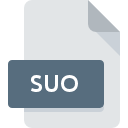
Visual Studio Solution User Options File
| Developer | Microsoft |
| Popularity | |
| Category | Developer Files |
| Format | .SUO |
| Cross Platform | Update Soon |
What is an SUO file?
The .SUO file extension stands for “Solution User Options” and is associated with Microsoft Visual Studio, an integrated development environment (IDE) used primarily for developing software applications and websites.
This file type is crucial for storing user-specific settings and preferences related to a Visual Studio solution, enabling a personalized development environment for each user working on the same project.
More Information.
Visual Studio has a long history, with its first release dating back to 1997. Over the years, Visual Studio has undergone numerous updates and enhancements, each iteration adding more features and improving user experience.
The .SUO file was introduced to allow developers to save their own configurations without affecting other team members’ settings.
Initially, .SUO files were simple and contained minimal data, but as Visual Studio expanded its capabilities, the files evolved to store more complex user settings.
This evolution mirrored the increasing complexity of software development projects and the need for more personalized and efficient development environments.
Origin Of This File.
The .SUO file extension was introduced by Microsoft as part of the Visual Studio IDE. As Visual Studio evolved to support more complex projects and multi-user environments, the need for individual user settings became apparent.
The .SUO file was designed to address this need by storing data that should not be shared or version-controlled alongside the main solution files.
File Structure Technical Specification.
The .SUO file is a binary file, meaning it is not human-readable and is instead meant to be interpreted by the Visual Studio software.
The structure of a .SUO file can vary depending on the version of Visual Studio being used and the specific settings saved. Generally, it includes:
- Window Layouts: The positions and states of various windows within the IDE.
- Project-Specific Settings: User-specific configurations related to the projects within the solution.
- Debugging Configurations: Information about breakpoints, watch variables, and other debugging tools.
- Recently Opened Files: Lists of files recently accessed by the user within the solution.
Technical Specification
- File Type: Binary
- Associated Program: Microsoft Visual Studio
- Purpose: Stores user-specific settings and preferences
- Typical Location: Located in the same directory as the .sln (solution) file or in a hidden directory within the solution folder.
How to Convert the File?
The .SUO file is inherently a binary file used by Visual Studio, and as such, it is not meant to be converted to other formats. If you need to reset or share certain settings, you can manage these configurations through Visual Studio itself:
- Export/Import Settings: Visual Studio provides options to export and import settings via the “Tools” > “Import and Export Settings” menu. This can be used to share settings without dealing directly with the .SUO file.
- Resetting Settings: If the .SUO file becomes corrupted or causes issues, it can be deleted. Visual Studio will recreate it with default settings the next time the solution is opened.
Advantages And Disadvantages.
Advantages
- Personalization: Each developer can maintain their own settings without interfering with others, which is crucial in team environments.
- Efficiency: Users can quickly restore their preferred development environment, saving time and enhancing productivity.
- Isolation of Settings: Debugging and window layout settings specific to individual developers do not get mixed up with others, preventing conflicts.
Disadvantages
- Version Control Issues: .SUO files are generally excluded from version control systems because they are user-specific. This can lead to confusion if users accidentally include them.
- Corruption: As binary files, .SUO files can become corrupted, causing issues with loading the development environment properly.
- Compatibility: Different versions of Visual Studio may handle .SUO files differently, potentially causing issues when upgrading or working across multiple versions.
How to Open SUO?
Open In Windows
- Using Visual Studio: Simply open the solution (.sln) file associated with the .SUO file in Visual Studio. The IDE will automatically use the .SUO file to restore user-specific settings.
- Troubleshooting: If you encounter issues with the .SUO file, you can delete it, and Visual Studio will regenerate a new one with default settings.
Open In Linux
- Visual Studio Code: On Linux, developers typically use Visual Studio Code rather than the full Visual Studio IDE. VS Code can open projects created in Visual Studio, but like macOS, it does not use .SUO files for user settings.
Open In MAC
- Using Visual Studio for Mac: Similar to the Windows version, open the solution file in Visual Studio for Mac. The application will handle the .SUO file accordingly.
- Visual Studio Code: While VS Code does not directly use .SUO files, it can open projects created in Visual Studio. However, user-specific settings managed by .SUO files will not apply.













