.SWA File Extension
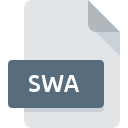
Shockwave Audio
| Developer | Adobe Systems |
| Popularity | |
| Category | Audio Files |
| Format | .SWA |
| Cross Platform | Update Soon |
What is an SWA file?
The .SWA file extension is associated with Shockwave Audio, a proprietary audio format developed by Adobe Systems for use with its multimedia authoring software, Adobe Shockwave. These files typically contain audio data encoded in a compressed format optimized for web delivery, making them suitable for use in online multimedia presentations, games, and interactive content.
More Information.
The .SWA file format was introduced to complement Shockwave’s capabilities in delivering multimedia content over the web. In the early days of internet multimedia, efficient audio compression was crucial for ensuring smooth playback and minimizing download times.
.SWA files served as a way to embed high-quality audio into Shockwave projects while keeping file sizes manageable for online distribution.
Origin Of This File.
The .SWA file format originated alongside Adobe Shockwave, a multimedia platform for building interactive applications and games for the web. Adobe Shockwave was initially developed by Macromedia, which was later acquired by Adobe Systems in 2005.
The .SWA file extension was created to store audio assets specifically for Shockwave projects, offering a balance between audio quality and file size optimization.
File Structure Technical Specification.
.SWA files typically contain audio data encoded using various compression algorithms, such as MP3 or ADPCM (Adaptive Differential Pulse Code Modulation). The specific structure and technical details of .SWA files may vary depending on the encoding method used and the version of Adobe Shockwave they are associated with.
However, they generally include metadata to describe the audio properties and may also incorporate scripting or linking information for integration within Shockwave applications.
How to Convert the File?
Windows:
- Using Adobe Audition:
- Open Adobe Audition on your Windows computer.
- Go to “File” > “Open” and select the .SWA file you want to convert.
- Once the file is open, go to “File” > “Export” > “Export Audio.”
- Choose the desired audio format (e.g., MP3, WAV) and adjust settings if necessary.
- Click “Export” to convert the .SWA file to the selected format.
- Using Online Converters:
- There are various online audio file converters available.
- Visit a reputable online converter website.
- Upload the .SWA file to the converter.
- Select the output format (e.g., MP3, WAV).
- Follow the on-screen instructions to convert the file.
- Download the converted file to your computer.
Linux:
- Using FFmpeg:
- Open a terminal window on your Linux system.
- Install FFmpeg if you haven’t already: sudo apt install ffmpeg.
- Use the following command to convert the .SWA file to another format (e.g., WAV).
- Replace “input.swa” with the path to your .SWA file and “output.wav” with the desired output file name and format.
- Press Enter to execute the command and convert the file.
- Using SoundConverter:
- Install SoundConverter from your Linux distribution’s software repository.
- Open SoundConverter.
- Click on the “Add File” button and select the .SWA file you want to convert.
- Choose the output format (e.g., MP3, WAV) from the drop-down menu.
- Click “Convert” to start the conversion process.
Mac:
- Using iTunes:
- Open iTunes on your Mac.
- Go to “File” > “Add to Library” and select the .SWA file you want to convert.
- Once the file is added to your library, select it.
- Go to “File” > “Convert” > “Create [format] Version” and choose the desired output format (e.g., MP3, WAV).
- iTunes will convert the file to the selected format.
- Using Audacity:
- Open Audacity on your Mac.
- Import the .SWA file into Audacity.
- Go to “File” > “Export” and select the desired output format (e.g., MP3, WAV).
- Adjust any necessary settings.
- Click “Save” to convert the file.
Android and iOS:
Unfortunately, there are no direct methods to convert .SWA files on Android or iOS devices. However, you can transfer the .SWA file to a computer and use one of the methods mentioned above to convert it to a compatible format. Alternatively, you may explore third-party apps available on these platforms, although their availability and effectiveness may vary.
Advantages And Disadvantages.
Advantages:
- Efficient compression for web delivery.
- Integration with Adobe Shockwave for seamless multimedia experiences.
- Suitable for embedding audio in interactive content and games.
Disadvantages:
- Proprietary format limited to use within Adobe Shockwave projects.
- Compatibility issues with modern web technologies and platforms.
- Less widely supported compared to standard audio formats like MP3 or AAC.
How to Open SWA?
Open In Windows
Use Adobe Shockwave Player or Adobe Director to open .SWA files on Windows.
Open In Linux
Adobe Shockwave Player is not officially supported on Linux. Consider using Wine compatibility layer or alternative multimedia players if needed.
Open In MAC
Adobe Shockwave Player or Adobe Director can open .SWA files on Mac systems.
Open In Android
.SWA files are not natively supported on Android devices. Consider converting them to compatible formats or using third-party multimedia players if necessary.
Open In IOS
.SWA files are not natively supported on iOS devices. Consider converting them to compatible formats or using third-party multimedia players if needed.
Open in Others
Compatibility with other platforms may vary. Consider using Adobe Shockwave Player, Adobe Director, or converting the files to standard formats for broader compatibility.













