.SWIFT File Extension
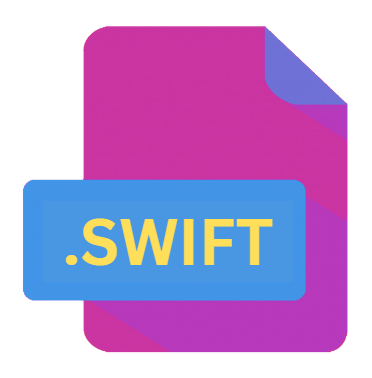
Swift Source Code File
| Developer | Apple |
| Popularity | |
| Category | Developer Files |
| Format | .SWIFT |
| Cross Platform | Update Soon |
What is an SWIFT file?
.SWIFT files are source code files primarily associated with the Swift programming language. Swift is a powerful and intuitive programming language developed by Apple Inc., designed for building apps for iOS, macOS, watchOS, and tvOS.
It combines the best features of modern programming languages with the expressiveness and simplicity of scripting languages.
.SWIFT files contain code written in the Swift language, which is then compiled to create executable programs or apps.
More Information.
Swift was first unveiled by Apple at the Worldwide Developers Conference (WWDC) in June 2014.
The language was designed to address some of the limitations and complexities of Objective-C while retaining compatibility with existing Cocoa and Cocoa Touch frameworks.
One of the primary goals of Swift was to make programming more approachable and fun for developers while also improving performance and safety.
.SWIFT files were introduced as the standard file format for storing Swift source code. These files typically contain declarations, statements, and expressions written in the Swift programming language.
They serve as the building blocks for creating iOS and macOS apps, providing developers with a high-level interface for interacting with Apple’s frameworks and APIs.
Origin Of This File.
The .SWIFT file extension originated with the introduction of the Swift programming language by Apple Inc. in 2014.
It was created as a successor to Objective-C, offering a more modern and efficient alternative for iOS and macOS app development.
Since its inception, Swift has gained widespread adoption within the Apple developer community and has become the preferred language for building iOS and macOS applications.
File Structure Technical Specification.
.SWIFT files are plain text files that adhere to the syntax and semantics of the Swift programming language.
They can be edited using any text editor or integrated development environment (IDE) that supports Swift development, such as Xcode, Visual Studio Code, or JetBrains AppCode.
The structure of a .SWIFT file typically consists of one or more Swift source code elements, including:
- Import statements: Used to import external modules and libraries.
- Class, struct, enum, and protocol declarations: Define custom data types and interfaces.
- Function and method definitions: Implement logic and behavior.
- Variable and constant declarations: Declare variables and constants to store data.
- Control flow statements: Manage the flow of execution within the code.
- Comments: Provide documentation and annotations for the code.
.SWIFT files follow the syntax rules specified by the Swift language, which include conventions for naming identifiers, organizing code into modules and namespaces, and handling error conditions.
How to Convert the File?
Converting .SWIFT files may be necessary to facilitate compatibility with other programming languages or development environments. Several tools and methods exist for converting Swift source code to alternative formats:
- Objective-C: Swift’s interoperability with Objective-C allows developers to seamlessly convert .SWIFT files to Objective-C code, enabling integration with existing Objective-C projects.
- Cross-Compilation: Developers can leverage cross-compilation techniques to convert .SWIFT files to executable binaries targeting different platforms, such as Linux or Windows.
- Source-to-Source Transpilers: Source-to-source transpilers enable the conversion of Swift code to alternative programming languages, such as JavaScript or Python, facilitating cross-platform development and code reuse.
Advantages And Disadvantages.
Advantages:
- Readability: .SWIFT files are human-readable text files, making it easy for developers to understand, modify, and collaborate on code.
- Portability: Swift is a cross-platform language, allowing .SWIFT files to be used on iOS, macOS, watchOS, and tvOS platforms.
- Performance: Swift is designed for performance and efficiency, enabling developers to build fast and responsive apps.
- Safety: Swift includes modern language features such as optionals, generics, and type inference, which help prevent common programming errors and improve code reliability.
Disadvantages:
- Compilation: .SWIFT files must be compiled into machine code or intermediate code before they can be executed, which adds an extra step to the development process.
- Tooling: Although there are several IDEs and text editors available for Swift development, the tooling ecosystem is not as mature as some other programming languages.
- Learning curve: Swift introduces new language concepts and syntax rules that may require developers to invest time and effort in learning and mastering the language.
How to Open SWIFT?
Open In Windows
- Visual Studio Code: Install Visual Studio Code, a popular cross-platform code editor, on your Windows machine. Visual Studio Code offers syntax highlighting and code completion for Swift files through extensions like “Swift Language” by Apple.
- AppCode: JetBrains’ AppCode is an integrated development environment specifically designed for Swift, Objective-C, and C/C++ development. It provides comprehensive support for Swift files on Windows, offering features such as code navigation, refactoring, and debugging.
Open In Linux
- Swift for Linux: Install the Swift toolchain for Linux by downloading the official binaries from the Swift website. Once installed, you can use command-line tools like Swift REPL (Read-Eval-Print Loop) or Swift Package Manager to work with .SWIFT files on Linux.
- Visual Studio Code: Similar to Windows, you can use Visual Studio Code on Linux to open and edit .SWIFT files using extensions like “Swift Language” by Apple.
Open In MAC
- Xcode: Xcode is Apple’s official integrated development environment (IDE) for macOS, offering comprehensive support for Swift development. Simply open Xcode and import your .SWIFT files into a project to start editing and compiling them.
- Text Editors: macOS includes built-in text editors like TextEdit and macOS’s default text editor, which can open and view .SWIFT files. However, for a more feature-rich experience, consider using Xcode or third-party code editors like Visual Studio Code.
Open In Android
Open In IOS
- Xcode: As the primary development environment for iOS applications, Xcode offers seamless support for opening and editing .SWIFT files on iOS devices. You can install Xcode from the App Store on your iOS device to access and modify Swift code directly.
- Text Editors: iOS devices also support text editors available on the App Store, such as Textastic Code Editor or Koder Code Editor, which offer syntax highlighting and editing capabilities for .SWIFT files.
Open in Others
- Online Code Editors: Several online code editors, such as GitHub’s Gist, provide support for editing Swift code directly in your web browser. Simply upload your .SWIFT files or paste the code into the editor to start editing.
- Remote Desktop Access: If you have access to a remote desktop or virtual machine running macOS, you can remotely connect to it from other operating systems using tools like Microsoft Remote Desktop or VNC Viewer to open and work with .SWIFT files.













