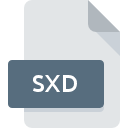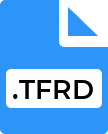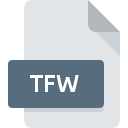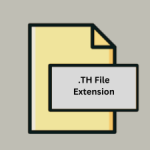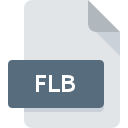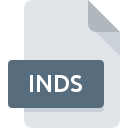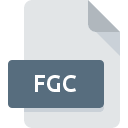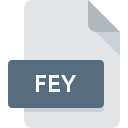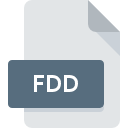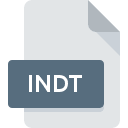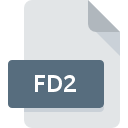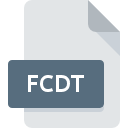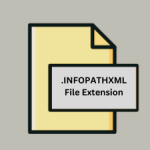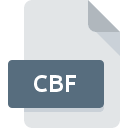.SXF File Extension

Secure eXchange Format File
| Developer | Topographic Service of the Russian Armed Forces |
| Popularity | |
| Category | GIS Files |
| Format | .SXF |
| Cross Platform | Update Soon |
What is an SXF file?
The .SXF (Secure eXchange Format) is a proprietary file format primarily used for storing and exchanging vector-based spatial data. It is commonly utilized in geographic information systems (GIS) and other applications requiring secure data exchange.
More Information.
The .SXF format was initially created to facilitate secure and efficient exchange of spatial data between different military and governmental departments in Russia. Its development was driven by the need for a standardized format that could ensure the integrity and confidentiality of sensitive geospatial information.
Origin Of This File.
The .SXF file format was developed by the Russian military for secure exchange and storage of geospatial data. It is designed to meet the specific requirements of secure data handling and is used by various Russian government and military agencies.
File Structure Technical Specification.
The .SXF file structure is designed to store vector data, including points, lines, and polygons.
It typically contains the following components:
- Header: Contains metadata about the file, including version information, creation date, and author.
- Vector Data: Encodes the spatial features such as points, lines, and polygons.
- Attributes: Stores additional information about the spatial features, such as names, types, and other properties.
- Security Information: Ensures the integrity and confidentiality of the data through encryption and other security mechanisms.
How to Convert the File?
Windows
- Global Mapper:
- Open Global Mapper.
- Load the .SXF file (File > Open Data File(s)…).
- Once the file is loaded, go to File > Export > Export Vector/Lidar Format.
- Select the desired output format (e.g., Shapefile, KML).
- Configure the export settings as needed and save the file.
- GDAL:
- Install GDAL (included in packages like OSGeo4W).
- Use the
ogr2ogrcommand in the command prompt. - Replace
output.shpwith the desired output filename andinput.sxfwith the .SXF file.
Linux
- GDAL:
- Install GDAL using a package manager (e.g.,
sudo apt-get install gdal-bin). - Use the
ogr2ogrcommand in the terminal. - Replace
output.shpwith the desired output filename andinput.sxfwith the .SXF file.
- Install GDAL using a package manager (e.g.,
- QGIS:
- Open QGIS.
- Use the Data Source Manager to load the .SXF file.
- Right-click on the loaded layer and select Export > Save Features As…
- Choose the desired output format, configure the settings, and save the file.
Mac
- QGIS:
- Open QGIS.
- Load the .SXF file using the Data Source Manager.
- Right-click on the layer and choose Export > Save Features As…
- Select the output format, configure the export settings, and save the file.
- GDAL:
- Install GDAL using Homebrew (
brew install gdal). - Use the
ogr2ogrcommand in the terminal. - Replace
output.shpwith the desired output filename andinput.sxfwith the .SXF file.
- Install GDAL using Homebrew (
Android
- Mobile GIS Apps:
- Limited support for .SXF files on mobile platforms.
- Use apps like Mappt or Locus Map which may support importing and converting certain GIS formats.
- Alternatively, convert the .SXF file on a desktop platform and transfer the converted file to the Android device.
iOS
- Mobile GIS Apps:
- Limited support for .SXF files on mobile platforms.
- Use apps like GIS Pro or Avenza Maps which may support importing and converting certain GIS formats.
- Alternatively, convert the .SXF file on a desktop platform and transfer the converted file to the iOS device.
Others
- Web-based Solutions:
- Some web-based GIS platforms may offer support for converting .SXF files.
- Examples include GeoServer or online converters like MyGeodata Converter.
- Custom Software:
- Organizations using .SXF files may develop custom applications to handle conversion.
- Contacting software vendors or GIS service providers for specialized conversion solutions may be necessary.
Advantages And Disadvantages.
Advantages:
- Security: Designed with robust security features to protect sensitive geospatial data.
- Standardization: Provides a standardized format for the exchange of vector-based spatial data.
- Efficiency: Optimized for handling large datasets efficiently.
Disadvantages:
- Proprietary: Being a proprietary format, it may have limited support outside of specific applications and regions.
- Complexity: The security features and complex structure can make it challenging to work with for users unfamiliar with the format.
- Limited Compatibility: May not be compatible with all GIS software, especially those outside of Russia.
How to Open SXF?
Open In Windows
- GIS Software: Use GIS applications such as Global Mapper, GDAL, or specialized Russian GIS tools.
- Viewer Tools: Dedicated SXF viewers provided by Russian geospatial organizations.
Open In Linux
- GDAL: A powerful open-source library for reading and writing geospatial data formats, including .SXF.
- QGIS: An open-source GIS application that can use GDAL to open .SXF files.
Open In MAC
- QGIS: Supports opening .SXF files through GDAL integration.
- Global Mapper: A commercial GIS application that supports .SXF files on macOS.
Open In Android
Mobile GIS Apps: Limited support; specialized apps or custom solutions may be required for opening .SXF files on Android.
Open In IOS
Mobile GIS Apps: Limited support; specialized apps or custom solutions may be required for opening .SXF files on iOS.
Open in Others
- Web-based Solutions: Some web-based GIS platforms may support .SXF files through plugins or extensions.
- Custom Software: Organizations using .SXF files may develop custom applications to handle and display these files.