.T2 File Extension
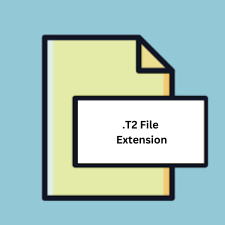
Textease 2000 File
| Developer | Lightroom Education |
| Popularity | |
| Category | Data Files |
| Format | .T2 |
| Cross Platform | Update Soon |
What is an T2 file?
.T2 files are associated with Textease 2000, a suite of educational software used primarily in schools for teaching various subjects. These files are project files created and used by Textease, a versatile tool for word processing, desktop publishing, multimedia presentation, and more.
More Information.
Textease 2000 was released in the early 2000s as part of a broader effort to integrate ICT (Information and Communications Technology) into the educational curriculum. The initial purpose of Textease 2000, and by extension the .T2 file format, was to offer an intuitive platform for creating educational resources that combined text, images, sound, and interactivity.
Origin Of This File.
The .T2 file extension is derived from Textease 2000, a product developed by Lightbox Education (formerly known as Softease). Textease 2000 was designed to be an all-encompassing educational software suite, providing tools for both teachers and students to create and interact with multimedia content.
File Structure Technical Specification.
.T2 files are binary files that encapsulate a variety of data types, including:
- Text content
- Embedded images
- Multimedia elements like audio and video
- Interactive elements like buttons and hyperlinks
The exact structure of .T2 files is proprietary, as the format is specific to the Textease 2000 software suite. However, the general composition includes headers for metadata, followed by sections for different content types.
How to Convert the File?
Windows
- Open Textease 2000: Start by opening Textease 2000 on your Windows PC.
- Load the .T2 File: Use the ‘Open’ function within Textease 2000 to load the .T2 file you wish to convert.
- Export or Save As: Navigate to the ‘File’ menu and choose ‘Save As’ or ‘Export’. Select the desired format (e.g., PDF, DOC, HTML) from the available options.
- Save the File: Choose the destination folder and save the file in the new format.
Linux
- Install Wine: Wine allows you to run Windows applications on Linux. Install Wine via your package manager.
- Install Textease 2000: Use Wine to install Textease 2000 by running the installation executable.
- Open Textease 2000: Launch Textease 2000 through Wine.
- Convert the File: Open the .T2 file in Textease 2000 and use the ‘Save As’ or ‘Export’ function to convert it to your desired format.
Mac
- Install Wine or CrossOver: Install Wine or CrossOver, which are tools that allow running Windows applications on macOS.
- Install Textease 2000: Use Wine or CrossOver to install Textease 2000.
- Run Textease 2000: Open Textease 2000 through Wine or CrossOver.
- Convert the File: Load the .T2 file and use the ‘Save As’ or ‘Export’ options within Textease 2000 to convert it to a more accessible format.
Android
- Remote Access: Install a remote desktop application (e.g., TeamViewer, Chrome Remote Desktop) on your Android device and a Windows PC.
- Connect to Windows PC: Use the remote desktop app to access your Windows PC from your Android device.
- Open Textease 2000 on PC: On the remote PC, open Textease 2000 and load the .T2 file.
- Convert the File: Use the ‘Save As’ or ‘Export’ function in Textease 2000 to convert the file and then transfer the converted file to your Android device.
iOS
- Remote Desktop App: Install a remote desktop application (e.g., Microsoft Remote Desktop, TeamViewer) on your iOS device and on your Windows PC.
- Connect to Windows PC: Use the remote desktop app to access your Windows PC from your iOS device.
- Open Textease 2000 on PC: Launch Textease 2000 on the remote PC.
- Convert the File: Open the .T2 file and use the ‘Save As’ or ‘Export’ function to convert it. Transfer the converted file to your iOS device via email, cloud storage, or direct transfer.
Other Systems
- Virtualization Software: Install virtualization software (e.g., VirtualBox, VMware) on your system to create a virtual machine running Windows.
- Install Textease 2000: Within the virtual machine, install Textease 2000.
- Run Textease 2000: Launch the virtual machine and open Textease 2000.
- Convert the File: Open the .T2 file and use the ‘Save As’ or ‘Export’ options to convert the file to a different format. Transfer the converted file to your main system.
Advantages And Disadvantages.
Advantages:
- Educational Focus: Designed specifically for educational purposes, making it a suitable tool for teachers and students.
- Multimedia Support: Capable of incorporating text, images, sound, and video, which enhances the learning experience.
- Ease of Use: User-friendly interface tailored for a non-technical audience, particularly young students.
Disadvantages:
- Proprietary Format: Limited compatibility with other software, restricting the usability of .T2 files outside the Textease environment.
- Aging Software: As technology evolves, Textease 2000 may not be updated to keep up with new operating systems and hardware, potentially leading to obsolescence.
How to Open T2?
Open In Windows
- Using Textease 2000: Ensure Textease 2000 is installed.
- Open the .T2 file: Launch Textease 2000 and use the ‘Open’ function to load the .T2 file.
Open In Linux
- Wine Compatibility Layer: Install Wine, a compatibility layer that allows Windows applications to run on Linux.
- Install Textease 2000: Use Wine to install Textease 2000.
- Open the .T2 file: Launch Textease 2000 via Wine and open the .T2 file.
Open In MAC
- Wine or CrossOver: Similar to Linux, use Wine or a commercial version like CrossOver to run Textease 2000.
- Install Textease 2000: Follow the installation process using Wine or CrossOver.
- Open the .T2 file: Launch Textease 2000 and load the .T2 file.
Open In Android
- Remote Access: Use a remote desktop application to access a Windows machine with Textease 2000 installed.
- Convert and Transfer: Alternatively, convert the .T2 file to a compatible format on a PC, then transfer the file to the Android device.
Open In IOS
- Remote Desktop App: Similar to Android, use a remote desktop app to connect to a PC with Textease 2000 installed.
- File Conversion: Convert the .T2 file on a PC and transfer the converted file to the iOS device.
Open in Others
- Emulation or Virtualization: Use emulation software or virtual machines to run a compatible operating system (e.g., Windows) on other systems.
- File Conversion: Convert .T2 files on compatible systems and transfer the converted files to the desired platform.













