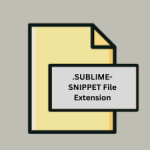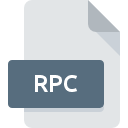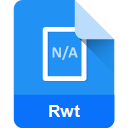.TEMPLATE File Extension

Pages Template
| Developer | Apple |
| Popularity | |
| Category | Page Layout Files |
| Format | .TEMPLATE |
| Cross Platform | Update Soon |
What is an TEMPLATE file?
In the digital age, file extensions dictate the types of files we interact with daily. One such extension is .TEMPLATE, associated with Pages Template files.
These files play a crucial role in document creation, particularly within the ecosystem of Apple’s Pages application.
In this article, we delve into the origins, history, technical specifications, advantages, disadvantages, and methods to open and convert .TEMPLATE files across various platforms.
More Information.
The inception of .TEMPLATE files align with the evolution of Pages, which debuted in 2005 as part of the iWork suite.
Initially, Pages offered basic word processing capabilities, but with subsequent updates, it evolved into a robust tool for document creation.
The introduction of .TEMPLATE files catered to users’ growing demand for efficiency and aesthetic appeal in their documents.
Origin Of This File.
Pages, developed by Apple Inc., is a versatile word-processing application that integrates seamlessly with the macOS and iOS ecosystems.
.TEMPLATE files emerged as a means to streamline document creation by providing pre-designed templates for various purposes, including resumes, flyers, brochures, and more.
These templates enable users to jump-start their projects with professionally crafted layouts and designs.
File Structure Technical Specification.
.TEMPLATE files, like other Pages documents, are essentially compressed packages containing various components such as XML files, images, fonts, and metadata.
This packaging allows for efficient storage and sharing of templates while preserving their integrity. The XML structure defines the layout, formatting, and content of the template, ensuring consistency across different platforms.
How to Convert the File?
To convert .TEMPLATE files, users can employ different methods depending on their platform. On Windows, they can utilize iCloud’s web interface, uploading the file and then downloading it in a desired format like PDF or Word. Alternatively, online conversion tools offer similar functionality.
For Linux users, running macOS in a virtual machine through software like VirtualBox enables access to Pages for conversion.
On macOS and iOS, simply opening the file in Pages allows for easy editing and conversion to various formats like PDF or Word. Android users can turn to third-party file conversion apps from the Play Store.
The process involves accessing the .TEMPLATE file, opening it in a compatible application, and selecting the desired output format for conversion, ensuring flexibility and usability across different platforms.
Advantages And Disadvantages.
Advantage:
- Efficiency: .TEMPLATE files expedite the document creation process by providing ready-made layouts and designs.
- Consistency: Templates ensure uniformity in document formatting, branding, and styling.
- Customization: Users can personalize templates to suit their specific needs, thereby maintaining a balance between efficiency and creativity.
Disadvantage:
- Platform Dependency: .TEMPLATE files are primarily compatible with Apple’s Pages application, limiting their usability across other platforms.
- Version Compatibility: Older versions of Pages may have difficulty opening templates created with newer versions, leading to compatibility issues.
- Limited Flexibility: While templates offer convenience, they may constrain users who require more advanced customization options.
How to Open TEMPLATE?
Open In Windows
Windows users can open .TEMPLATE files by using Apple’s iCloud web interface. They can upload the file to iCloud and then download it in a compatible format such as PDF or Word. Online conversion tools that support .TEMPLATE files can be used for this purpose.
Open In Linux
Linux users have the option to run a virtual machine of macOS using virtualization software like VirtualBox or VMware.
Within the virtual machine, they can open the .TEMPLATE file using Pages and convert it to a compatible format such as PDF or Word.
Open In MAC
On macOS, users can simply double-click on the .TEMPLATE file to open it in Pages. From there, they can edit the template as needed and save it in various formats such as PDF, Word, or plain text.
Open In Android
Android users can utilize third-party file conversion apps available on the Google Play Store. These apps allow users to open .TEMPLATE files and convert them to compatible formats such as PDF or Word directly on their Android devices.
Open In IOS
iOS users can open .TEMPLATE files using the Files app on their devices. By tapping on the file, they can preview it and then open it in Pages for editing. After making any necessary changes, they can export the file to various formats like PDF or Word.
Open in Others
For other platforms, including Chrome OS and alternative operating systems, users can explore web-based applications or virtualization solutions.
These methods allow users to access and convert .TEMPLATE files to compatible formats, ensuring seamless compatibility across different platforms.