.TESTSETTINGS File Extension
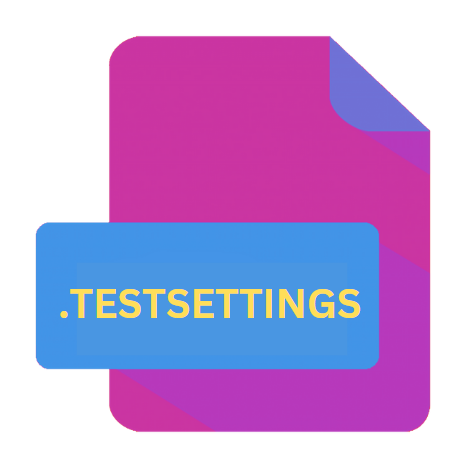
Visual Studio Test Settings File
| Developer | Microsoft |
| Popularity | |
| Category | Developer Files |
| Format | .TESTSETTINGS |
| Cross Platform | Update Soon |
What is an TESTSETTINGS file?
.TESTSETTINGS files serve as configuration files for controlling various aspects of test runs conducted within Visual Studio.
These files encapsulate settings related to test execution, such as data collection, deployment, code coverage, and diagnostic data adapters.
By modifying these settings, developers can tailor the testing environment to suit the specific requirements of their projects.
More Information.
Before the introduction of .TESTSETTINGS files, configuring test runs in Visual Studio often involved manual adjustments to various parameters scattered across different menus and dialog boxes.
This fragmented approach not only proved cumbersome but also lacked the flexibility needed to accommodate diverse testing scenarios.
Recognizing these shortcomings, Microsoft endeavored to streamline the testing process by consolidating all relevant settings into a single, easily accessible file format – thus giving rise to the .TESTSETTINGS extension.
The primary objective behind .TESTSETTINGS files were to empower developers with the ability to define and customize the testing environment according to their project-specific requirements.
Whether it involved specifying data collectors for performance profiling, enabling code coverage analysis, or configuring test deployment options, .TESTSETTINGS files provided a centralized mechanism for managing these configurations efficiently.
Origin Of This File.
The .TESTSETTINGS file extension made its debut alongside Microsoft Visual Studio 2010, introduced as part of the integrated testing infrastructure aimed at enhancing the testing capabilities of the IDE.
With the proliferation of agile development methodologies and the growing emphasis on automated testing, Visual Studio sought to provide developers with a comprehensive framework for orchestrating test runs efficiently.
File Structure Technical Specification.
.TESTSETTINGS files adhere to an XML-based structure, making them human-readable and conducive to manipulation through text editors or automated scripts.
Within these files, various elements and attributes govern the behavior of the testing environment during test execution. Key components of the .TESTSETTINGS file includes:
- Execution: Specifies the type of test execution environment, such as local machine, remote machine, or cloud-based infrastructure.
- Deployment: Defines how test assets, dependencies, and prerequisites are deployed prior to test execution.
- Data Collection: Configures data collectors responsible for capturing diagnostic information, performance metrics, and code coverage data during test runs.
- Test Run Configuration: Sets parameters related to test execution, including test assembly paths, test filter criteria, and run settings.
By modifying these elements within the .TESTSETTINGS file, developers can fine-tune the testing environment to meet the specific requirements of their projects, thereby optimizing the testing process for efficiency and effectiveness.
How to Convert the File?
Converting .TESTSETTINGS files to other formats or platforms may be necessary to accommodate diverse development environments or testing frameworks.
While direct conversion tools are tailored specifically for .TESTSETTINGS files may not be readily available, developers can leverage alternative approaches to achieve compatibility.
One common strategy is to extract relevant settings from the .TESTSETTINGS file and translate them into a format supported by the target environment.
For instance, if migrating to a different testing framework that utilizes configuration files in JSON format, developers can manually map .TESTSETTINGS parameters to their JSON counterparts and create corresponding configuration files.
Alternatively, developers can explore custom scripting or automation solutions to automate the conversion process.
By writing scripts or utilities that parse .TESTSETTINGS files and generate equivalent configurations in the desired format, developers can streamline the migration process and minimize manual effort.
Advantages And Disadvantages.
Advantages:
- Centralized Configuration: .TESTSETTINGS files consolidate all test-related configurations into a single, easily manageable file, streamlining the process of defining and maintaining test environments.
- Flexibility: With support for various configuration options, .TESTSETTINGS files provide developers with the flexibility to tailor the testing environment to suit the specific needs of their projects.
- Automation: By leveraging .TESTSETTINGS files, developers can automate the configuration and execution of test runs, thereby improving efficiency and reducing the likelihood of human error.
Disadvantages:
- Visual Studio Dependency: .TESTSETTINGS files are inherently tied to the Visual Studio IDE, limiting their portability across different development environments.
- Complexity: As test configurations grow in complexity, managing .TESTSETTINGS files can become challenging, requiring careful attention to detail and thorough testing to ensure desired outcomes.
- Version Compatibility: Changes to Visual Studio versions may introduce compatibility issues with .TESTSETTINGS files, necessitating updates or adjustments to maintain functionality.
How to Open TESTSETTINGS?
Open In Windows
- Visual Studio: .TESTSETTINGS files are native to Visual Studio, so opening them in Windows is straightforward. Simply double-click the file, and it should open automatically in Visual Studio, where you can view and edit the test settings.
Open In Linux
- Visual Studio Code: While not as feature-rich as Visual Studio, Visual Studio Code is available on Linux and supports extensions for various file types. Install an extension that provides support for .TESTSETTINGS files, then open the file in Visual Studio Code to view and edit its contents.
Open In MAC
- Visual Studio Code: Similar to the Linux environment, you can use Visual Studio Code on macOS to open .TESTSETTINGS files. Install a suitable extension for .TESTSETTINGS support, then open the file in Visual Studio Code to access its contents.













