.TFW File Extension
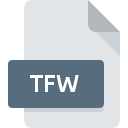
What is an TFW file?
.TFW files are world files associated with TIFF (Tagged Image File Format) images. They contain georeferencing information that allows GIS (Geographic Information Systems) software to properly place the associated TIFF image in geographic space.
More Information.
The .TFW file format was introduced to enable the accurate overlay of raster images on maps within GIS applications. Before its introduction, embedding geospatial information directly in the image file was more complex and less standardized. The .TFW file format offered a straightforward, text-based approach to handle this information separately.
Origin Of This File.
The .TFW file format was developed to provide a simple and efficient way to store georeferencing information for raster images, especially for use in GIS applications. It was created to complement the widely used TIFF image format by providing the necessary spatial data.
File Structure Technical Specification.
A .TFW (World File for TIFF) file contains six lines of plain text, each specifying a particular piece of geospatial information that helps in accurately placing a TIFF image in geographic space.
How to Convert the File?
Windows
- Using QGIS:
- Open QGIS.
- Load the TIFF image along with its .TFW file.
- Go to
Raster>Conversion>Translate (Convert format). - Choose the output format (e.g., JPEG, PNG).
- Ensure the georeferencing options are enabled.
- Click
Run.
- Using ArcGIS:
- Open ArcGIS.
- Load the TIFF image.
- Go to
Data>Export Data. - Select the output format and location.
- Ensure the option to use the spatial reference of the data frame is checked.
- Click
Save.
Linux
- Using QGIS:
- Open QGIS.
- Load the TIFF image and .TFW file.
- Go to
Raster>Conversion>Translate (Convert format). - Choose the desired output format.
- Ensure georeferencing is enabled.
- Click
Run.
- Using GDAL:
- Open a terminal.
- Install GDAL if not already installed (
sudo apt-get install gdal-bin). - Use the
gdal_translatecommand. - Replace
<output_format>and<extension>with the desired format (e.g.,JPEGfor.jpg).
MAC
- Using QGIS:
- Open QGIS.
- Load the TIFF image and .TFW file.
- Go to
Raster>Conversion>Translate (Convert format). - Choose the output format.
- Ensure georeferencing options are enabled.
- Click
Run.
- Using GDAL:
- Open Terminal.
- Install GDAL using Homebrew (
brew install gdal). - Use the
gdal_translatecommand as mentioned for Linux.
Android
- Using Mobile GIS Apps:
- Install an app like Mappt or GIS Cloud Mobile Data Collection.
- Upload the TIFF image with its .TFW file.
- Use the app’s export or save functionality to convert the image to the desired format while preserving georeferencing.
IOS
- Using Mobile GIS Apps:
- Install an app like GIS Kit or ESRI’s ArcGIS Collector.
- Upload the TIFF image and .TFW file.
- Use the app’s export feature to convert the image format, ensuring georeferencing is retained.
Others
- Using Web-Based GIS Services:
- Use online GIS platforms like ArcGIS Online or QGIS Cloud.
- Upload the TIFF image and .TFW file.
- Use the export tools provided to convert the image to the desired format while maintaining georeferencing data.
Advantages And Disadvantages.
Advantages:
- Simplicity: The .TFW format is easy to understand and edit manually.
- Compatibility: Widely supported by GIS software, ensuring broad usability.
- Efficiency: Keeps georeferencing information separate from the image file, making it easier to update or replace either file independently.
Disadvantages:
- Separate File: Requires managing an additional file alongside the image, which can be prone to misplacement or loss.
- Limited Information: Only stores basic georeferencing data, lacking metadata for more complex spatial information.
How to Open TFW?
Open In Windows
You can open .TFW files with any text editor, such as Notepad. For georeferencing purposes, GIS software like QGIS, ArcGIS, or Global Mapper can read .TFW files along with the corresponding TIFF image.
Open In Linux
You can use text editors like Gedit or nano to open .TFW files. GIS software such as QGIS or GRASS GIS can handle the georeferencing functions.
Open In MAC
.TFW files can be opened with text editors like TextEdit. GIS applications like QGIS, Global Mapper, or ArcGIS for Desktop can use the .TFW file for georeferencing the associated TIFF image.
Open In Android
There are limited options for directly using .TFW files on Android. However, mobile GIS applications like Mappt or GIS Cloud Mobile Data Collection can potentially use the georeferenced TIFF images if they support world files.
Open In IOS
iOS devices have limited options for handling .TFW files directly. GIS applications like GIS Kit or ESRI’s ArcGIS Collector may support georeferenced images with world files, depending on their capabilities.
Open in Others
For other operating systems or platforms, using a web-based GIS application or service that supports world files can be an alternative. These services can often read and interpret .TFW files along with the corresponding TIFF images for georeferencing purposes.













