.TIFF File Extension
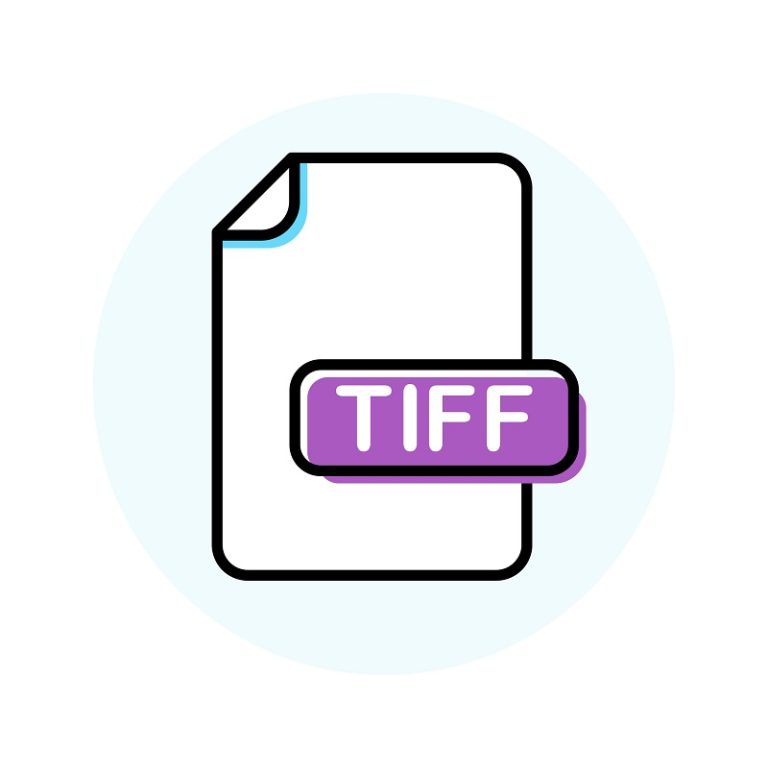
Tagged Image File Format (TIFF)
| Developer | Adobe Systems |
| Popularity | |
| Category | Raster Image Files |
| Format | .TIFF |
| Cross Platform | Not Support |
What is an TIFF file?
TIFF (Tagged Image File Format) is a graphics container that stores raster images. It is known for its high-quality graphics that support color depths ranging from 1 to 24-bit. The format also supports both lossy and lossless compression, as well as multiple layers and pages.
More Information.
Initially, TIFF was widely adopted for its high-quality image storage capabilities. However, the JPEG format eventually surpassed it due to its efficiency and web-friendliness. Nowadays, TIFF is primarily used by graphic designers and professional printers for editing and printing purposes.
Origin Of This File.
The TIFF format was introduced in the mid-1980s by Aldus Corporation, which later merged with Adobe Systems in 1994. It was designed to be a standard image format for saving high-quality color images across multiple computer platforms.
File Structure Technical Specification.
TIFF files can contain high-quality graphics with color depths from 1 to 24-bit. They also support various compression methods, both lossy and lossless, and can contain multiple layers and pages.
How to Convert the File?
Converting TIFF (Tagged Image File Format) files to other formats or vice versa can be accomplished using various methods. Here are some common ways to convert TIFF files:
Windows
- Paint:
- Open the TIFF file in Paint.
- Go to File > Save As and choose the desired format (e.g., JPEG, PNG).
- Adobe Photoshop:
- Open the TIFF file in Photoshop.
- Go to File > Save As and select the format you want to convert to.
- IrfanView:
- This is a free image viewer that also has conversion capabilities.
- Open the TIFF file and go to File > Save As to choose another format.
macOS
- Preview:
- Open the TIFF file in Preview.
- Go to File > Export, then choose the format you want to convert to.
- Adobe Photoshop:
- Similar to the Windows method, you can use Photoshop to convert TIFF files on a Mac.
Linux
- GIMP:
- Open the TIFF file in GIMP.
- Go to File > Export As and choose the desired format.
- ImageMagick:
- This is a command-line tool that can convert TIFF files.
- Use the convert command to change the TIFF file to another format.
Online Tools
- OnlineConvert:
- Upload the TIFF file and choose the format you want to convert to.
- Click on Start Conversion.
- Zamzar:
- Similar to OnlineConvert, Zamzar allows you to upload a TIFF file and choose a format to convert to.
Specialized Software
- AutoCAD:
- If the TIFF file is used for drafting or design, AutoCAD may have options to convert it to formats like DWG.
- Medical Imaging Software:
- Some specialized software may allow you to convert medical TIFF images to other medical imaging formats.
Mobile Devices
- iOS and Android Apps:
- Various apps are available for both iOS and Android that can convert TIFF files to other formats.
Advantages And Disadvantages.
Advantages
- High-quality image storage
- Supports multiple color depths
- Allows for both lossy and lossless compression
Disadvantages
- Larger file sizes compared to JPEG
- Not as web-friendly as other formats like PNG or JPEG
How to Open TIFF?
Open In Windows
- Windows Photo Viewer
- Microsoft Photos
- Adobe Photoshop
- GIMP
- IrfanView
Open In Linux
- Preview (built-in)
- Adobe Photoshop
- GIMP
- GraphicConverter
Open In MAC
- Preview (built-in)
- Adobe Photoshop
- GIMP
- GraphicConverter
Open In Android
- Preview (built-in)
- Adobe Photoshop
- GIMP
- GraphicConverter
Open In IOS
- Preview (built-in)
- Adobe Photoshop
- GIMP
- GraphicConverter
Open in Others
- Preview (built-in)
- Adobe Photoshop
- GIMP
- GraphicConverter











