.TLI File Extension
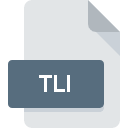
Typelib Generated C/C++ Inline File
| Developer | N/A |
| Popularity | |
| Category | Developer Files |
| Format | .TLI |
| Cross Platform | Update Soon |
What is an TLI file?
.TLI files are associated with Typelib Generated C/C++ Inline. They contain inline code generated from type libraries, which are used to define and describe interfaces in COM (Component Object Model) programming.
More Information.
These files were created to simplify the process of working with COM interfaces in C and C++ projects by providing inline code that corresponds to the interfaces defined in type libraries.
Origin Of This File.
Typelib Generated C/C++ Inline files originated from the need to streamline the integration of COM interfaces into C and C++ codebases.
File Structure Technical Specification.
.TLI files typically contain C or C++ code that represents COM interfaces, including method signatures, constants, and other relevant information. The structure of these files may vary depending on the specific interfaces and type libraries they are generated from.
How to Convert the File?
Windows:
You can convert .TLI files to other formats by simply opening them in a text editor like Notepad or Visual Studio and then saving them in the desired format. You can choose from various file formats such as .txt, .cpp, or .h depending on your requirements.
Linux:
You can use command-line tools like sed, awk, or perl to manipulate the contents of .TLI files and save them in different formats. Alternatively, you can open the file in a text editor like Vim or Emacs and then save it in the desired format.
MAC:
You can use text editors like TextEdit or development environments like Xcode to open .TLI files and then save them in other formats such as plain text (.txt) or C/C++ source files (.cpp or .h).
Android:
Since Android development primarily involves Java or Kotlin rather than C/C++, there might not be a direct need to convert .TLI files. However, if required, you can use text editor apps available on Android devices to open .TLI files and then save them in formats like plain text (.txt).
iOS:
iOS development mainly revolves around Swift or Objective-C rather than C/C++. If conversion of .TLI files is necessary, you can use text editor apps on iOS devices to open the files and then save them in formats such as plain text (.txt).
Others:
You can follow similar approaches as mentioned above. Use text editors or development environments compatible with the platform to open .TLI files and then save them in the desired format. Cross-platform text editors like Sublime Text, Atom, or Visual Studio Code can also be used for conversion on various operating systems.
Advantages And Disadvantages.
Advantages:
- Simplifies integration of COM interfaces into C/C++ codebases.
- Provides a convenient way to access COM functionality from C/C++ code.
Disadvantages:
- Can increase code size due to inline code duplication.
- May require regeneration if the underlying type library changes.
How to Open TLI?
Open In Windows
.TLI files can be opened and edited using any text editor or integrated development environment (IDE) compatible with C/C++ programming, such as Visual Studio or Notepad.
Open In Linux
Linux users can open .TLI files using text editors like Vim, Emacs, or GNU Nano, or by using integrated development environments such as Eclipse or Code::Blocks with appropriate C/C++ support.
Open In MAC
On macOS, .TLI files can be opened and edited using text editors like TextEdit or by using C/C++ development environments such as Xcode.
Open In Android
Android development typically involves Java or Kotlin rather than C/C++, so .TLI files are not directly relevant. However, they can still be opened and edited using text editors available on Android, such as QuickEdit or DroidEdit.
Open In IOS
iOS development primarily utilizes languages like Swift or Objective-C rather than C/C++. .TLI files can still be opened and edited using text editors available on iOS devices, such as Textastic or Buffer Editor.
Open in Others
For other platforms or development environments, .TLI files can be opened using any text editor capable of handling C/C++ code. This includes cross-platform editors like Sublime Text, Atom, or Visual Studio Code.













