.TOTALSBACKUP File Extension
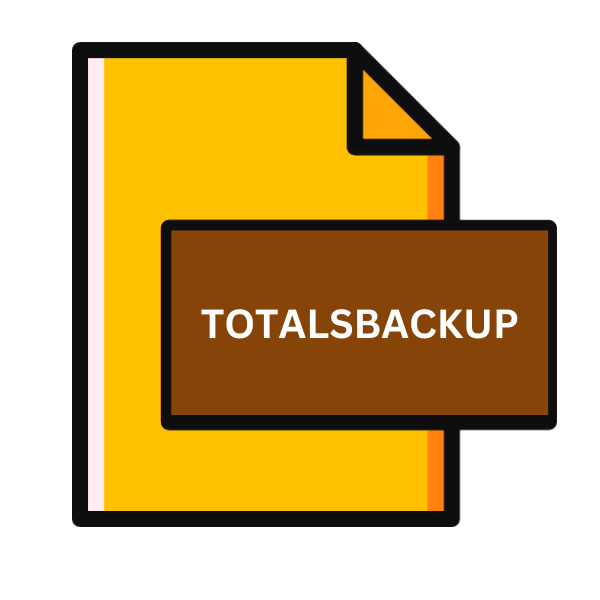
Totals Database Backup File
| Developer | Kedisoft |
| Popularity | |
| Category | Data Files |
| Format | .TOTALSBACKUP |
| Cross Platform | Update Soon |
What is an TOTALSBACKUP file?
In the digital realm, file extensions serve as gateways to understanding the format and purpose of a file. Among the myriad extensions, the .TOTALSBACKUP file stands out, particularly in the realm of data management.
This article delves into the origin, structure, and utility of the .TOTALSBACKUP file extension, exploring its history, technical specifications, conversion methods, and platform compatibility.
More Information.
Initially introduced as part of Totals’ feature set, the .TOTALSBACKUP file extension served a singular purpose: safeguarding invaluable financial data.
Businesses rely heavily on accounting software to maintain accurate records of transactions, invoices, and financial reports. Hence, having a reliable backup mechanism in place is indispensable.
Origin Of This File.
The .TOTALSBACKUP file extension is primarily associated with Totals, a comprehensive invoicing and accounting software designed for macOS.
Totals provides businesses with a user-friendly interface to manage their finances efficiently. One critical feature offered by Totals is the ability to back up crucial data to prevent loss due to unforeseen circumstances like system crashes or data corruption.
File Structure Technical Specification.
The .TOTALSBACKUP file encompasses a structured format optimized for data storage and retrieval. While the exact specifications may vary based on the version of Totals in use, a typical .TOTALSBACKUP file contains a snapshot of the database at a specific point in time.
This snapshot encapsulates all relevant financial information, including transaction records, client details, invoice templates, and account settings.
Underneath the hood, .TOTALSBACKUP files often leverage industry-standard data serialization techniques, ensuring compatibility across different platforms and software versions.
Robust encryption mechanisms may be employed to enhance data security, safeguarding sensitive financial information from unauthorized access.
How to Convert the File?
Converting .TOTALSBACKUP files to other formats or platforms may be necessary for various reasons, such as interoperability with different software or migration of data to other systems.
While .TOTALSBACKUP files are primarily intended for use with Totals software on macOS, users may need to convert them for use on other operating systems or with alternative accounting software. Here are some methods to facilitate the conversion of .TOTALSBACKUP files:
1. Export Data from Totals:
- Open the Totals application on your macOS system.
- Navigate to the section or data view you wish to export.
- Look for options or settings related to data export. Totals typically offer functionality to export data in common formats such as CSV (Comma-Separated Values) or Excel spreadsheets.
- Select the data you want to export and choose the desired format.
- Follow the on-screen prompts to save the exported file to your desired location on your computer.
2. Use Third-Party Conversion Tools:
- There are various third-party conversion tools available that can help convert .TOTALSBACKUP files to other formats. These tools may offer more flexibility and customization options compared to Totals’ built-in export functionality.
- Search online for .TOTALSBACKUP file converters or data conversion software that supports the file format you wish to convert to.
- Download and install the conversion tool on your macOS system.
- Follow the instructions provided by the conversion tool to select the .TOTALSBACKUP file you want to convert and choose the output format.
3. Import Data into Alternative Accounting Software:
- If you intend to use the data from .TOTALSBACKUP files with alternative accounting software, check if the software supports importing data from common formats like CSV.
- Export the data from Totals in a compatible format such as CSV.
- Open the alternative accounting software and look for options or settings related to importing data.
- Follow the software’s instructions to import the exported data file into the desired section or module.
4. Develop Custom Scripts or Programs:
- For more advanced users or specific requirements, custom scripts or programs can be developed to extract and manipulate data from .TOTALSBACKUP files.
- Utilize programming languages such as Python, JavaScript, or Ruby to create scripts that parse the contents of .TOTALSBACKUP files and convert them to the desired format.
- This approach offers the most flexibility but requires programming knowledge and may take more time to implement.
5. Seek Professional Assistance:
- If you encounter difficulties or require assistance with converting .TOTALSBACKUP files, consider seeking help from IT professionals, software developers, or consultants with experience in data conversion and accounting software.
- Professional assistance ensures that the conversion process is carried out effectively and that the resulting data is accurate and usable.
Advantages And Disadvantages.
The primary advantage of the .TOTALSBACKUP file extension lies in its ability to mitigate the risks associated with data loss.
By creating regular backups, businesses can minimize downtime and ensure continuity in their financial operations, even in the face of technical challenges.
Like any other backup solution, .TOTALSBACKUP files have their limitations. Chief among these is the potential for storage overhead, especially for large datasets.
The effectiveness of backups relies heavily on the consistency of backup practices and the integrity of backup files.
Failure to maintain proper backup procedures may render .TOTALSBACKUP files are ineffective in restoring lost data.
How to Open TOTALSBACKUP?
Open In Windows
While Totals is primarily designed for macOS, users operating Windows systems can still access .TOTALSBACKUP files using virtualization software like Parallels Desktop or VMware Fusion.
Converting .TOTALSBACKUP files to a compatible format using macOS-based tools and transferring them to Windows systems is another viable approach.
Open In Linux
Similar to Windows, Linux users can leverage virtualization solutions or utilize cross-platform compatibility tools to access .TOTALSBACKUP files.
Command-line utilities or custom scripts may facilitate the extraction of data from .TOTALSBACKUP files for use in Linux-based accounting software or databases.
Open In MAC
Given that .TOTALSBACKUP files are native to Totals, opening them on macOS systems is straightforward.
Users can simply double-click on the .TOTALSBACKUP file and Totals will automatically launch and import the backup data.
Open In Android
Opening .TOTALSBACKUP files on Android directly aren’t feasible due to Totals’ macOS exclusivity.
Users can explore alternative solutions such as cloud storage or third-party accounting apps with import capabilities to access and manage the data on their Android devices.
Open In IOS
Opening.TOTALSBACKUP files directly on iOS are not supported due to the file’s association with Totals software, which is unavailable for iOS.
Users can explore alternative solutions such as cloud storage or accessing the files on a macOS device running Totals.
Open in Others
Opening .TOTALSBACKUP files on platforms other than macOS may require conversion to a compatible format.
Utilize third-party conversion tools or export data from Totals to a universally readable format like CSV. Alternatively, consider accessing files through virtualization or cloud-based solutions.













