.TPD File Extension
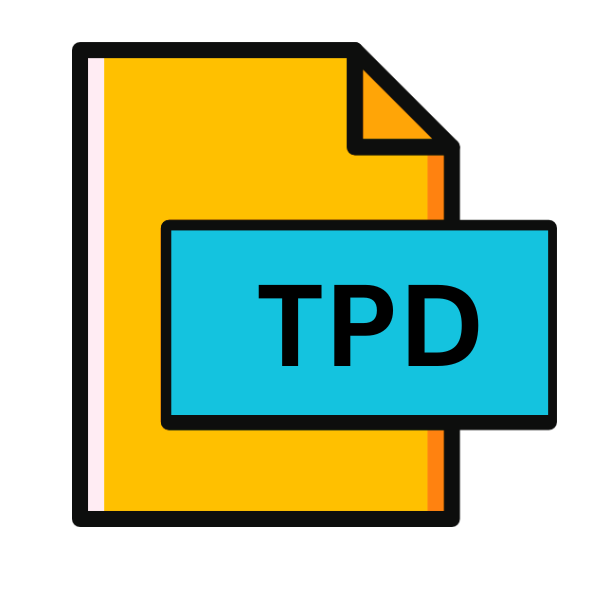
Cyberlink TOD Video File
| Developer | CyberLink |
| Popularity | |
| Category | Video Files |
| Format | .TPD |
| Cross Platform | Update Soon |
What is an TPD file?
In the ever-expanding landscape of digital media, file extensions play a crucial role in determining how content is stored, accessed, and manipulated. One such extension, .TPD, is synonymous with Cyberlink TOD Video Files, often encountered in the realm of video editing and playback.
In this article, we delve into the intricacies of .TPD files, exploring their origins, structure, conversion methods, and compatibility across various platforms.
More Information.
The inception of TOD files dates back to the mid-2000s when JVC introduced Everio camcorders capable of recording high-definition video onto hard disk drives or SD memory cards.
The TOD format emerged as a means to preserve the integrity of high-quality recordings while providing seamless integration with Cyberlink’s suite of video editing tools.
This format’s primary objective was to offer users a reliable method of capturing and editing high-definition content with minimal loss of quality.
Origin Of This File.
The .TPD file extension is primarily associated with Cyberlink’s TOD video format. TOD, short for “Transport Stream on Disk,” is a proprietary format developed by JVC and later adopted by Cyberlink for its video editing software.
Initially designed for JVC Everio camcorders, TOD files encapsulate audio and video data in a container format conducive to high-definition recording.
File Structure Technical Specification.
At its core, a .TPD file is a container format that stores audio and video data using various codecs such as MPEG-2 or AVC/H.264. The structure of a .TPD file typically includes header information, video streams, audio streams, and metadata.
This encapsulation allows for efficient storage and retrieval of multimedia content while maintaining synchronization between audio and video components.
Moreover, .TPD files may contain additional metadata such as timestamps, camera settings, and geolocation data, enhancing their utility in professional video production environments.
How to Convert the File?
Converting .TPD files to more universally supported formats can facilitate interoperability across different platforms. Here are several methods for converting .TPD files:
1. CyberLink PowerDirector (User): “Open PowerDirector, import your .TPD file, edit, then export in a format like MP4.”
2. Third-Party Software (User): “Install a video converter, import your .TPD file, choose MP4 or AVI, and convert.”
3. FFmpeg on Linux (Tech-Savvy User): “Use FFmpeg commands in the terminal to convert your .TPD file to your desired format.”
4. Video Conversion Software on macOS (User): “Download a converter like HandBrake, add your .TPD file, select format, and convert.”
5. Online Conversion Service (User): “Visit an online converter, upload your .TPD file, choose format, and download the converted file.”
6. Android App (Mobile User): “Transfer your .TPD file to your phone, use a video app to convert or play it.”
7. iOS App (Mobile User): “Move your .TPD file to your iPhone, open a video app to convert or play it.”
8. Tech Support (Adviser): “For Windows, PowerDirector is best; Linux users may prefer FFmpeg; macOS users can try HandBrake or VLC.”
9. Novice User (Simplified): “For Windows, use PowerDirector; on Mac, try HandBrake; or use online converters for any device.”
Advantages And Disadvantages.
Advantage:
- High Definition: TOD files retain the original quality of recorded video, making them ideal for projects requiring pristine visuals.
- Integration: Cyberlink’s software suite seamlessly integrates with .TPD files, facilitating efficient editing and post-production workflows.
- Metadata Support: .TPD files can store a wealth of metadata, enabling users to organize and manage their multimedia assets effectively.
Disadvantage:
- Proprietary Format: TOD files are proprietary to Cyberlink and may encounter compatibility issues with third-party software.
- Large File Sizes: High-definition recordings stored in .TPD format can result in large file sizes, requiring ample storage space.
- Limited Platform Support: While .TPD files are compatible with Windows-based systems, their support on other platforms such as Linux, macOS, Android, and iOS may be limited.
How to Open TPD?
Open In Windows
- Use CyberLink PowerDirector for editing and playback of .TPD files.
- Employ third-party video players or converters compatible with Windows.
Open In Linux
- Utilize FFmpeg, a versatile multimedia framework, via command-line for conversion and playback.
- Explore open-source video editing software like OpenShot or Kdenlive with plugin support for .TPD files.
Open In MAC
- Convert .TPD files using video conversion software such as HandBrake or VLC Media Player.
- Check compatibility with professional editing software like Final Cut Pro, which may offer import options with plugins.
Open In Android
- Transfer .TPD files to your Android device and use video player apps compatible with the format.
- Consider converting .TPD files using mobile video conversion apps available on the Google Play Store.
Open In IOS
- Transfer .TPD files to your iOS device via iTunes or cloud storage.
- Explore iOS-compatible video player apps or consider converting .TPD files using available apps on the App Store.
Open in Others
- Investigate cross-platform multimedia frameworks like VLC Media Player, which may offer support for .TPD files.
- Explore online conversion services that accept .TPD files and provide options for transcoding to desired formats accessible on various platforms.












