.TRAK File Extension
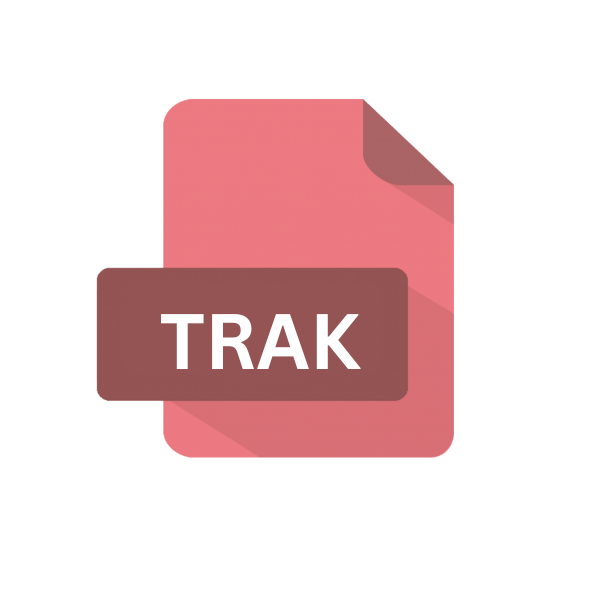
Traktor Content Pack File
| Developer | Native Instruments |
| Popularity | |
| Category | Audio Files |
| Format | .TRAK |
| Cross Platform | Update Soon |
What is an TRAK file?
The .TRAK file extension is associated with Traktor, a leading DJ software developed by Native Instruments.
These files are integral to the Traktor ecosystem, serving as containers for content packs that DJs and music producers use to expand their library with new sounds, effects, loops, and tracks.
Understanding the .TRAK file extension is crucial for anyone involved in digital music production, especially those utilizing Traktor for their performances or creative work.
More Information.
Traktor was first released in the early 2000s, and since then, it has undergone numerous updates and revisions.
The .TRAK file extension was introduced to provide a standardized method for distributing and installing content packs.
Initially, these files were designed to help users quickly expand their music library with high-quality sounds from Native Instruments and third-party developers.
Over time, the use of .TRAK files has become a staple in the digital DJing community, symbolizing ease of use and access to diverse audio content.
Origin Of This File.
The .TRAK file extension was developed by Native Instruments, a company renowned for its contributions to digital music technology.
Native Instruments introduced the .TRAK file as part of their Traktor DJ software suite to streamline the process of adding new content to the software.
This innovation allowed users to easily import a wide range of pre-packaged sounds and effects, enhancing the creative capabilities of DJs and music producers.
File Structure Technical Specification.
A .TRAK file is essentially a container that holds various types of data, including audio samples, loops, and effects.
These files are packaged using a proprietary format developed by Native Instruments, ensuring compatibility and seamless integration with the Traktor software.
The technical specifications of .TRAK files are designed to optimize performance, minimizing load times and ensuring high-quality audio playback.
How to Convert the File?
Currently, there is no direct way to convert .TRAK files into other formats due to their proprietary structure and the specific nature of the content they contain.
The best approach to access the audio within these files is through Traktor itself, where users can then export the audio into more widely used formats if needed.
Advantages And Disadvantages.
Advantage:
- Streamlined Content Management: .TRAK files simplify the process of expanding and organizing a DJ’s music library.
- High-Quality Audio: These files are optimized for Traktor, ensuring users get the best possible sound quality.
- Ease of Use: Importing .TRAK files into Traktor is straightforward, making it accessible for DJs of all skill levels.
Disadvantage:
- Compatibility: .TRAK files are specifically designed for Traktor, limiting their use to this software.
- File Size: Some .TRAK files can be large, depending on the content they contain, which might challenge users with limited storage space.
How to Open TRAK?
Open In Windows
- Install Traktor DJ Software: First, ensure that Traktor DJ software by Native Instruments is installed on your Windows computer. You can download it from the Native Instruments official website.
- Open Traktor: Launch the Traktor software.
- Import .TRAK File: Within Traktor, navigate to the File menu or use the import option to add your .TRAK files into the software. This will allow you to access the content packed within the .TRAK file, such as loops, samples, and tracks.
Open In Linux
- Using Wine: Wine is a compatibility layer that allows you to run Windows applications on Linux. Install Wine and use it to run Traktor DJ software, then follow the Windows instructions for opening .TRAK files.
- Virtual Machine: Another approach is to use a virtual machine running Windows or Mac within your Linux environment. Install Traktor on the virtual machine to open .TRAK files.
Open In MAC
- Install Traktor DJ Software: Download and install the Traktor DJ software from Native Instruments’ website on your Mac.
- Launch Traktor: Open the Traktor software.
- Import .TRAK File: Use the import function within Traktor to add your .TRAK files. This will integrate the content into your Traktor library for use in your DJ sets or music production projects.
Open In Android
- Export Content from Traktor on a Computer: Initially, you need to use a computer with Traktor installed to open the .TRAK file. Once opened, you can export the content (like tracks, samples, and loops) from the .TRAK file into a widely supported audio format (such as MP3 or WAV).
- Transfer Files to Your Android Device: After exporting the content to a compatible format, transfer these files to your Android device. You can do this via USB, cloud storage (like Google Drive or Dropbox), or email, depending on the file size and your preference.
Open In IOS
- Export Content from Traktor on a Computer: Similar to Android, use a computer to open the .TRAK file with Traktor. Export the content into a format compatible with iOS devices, such as MP3 or AAC.
- Transfer Files to Your iOS Device: You can transfer the exported files to your iOS device using iTunes, iCloud Drive, or directly via AirDrop (if you’re using a Mac). Ensure the files are stored in a location accessible by your chosen music or DJ app.
Open in Others
Traktor DJ software does not support .TRAK files on Android and iOS platforms. However, if you wish to use the content from a .TRAK file on these devices, you can:
- Open and Export on Desktop: First, open the .TRAK file in Traktor on a supported desktop OS (Windows or Mac). Export the content (such as tracks or samples) to a format compatible with mobile DJ or music production apps.
- Transfer to Mobile Device: Transfer the exported files to your Android or iOS device using a cloud service, USB, or another file transfer method.
- Use With Compatible Apps: Import the files into your chosen music production or DJ app on your mobile device.
.TRAK File Extension common troubleshooting
For platforms or devices where direct support for Traktor or .TRAK files is not available, focus on extracting and utilizing the content of the .TRAK files.
Use a supported system (Windows or Mac) to open and export the content from the .TRAK files, then transfer and use the exported files with compatible software or devices in the desired format.
This method ensures you can still access and use the content contained within .TRAK files regardless of the platform you’re using.













