.TSV File Extension
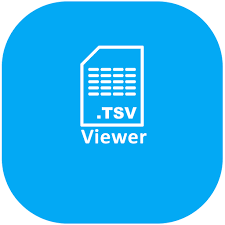
Tab-Separated Values File
| Developer | N/A |
| Popularity | |
| Category | Data Files |
| Format | .TSV |
| Cross Platform | Update Soon |
What is an TSV file?
.TSV (Tab-Separated Values) files are plain text files that store data in a tabular format, where each line represents a separate row of data, and columns are separated by tab characters. They are commonly used for storing and exchanging structured data, similar to CSV (Comma-Separated Values) files but using tabs instead of commas for delimitation.
More Information.
.TSV files have been in use since the early days of computing, likely dating back to the 1960s or 1970s. They were initially developed to provide a more flexible and human-readable alternative to fixed-width file formats for storing tabular data. .TSV files became popular due to their simplicity and ease of use in various applications, including data interchange between different software programs and systems.
Origin Of This File.
The .TSV file format emerged as a solution to the need for a simple and efficient method of storing and sharing tabular data. Its origins can be traced back to the early days of computing when structured data needed to be stored and exchanged between different systems and applications.
File Structure Technical Specification.
.TSV files consist of rows and columns of data, where each row corresponds to a record, and each column corresponds to a field within that record. Columns are separated by tab characters (“\t”), hence the name “Tab-Separated Values.” The first row often contains headers, defining the names of each column.
How to Convert the File?
Windows:
- Using Excel: Open Microsoft Excel, then go to the “File” menu and select “Open.” Browse to the location of your .TSV file, choose it, and click “Open.” Excel will automatically detect the .TSV format and import the data into a spreadsheet. You can then save it in various formats such as Excel Workbook (.xlsx) or CSV.
- Using Notepad or WordPad: Open Notepad or WordPad, then go to the “File” menu and select “Open.” Navigate to the location of your .TSV file, select it, and click “Open.” You can then edit the file as needed and save it with a different format if required.
Linux:
- Using LibreOffice Calc: Open LibreOffice Calc, then go to the “File” menu and select “Open.” Locate your .TSV file, select it, and click “Open.” LibreOffice Calc will import the data into a spreadsheet. You can then save it in various formats such as ODS or CSV.
- Using Command Line Tools: You can use command-line tools like awk or sed to manipulate the .TSV file directly or convert it to another format like CSV.
Mac:
- Using Numbers: Open Numbers, then go to the “File” menu and select “Open.” Navigate to your .TSV file, select it, and click “Open.” Numbers will import the data into a spreadsheet. You can then save it in various formats such as Numbers or Excel formats.
- Using TextEdit: Open TextEdit, then go to the “File” menu and select “Open.” Locate your .TSV file, select it, and click “Open.” You can then edit the file as needed and save it with a different format if required.
Android:
- Using Google Sheets: Open the Google Sheets app, then tap the “+” button to create a new spreadsheet. Tap on “File” and select “Import.” Choose “Upload” and navigate to the location of your .TSV file. Select it, and Google Sheets will import the data into a new spreadsheet. You can then edit and save it in various formats.
- Using OfficeSuite: Open OfficeSuite or similar office software on your Android device. Navigate to the location of your .TSV file and open it. You can then edit the file and save it in different formats if needed.
iOS:
- Using Numbers: Open Numbers on your iOS device, then tap the “+” button to create a new spreadsheet. Tap on “File” and select “Import.” Choose “Browse” and navigate to your .TSV file. Tap on it to import the data into a new spreadsheet. You can then edit and save it in various formats.
- Using Documents by Readdle: Open Documents by Readdle or a similar file management app on your iOS device. Navigate to the location of your .TSV file and open it. You can then edit the file as needed and export it to a different format if required.
Advantages And Disadvantages.
Advantages:
- Human-readable format: .TSV files can be easily read and edited using a simple text editor.
- Simple structure: The use of tabs as delimiters simplifies parsing and processing by software applications.
- Widely supported: .TSV files are supported by most spreadsheet software, database systems, and programming languages.
- Compact file size: Since tabs are typically represented by a single character, .TSV files can be more compact than other formats like CSV.
Disadvantages:
- Limited support for special characters: Special characters within data fields may cause issues since tabs are used as delimiters.
- Less efficient for very large datasets: Parsing .TSV files with a large number of columns or rows can be slower compared to more optimized formats.
- b Unlike CSV files, there is no standardized specification for .TSV files, leading to potential compatibility issues between different software applications.
How to Open TSV?
Open In Windows
- Use any text editor such as Notepad or WordPad to open and edit .TSV files.
- Import .TSV files into Microsoft Excel or other spreadsheet software for further manipulation.
Open In Linux
- Open .TSV files using terminal-based text editors like Vim or Nano.
- Import .TSV files into LibreOffice Calc or similar spreadsheet software.
Open In MAC
- Use TextEdit or other text editors available on macOS to view and edit .TSV files.
- Import .TSV files into Numbers or Microsoft Excel for spreadsheet functionality.
Open In Android
- Utilize text editor apps like QuickEdit or OfficeSuite to open and modify .TSV files.
- Import .TSV files into spreadsheet apps like Google Sheets for viewing and editing.
Open In IOS
- Use text editor apps such as Textastic or Documents by Readdle to access .TSV files on iOS devices.
- Import .TSV files into spreadsheet apps like Numbers for iOS for spreadsheet functionality.
Open in Others
- Various online platforms and cloud services support .TSV files, allowing you to view and edit them through web browsers.
- Many programming languages provide libraries and functions to read and process .TSV files, enabling custom solutions for specific needs.













