.TT File Extension
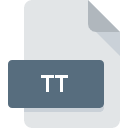
Visual Studio Text Template
| Developer | Microsoft |
| Popularity | |
| Category | Developer Files |
| Format | .TT |
| Cross Platform | Update Soon |
What is an TT file?
The .TT file extension stands for “Text Template” and is associated with Visual Studio, Microsoft’s integrated development environment (IDE). Text Template Transformation Toolkit (T4) templates are used to generate code, text, or other types of files from a template.
This template-based code generation is a powerful feature that allows developers to automate repetitive tasks, enforce coding standards, and reduce errors.
More Information.
T4 was introduced as part of Visual Studio to assist developers in automating the generation of repetitive code structures, configuration files, or any text output that can be derived from a data model or template.
The initial purpose of T4 was to simplify and streamline the development process by reducing the amount of hand-written boilerplate code, allowing developers to focus more on the core logic of their applications.
Origin Of This File.
The .TT file extension originated with the introduction of the Text Template Transformation Toolkit (T4) by Microsoft. T4 is integrated into Visual Studio and provides a way to generate code or other text-based files using templates written in a special syntax.
File Structure Technical Specification.
A .TT file typically consists of a mix of text blocks and control logic. The control logic is written in C# or VB.NET, embedded within the text.
How to Convert the File?
Windows
- Visual Studio:
- Open your project in Visual Studio.
- Locate the .TT file in Solution Explorer.
- Right-click the .TT file and select “Run Custom Tool”.
- The template will be processed, and the output file (e.g., .cs, .xml) specified in the template will be generated.
- Command Line with TextTransform.exe:
- Open Command Prompt.
- Navigate to the directory containing the .TT file.
- Run the TextTransform.exe tool.
- This will generate the output file in the same directory.
Linux
- MonoDevelop:
- Open your project in MonoDevelop.
- Locate the .TT file in the project.
- Right-click the .TT file and select the option to run the custom tool (if available).
- Command Line with Mono:
- Install Mono if it’s not already installed.
- Use the Mono.TextTemplating tool, which is similar to TextTransform.exe.
- This will generate the output file specified in the .TT file.
macOS
- Visual Studio for Mac:
- Open your project in Visual Studio for Mac.
- Locate the .TT file in Solution Explorer.
- Right-click the .TT file and select “Run Custom Tool”.
- The template will be processed, and the specified output file will be generated.
- Command Line with Mono:
- Install Mono if it’s not already installed.
- Use the Mono.TextTemplating tool.
- This will generate the output file as specified in the .TT file.
Android
- Remote Access or Cloud-Based Solutions:
- Since Android devices lack the native tools to process .TT files directly, you can use remote desktop applications to access a Windows or Linux machine with the necessary tools.
- Alternatively, use cloud-based development environments like GitHub Codespaces to process the .TT files.
iOS
- Remote Access or Cloud-Based Solutions:
- Similar to Android, use remote desktop applications to access a machine with the necessary tools to process .TT files.
- Cloud-based IDEs such as GitHub Codespaces can also be used to transform .TT files directly in the cloud.
Other Platforms
- Online Editors:
- Use online IDEs and code editors that support .NET development, such as Repl.it or GitHub Codespaces.
- Upload your .TT file to the online environment.
- Use the integrated tools to run the custom tool and generate the output file.
- Cross-Platform Tools:
- Platforms like Docker can be used to create a containerized environment with Mono or .NET Core SDK installed.
- Run the necessary commands inside the container to transform the .TT files.
Advantages And Disadvantages.
Advantages:
- Automation: Automates repetitive coding tasks, reducing errors and development time.
- Flexibility: Can generate any text-based files, not limited to source code.
- Integration: Integrated with Visual Studio, making it easy to use in .NET projects.
- Customization: Templates can be customized to fit specific needs and standards.
Disadvantages:
- Learning Curve: Requires learning the T4 syntax and understanding how to integrate it effectively.
- Maintenance: Complex templates can become hard to maintain and debug.
- Performance: Template processing can add overhead during build times.
How to Open TT?
Open In Windows
- Visual Studio: The primary tool for working with .TT files. It provides syntax highlighting, IntelliSense, and direct execution of the templates.
- Text Editors: Notepad++, Sublime Text, or any other text editor can open and edit .TT files, but without the advanced features provided by Visual Studio.
Open In Linux
- MonoDevelop: A cross-platform IDE that supports .NET development and can handle .TT files.
- Text Editors: Vim, Gedit, Sublime Text, or VS Code can be used to open and edit .TT files.
Open In MAC
- Visual Studio for Mac: Supports .TT files with similar functionality to Visual Studio on Windows.
- Text Editors: Sublime Text, Atom, or VS Code can be used for editing .TT files.
Open In Android
Text Editors: AIDE or other coding apps that support text file editing, though they may lack specific features for T4 templates.
Open In IOS
Text Editors: Textastic or other code editors available on iOS can open .TT files, but with limited functionality compared to full IDEs.
Open in Others
Online Editors: Cloud-based editors like Repl.it or GitHub Codespaces can be used to open and edit .TT files from any device with internet access. These platforms often provide better support for different programming languages and templates.













