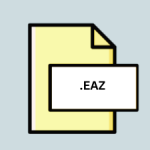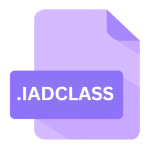.TT2014STATE File Extension
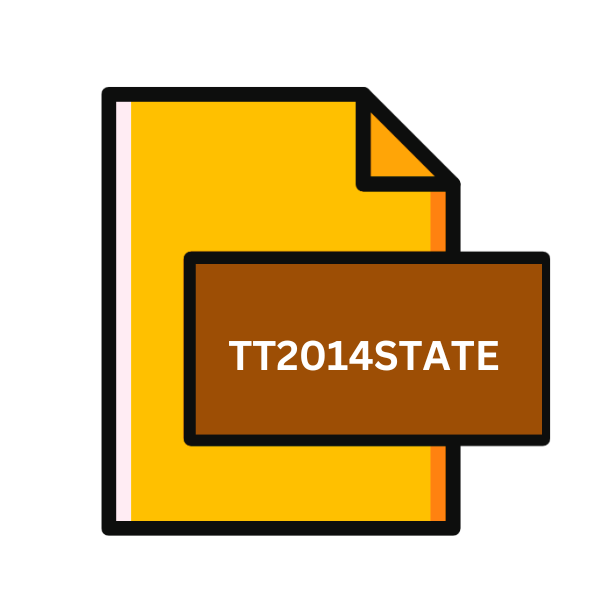
TurboTax 2014 State Tax Form
| Developer | Intuit |
| Popularity | |
| Category | Data Files |
| Format | .TT2014STATE |
| Cross Platform | Update Soon |
What is an TT2014STATE file?
Tax season can often feel like navigating a labyrinth of paperwork and forms, but for TurboTax users in 2014, the .TT2014STATE file extension provided a streamlined solution for managing state tax forms.
In this comprehensive guide, we delve into the origins, technical specifications, advantages, and disadvantages of this file format, along with instructions on how to open and convert it across various platforms.
More Information.
Introduced in 1984, TurboTax revolutionized tax preparation by offering an intuitive platform for individuals to file their taxes accurately and efficiently.
The .TT2014STATE file extension emerged as part of the TurboTax 2014 suite, catering to users who needed to file state taxes alongside their federal returns.
Its primary purpose was to store state tax data in a format that could be easily accessed and edited within the TurboTax software.
Origin Of This File.
The .TT2014STATE file extension is specific to TurboTax software, particularly the 2014 version, designed to store state tax return data for individual users.
TurboTax is a popular tax preparation software developed by Intuit, known for its user-friendly interface and step-by-step guidance through the tax filing process.
File Structure Technical Specification.
The .TT2014STATE file is typically generated by TurboTax when users input their state tax information. It contains data fields corresponding to various sections of the state tax form, such as income, deductions, credits, and tax owed.
The file structure is proprietary to TurboTax and may not be directly readable by other software applications without conversion.
How to Convert the File?
Converting .TT2014STATE files to other formats may be necessary for compatibility with different software platforms. Here’s a step-by-step guide on how to convert the file across various operating systems:
Using TurboTax Software:
- Open TurboTax 2014 on your computer.
- Find the .TT2014STATE file you want to convert.
- Go to the “File” menu and select “Save As” or “Export.”
- Choose the format you need, like PDF or CSV.
- Pick where you want to save the converted file.
- Follow TurboTax’s prompts to finish the conversion.
- Once done, you can open the converted file in other software.
2. Online Conversion Tools:
- Search for a conversion tool online that handles .TT2014STATE files.
- Upload your .TT2014STATE file to the website.
- Choose the format you want to convert it to.
- Start the conversion process and wait for it to finish.
- Download the converted file to your computer.
- Double-check that the converted file looks right.
3. Third-Party Software:
- Look for software specifically made for converting TurboTax files.
- Download and install it on your computer.
- Open the conversion tool and load your .TT2014STATE file.
- Select the format you want to convert to.
- Customize any settings if needed.
- Hit the convert button and wait for it to finish.
- Access the converted file from the output folder.
Advantages And Disadvantages.
Advantage:
- Convenience: The .TT2014STATE file streamlines the tax filing process by storing all state tax information in one easily accessible format.
- Accuracy: TurboTax’s built-in error checking features help ensure that tax data is entered correctly, reducing the likelihood of errors.
- Integration: The .TT2014STATE file seamlessly integrates with TurboTax’s interface, allowing users to quickly review and edit their state tax information as needed.
Disadvantage:
- Vendor Lock-in: The proprietary nature of the .TT2014STATE file ties users to the TurboTax ecosystem, limiting their ability to switch to alternative tax preparation software.
- Compatibility: The file may not be compatible with other tax software or accounting applications, requiring additional steps for data transfer.
- Security Concerns: Storing sensitive tax information in a digital format poses inherent security risks, necessitating robust cybersecurity measures to protect against unauthorized access or data breaches.
How to Open TT2014STATE?
Open In Windows
- Launch TurboTax 2014 on your Windows computer.
- Open the .TT2014STATE file within TurboTax.
- Go to the “File” menu and select “Save As.”
- Choose a compatible format, such as PDF or CSV, and save the file to your desired location.
Open In Linux
- Install Wine, a compatibility layer for running Windows applications on Linux.
- Follow the same steps as opening the file in Windows using TurboTax within the Wine environment.
- Consider using virtualization software like VirtualBox to run a Windows virtual machine on Linux and open the file within TurboTax.
Open In MAC
- TurboTax 2014 is not natively supported on macOS due to compatibility issues.
- Install a Windows emulator like Parallels Desktop or Boot Camp to run TurboTax on your Mac.
- Once TurboTax is running, follow the same steps as opening the file in Windows.
Open In Android
- TurboTax 2014 is not available for Android devices.
- Consider transferring the .TT2014STATE file to a compatible platform, such as a Windows computer, and opening it using TurboTax as outlined above.
Open In IOS
- TurboTax 2014 is not available for iOS devices.
- Similar to Android, transfer the file to a compatible platform running TurboTax to access and edit the tax data.
Open in Others
For other operating systems or platforms not mentioned above, consider using virtualization software, compatibility layers, or transferring the file to a compatible system for opening and conversion.