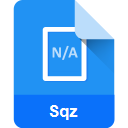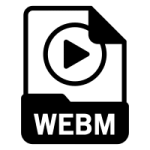.TTML File Extension
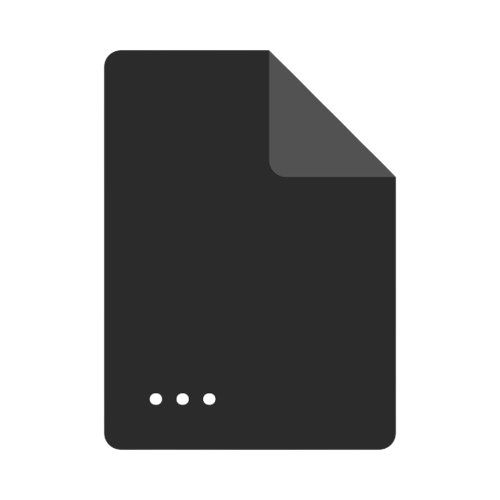
Timed Text Markup Language Subtitles File
| Developer | W3C |
| Popularity | |
| Category | Video Files |
| Format | .TTML |
| Cross Platform | Update Soon |
What is an TTML file?
TTML files, with a .TTML extension, are utilized for synchronized textual content, providing captions or subtitles for videos, enhancing accessibility and comprehension for diverse audiences.
More Information.
Initially conceived as a solution for web-based videos and multimedia presentations, TTML aimed to standardize the way timed text was authored, allowing for easier distribution and display across different devices and platforms.
Origin Of This File.
The TTML format was developed by the World Wide Web Consortium (W3C) as a standard for representing timed text. It emerged from the need to create a universal, interoperable format for captions and subtitles across various multimedia platforms.
File Structure Technical Specification.
TTML files are structured using XML (Extensible Markup Language), containing tags and attributes defining the timing, positioning, and formatting of text elements. The technical specifications of TTML are defined by W3C, ensuring consistency and compatibility across implementations.
How to Convert the File?
Windows:
Converting TTML Files:
- Using Software: Utilize video editing software like Adobe Premiere Pro or Subtitle Edit. Import the TTML file and export it in the desired subtitle format (e.g., SRT, VTT).
- Online Converters: Websites like Convertio or OnlineSubtitleConverter offer TTML conversion services. Upload the TTML file and select the desired output format.
Linux:
Converting TTML Files:
- FFmpeg Command Line: Use FFmpeg, a powerful multimedia framework. Open the terminal and execute the command: ffmpeg -i input.ttml output.srt to convert a TTML file (input.ttml) to SRT format (output.srt).
- Subtitle Editor Software: Install subtitle editing software like Gaupol or Aegisub, which often supports TTML import and export. Open the file and save it in the preferred subtitle format.
Mac:
Converting TTML Files:
- QuickTime Player Pro: If available, use QuickTime Player Pro. Import the TTML file, then go to the export options and select the desired subtitle format.
- Third-Party Software: Applications like Subtitle Edit or Aegisub, which are compatible with Mac, allow importing TTML and exporting to various subtitle formats.
Android:
Converting TTML Files:
- Subtitle Edit Apps: Install subtitle editor apps like Subtitle Edit or Subtitle Workshop on your Android device. Import the TTML file and convert it to another subtitle format within the app.
- Online Converters: Use mobile browsers to access online subtitle converters like Convertio or OnlineSubtitleConverter to convert TTML files to different formats.
iOS:
Converting TTML Files:
- Subtitle Editing Apps: Install subtitle editing apps such as Subtitle Edit or VLC for Mobile on your iOS device. These apps often support TTML import and export functions.
- Cloud Services: Utilize cloud-based services like CloudConvert through mobile browsers to convert TTML files to various subtitle formats directly on your iOS device.
Advantages And Disadvantages.
Advantages:
- Interoperability: TTML’s standardization enables consistent playback across devices and software.
- Accessibility: Provides a means to include captions/subtitles, enhancing content accessibility.
- Text Styling: Allows for rich formatting (e.g., font, size, color) of the displayed text.
Disadvantages:
- Complexity: Understanding and creating TTML files might require familiarity with XML and specific TTML syntax.
- Limited Browser Support: Some older browsers or media players might not fully support TTML.
How to Open TTML?
Open In Windows
- Windows Media Player: Generally supports TTML files for viewing subtitles or captions.
- VLC Media Player: Compatible with TTML files on Windows. Open VLC, navigate to “Media” > “Open File,” and select the TTML file to view its contents.
Open In Linux
- VLC Media Player: Available on Linux distributions, it supports TTML files for displaying subtitles. Launch VLC, go to “Media” > “Open File,” and select the TTML file.
- GNOME Videos (formerly Totem): Supports TTML subtitles. Open GNOME Videos, go to “Open File,” and select the TTML file for playback.
Open In MAC
- QuickTime Player: QuickTime Player may support TTML subtitles. Open the application, navigate to “File” > “Open File,” and select the TTML file.
- VLC Media Player: Available on macOS, VLC supports TTML files for viewing subtitles. Open VLC, go to “Media” > “Open File,” and select the TTML file.
Open In Android
- MX Player: Install MX Player from the Google Play Store. Open the app, play a video, and if the TTML file shares the same name as the video file, MX Player will automatically display the subtitles.
- VLC for Android: Download VLC for Android from the Play Store. Open VLC, navigate to the video file, and if the TTML file is in the same directory with the same name as the video, VLC will display the subtitles.
Open In IOS
- VLC for Mobile: Download VLC for Mobile from the App Store. Open the app, select the video file, and if the TTML file shares the same name as the video, VLC will display the subtitles.
- Infuse: Install Infuse from the App Store. Open Infuse, import the video file, and if the TTML file is in the same directory with the same name as the video, Infuse will display the subtitles.
Open in Others
- Web Browsers: Some modern web browsers may support TTML files for online videos, utilizing built-in subtitle rendering features.
- Custom Media Players: Specific media players might support TTML files. Check the documentation or options for subtitle compatibility or plugin support.