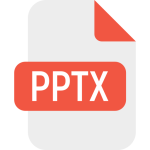.TXD File Extension

Game Texture Dictionary
| Developer | Renderware |
| Popularity | |
| Category | Data Files |
| Format | .TXD |
| Cross Platform | Update Soon |
What is an TXD file?
Files with the “.TXD” extension are a type of texture archive file used in various computer applications and video games.
These files are primarily designed to store textures, which are essential elements in the world of computer graphics.
Textures are images or patterns that are applied to 3D models, surfaces, and objects in digital environments to give them visual detail and realism.
More Information.
The history of the “.TXD” file format is closely tied to the development of 3D graphics in video games. It was first introduced to manage and streamline the storage and loading of textures within GTA games.
The primary purpose of this file format was to optimize the rendering of textures, ensuring efficient use of system resources while maintaining high-quality graphics.
It allowed game developers to package multiple textures into a single file, making it easier to distribute and load them during gameplay.
Origin Of This File.
The “.TXD” file format has its origins in the realm of video game development. It is commonly associated with the Grand Theft Auto (GTA) series of games developed by Rockstar Games.
In GTA games, “.TXD” files are used to store the textures and graphical assets that are applied to in-game objects and characters.
File Structure Technical Specification.
“.TXD” files have a specific structure that includes multiple textures, as well as metadata and information about how these textures should be applied.
The technical specifications for “.TXD” files can vary depending on the software or game engine that uses them.
Generally, these files contain one or more images in formats such as BMP, PNG, or DXT, along with information on their usage within the game.
How to Convert the File?
How to Convert the File: Windows
Converting .TXD files on Windows is a straightforward process with the help of specialized software. Follow these steps:
- Download and Install Conversion Software:
- Choose a reliable conversion tool that supports .TXD files.
- Popular options include ImageMagick, Texmod, or GTA Tools.
- Open the Conversion Software:
- Launch the installed software on your Windows computer.
- Load the .TXD File:
- Locate the .TXD file you want to convert.
- Use the software’s interface to open the .TXD file.
- Choose Output Format:
- Select the desired output format for the conversion. Common formats include PNG, BMP, or JPEG.
- Initiate Conversion:
- Click the ‘Convert’ or ‘Save’ button to begin the conversion process.
- The converted file will be saved in the specified output format.
- Verify Results:
- Check the output folder to ensure the converted file meets your requirements.
How to Convert the File: Linux
Converting .TXD files on Linux involves using compatible tools or employing Wine to run Windows-based converters. Here’s a basic guide:
- Install Wine (if necessary):
- If using a Windows-based converter, install Wine on your Linux system.
- Download and Install Conversion Tool:
- Choose a Linux-compatible converter, such as ImageMagick with Wine support.
- Launch the Converter:
- Open the converter using Wine or directly on Linux if it’s a native application.
- Load the .TXD File:
- Navigate to the .TXD file and open it within the converter.
- Select Output Format:
- Choose the desired output format for the conversion.
- Initiate Conversion:
- Click the ‘Convert’ or ‘Save’ button to start the conversion process.
- Check Converted File:
- Verify the converted file in the designated output folder.
How to Convert the File: Mac
Converting .TXD files on a Mac requires specific software or utilizing Wine to run Windows-based converters. Follow these steps:
- Install Wine (if necessary):
- If using a Windows-based converter, install Wine on your Mac.
- Download and Install Mac-Compatible Converter:
- Opt for a converter with Mac support, such as GraphicConverter or similar tools.
- Launch the Converter:
- Open the converter, either natively on Mac or through Wine if it’s a Windows application.
- Load the .TXD File:
- Locate and open the .TXD file within the converter.
- Choose Output Format:
- Select the preferred output format (e.g., PNG, JPEG).
- Initiate Conversion:
- Click the ‘Convert’ or ‘Save’ button to commence the conversion.
- Confirm Conversion:
- Check the output folder to ensure the converted file is successfully created.
How to Convert the File: Android
Converting .TXD files on Android involves using dedicated apps available on the Google Play Store. Follow these steps:
- Download and Install Conversion App:
- Search for and install a file conversion app that supports .TXD files.
- Open the App:
- Launch the installed app on your Android device.
- Load the .TXD File:
- Use the app’s interface to locate and open the .TXD file.
- Select Output Format:
- Choose the desired output format for the conversion.
- Initiate Conversion:
- Tap the ‘Convert’ or ‘Save’ option to start the conversion process.
- Check Converted File:
- Verify the converted file in the app’s designated output folder.
How to Convert the File: iOS
Converting .TXD files on iOS involves using dedicated apps available on the App Store. Follow these steps:
- Download and Install Conversion App:
- Search for and install a file conversion app that supports .TXD files from the App Store.
- Open the App:
- Launch the installed app on your iOS device.
- Load the .TXD File:
- Use the app’s interface to locate and open the .TXD file.
- Choose Output Format:
- Select the desired output format for the conversion (e.g., PNG, JPEG).
- Initiate Conversion:
- Tap the ‘Convert’ or ‘Save’ option to start the conversion process.
- Verify Converted File:
- Check the app’s output directory to ensure the converted file is generated successfully.
Advantages And Disadvantages.
Advantages
- Efficiency: “.TXD” files streamline the loading of textures in games, enhancing performance.
- Organization: They allow for the organization of multiple textures in a single file.
- Reduced Load Times: Faster loading times for textures, improving the gaming experience.
Disadvantages
- Compatibility: “.TXD” files are not widely supported outside the GTA series and certain game modding communities.
- Limited Use: Their primary use is in video games, limiting their application in other software.
How to Open TXD?
Open In Windows
To open a “.TXD” file in Windows, you can use specialized tools like TXD Workshop or IMG Tool. These applications allow you to extract and edit the textures within the file.
Open In Linux
On Linux, you can use Wine or a Windows compatibility layer to run Windows-based tools for “.TXD” file manipulation.
Open In MAC
Similar to Linux, Mac users can use Wine or virtualization software to run Windows applications that handle “.TXD” files.
Open In Android
To open “.TXD” files on Android, you’ll need an app that can handle these files, such as TXD Tool.
Open In IOS
There are currently limited options for opening “.TXD” files on iOS devices, As this format is primarily associated with Windows and Android platforms.
Open in Others
For other operating systems, the options may be limited, and you might need to explore compatibility layers, emulators, or specialized software designed to work with “.TXD” files.