.UD File Extension
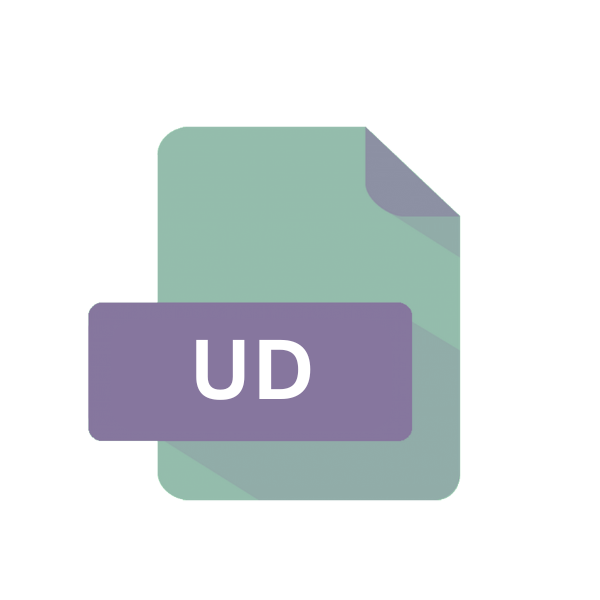
OmniPage User Dictionary
| Developer | Nuance Communications |
| Popularity | |
| Category | Data Files |
| Format | .UD |
| Cross Platform | Update Soon |
What is an UD file?
In the realm of document management and optical character recognition (OCR) software, the .UD file extension holds significance as the OmniPage User Dictionary file.
This article delves into the intricacies of this file format, tracing its origins, exploring its structure, and elucidating methods to open and convert it across various operating systems.
More Information.
OmniPage, introduced in the late 1980s, revolutionized document conversion by enabling the transformation of paper documents into editable digital formats.
The user dictionary feature, facilitated by .UD files emerged as a solution to tackle recognition errors stemming from specialized terminologies, jargon, or unique symbols prevalent in diverse fields such as law, medicine, and engineering.
Origin Of This File.
The .UD file extension is predominantly associated with OmniPage, a pioneering OCR software developed by Nuance Communications.
It serves as the user dictionary file, a component vital for enhancing OCR accuracy by recognizing user-defined words, patterns, or symbols.
File Structure Technical Specification.
The .UD file embodies a structured repository of user-defined terms and corresponding recognition patterns.
Its technical specifications may vary across OmniPage versions but generally encompass a list of terms accompanied by customizable parameters dictating recognition rules, prioritization, and formatting preferences.
How to Convert the File?
Converting .UD files, which are associated with OmniPage’s user dictionary feature, can be approached in a few different ways, depending on your specific needs and the compatibility of the software you’re working with. Here are some methods you can consider:
Exporting Terms as Text Files:
- Many versions of OmniPage allow users to export the contents of the user dictionary as plain text files. This option can usually be found within the User Dictionary Manager or similar menu within the OmniPage software.
- Once exported, the text file containing the user-defined terms can be opened and edited using any text editor, and the terms can be manually transferred to another application or format as needed.
Integration with Alternative OCR Software:
- If you’re transitioning from OmniPage to another OCR software that supports user-defined dictionaries, you may be able to directly import the .UD file or its contents into the new software.
- Check the documentation or user guides of the alternative OCR software you’re using for instructions on how to import or integrate user dictionaries. This process may vary depending on the software.
Manual Entry or Conversion:
- In cases where direct conversion methods are not available or practical, you may need to manually recreate the user-defined terms and patterns in the new software or format.
- This approach involves reviewing the contents of the .UD file and manually entering the terms and associated settings into the new software or format.
XML Conversion (If Applicable):
- Some versions of OmniPage may allow exporting user dictionaries in XML format. If this option is available, you can export the .UD file as XML and then convert it to a compatible format using XML processing tools or scripts.
- Once in XML format, you may have more flexibility in converting the data to formats supported by other OCR software or applications.
Consulting OmniPage Support or Documentation:
- If you’re unsure about the best approach for converting .UD files or need assistance with specific functionalities of OmniPage, consider reaching out to OmniPage support or consulting the software’s documentation for guidance tailored to your version and use case.
Advantages And Disadvantages.
Advantage:
- Enhanced OCR Accuracy: By incorporating user-defined terms and patterns, .UD files augment OCR accuracy, especially in domains laden with specialized vocabulary.
- Customization: Users wield control over the recognition process, tailoring it to suit specific requirements, thereby minimizing errors and optimizing workflow efficiency.
Disadvantage:
- Complexity: Creating and managing .UD files necessitate a degree of technical proficiency, potentially posing challenges for novice users.
- Compatibility: Interoperability issues may arise when migrating .UD files across different versions of OmniPage or other OCR software, warrant meticulous attention to compatibility constraints.
How to Open UD?
Open In Windows
To open .UD files in Windows, launch OmniPage, navigate to the User Dictionary Manager, and import the .UD file or manually add terms.
Save changes to utilize the user-defined dictionary seamlessly within OmniPage for enhanced OCR accuracy and customization.
Open In Linux
To open .UD files in Linux, utilize compatibility layers like Wine to run OmniPage. Then, follow the same steps as in Windows to access and manage.
.UD files within the OmniPage environment, ensuring compatibility and leveraging user-defined terms for optimized OCR performance.
Open In MAC
To open .UD files in macOS, install OmniPage and proceed with the same steps as in Windows. Access the User Dictionary Manager within OmniPage to import the .UD file or manually input terms, enhancing OCR accuracy and customization for macOS users’ document processing needs.
Open In Android
To open .UD files in Android, use remote desktop applications to access OmniPage running on a compatible Windows or macOS machine.
Then, employ the OmniPage interface to manage .UD files, ensuring seamless integration and leveraging user-defined terms for enhanced OCR accuracy on mobile devices.
Open In IOS
To open .UD files in iOS, employ remote desktop applications to access OmniPage running on a compatible Windows or macOS machine.
Then, utilize the OmniPage interface to manage .UD files, ensuring seamless integration and leveraging user-defined terms for optimized OCR performance on iOS devices.
Open in Others
For other platforms lacking native OmniPage support, explore alternative OCR software capable of importing user dictionaries.
Alternatively, convert .UD files to universally compatible formats like plain text or XML for broader accessibility.
Adaptation and compatibility solutions empower users to leverage user-defined terms for enhanced OCR accuracy across diverse environments and applications.













