.ULP File Extension
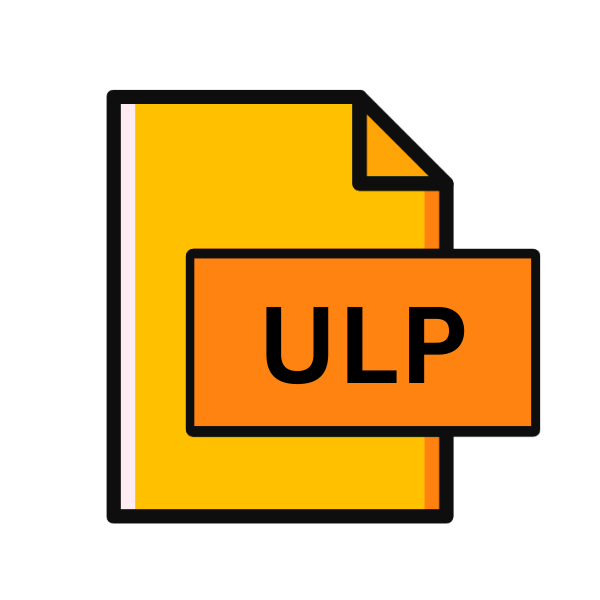
EAGLE User Language Program
| Developer | Autodesk |
| Popularity | |
| Category | Data Files |
| Format | .ULP |
| Cross Platform | Update Soon |
What is an ULP file?
In the realm of electronic design automation (EDA), .ULP files play a crucial role, particularly in the software EAGLE (short for Easily Applicable Graphical Layout Editor).
These files, known as EAGLE User Language Programs, are script files that automate tasks within the EAGLE software environment, enhancing its functionality and flexibility.
In this article, we delve into the intricacies of .ULP files, exploring their origins, structure, applications, conversion methods, and compatibility across different operating systems.
More Information.
The history of .ULP files trace back to the early days of EAGLE’s development. As users sought ways to streamline their workflow and extend the capabilities of the software, CadSoft introduced the concept of User Language Programs.
Initially, .ULP files were primarily used for automating routine tasks, such as creating standard components, generating manufacturing files, or implementing custom design rules.
Over time, their functionality expanded to encompass a wide range of tasks, making EAGLE a more versatile tool for electronic design.
Origin Of This File.
The .ULP file extension originated within EAGLE, a widely-used software suite for designing printed circuit boards (PCBs). EAGLE, developed by CadSoft Computer GmbH, introduced .ULP files to facilitate automation and customization within the program.
These files allow users to create scripts that execute specific tasks, such as generating custom designs, performing complex calculations, or automating repetitive processes.
File Structure Technical Specification.
A .ULP file is essentially a text file containing scripts written in the EAGLE scripting language. These scripts utilize EAGLE’s built-in functions and commands to interact with the software environment and manipulate design elements.
The structure of a .ULP file typically consists of a series of commands, each specifying a particular action or operation to be performed within EAGLE.
These commands may include creating objects, modifying parameters, executing calculations, or interfacing with external resources.
The syntax of .ULP scripts follow the conventions of the EAGLE scripting language, which is based on the C programming language.
This allows users familiar with C or similar languages to easily write and understand .ULP scripts. EAGLE provides extensive documentation and resources for learning the scripting language, enabling users to harness the full power of .ULP files.
How to Convert the File?
Converting .ULP files to other formats or languages can be challenging due to their specific nature within the EAGLE software environment. Here are some potential approaches to convert .ULP files:
- Manual Conversion: If the purpose is to translate the functionality of a .ULP script to another programming language, such as Python or JavaScript, manual conversion may be necessary. This involves analyzing the logic and commands used in the .ULP script and rewriting them in the desired language. While this approach can be time-consuming, it offers the flexibility to adapt the script to different environments and requirements.
- Third-Party Tools: Some third-party tools or software applications may provide functionality for converting .ULP files to other formats or languages. These tools may automate the conversion process to varying degrees, depending on the complexity of the .ULP script and the desired output format. Users can explore online resources, forums, or software repositories to find suitable conversion tools for their needs.
- EAGLE to Other Formats: While .ULP files are specific to EAGLE, users can export data from EAGLE in standard formats such as Gerber (for manufacturing files), DXF (for 2D drawings), or CSV (for data exchange). Depending on the intended use case, exporting data from EAGLE in a compatible format may achieve similar results to converting .ULP files directly.
- Script Translation Services: In some cases, professional script translation services may be available to convert .ULP files to other programming languages or formats. These services typically involve human translators with expertise in both the EAGLE scripting language and the target language or format. While this approach may incur additional costs, it can ensure accurate and reliable conversion results.
- Community Support: The EAGLE user community is a valuable resource for sharing knowledge, tips, and solutions related to .ULP files and scripting. Users can seek assistance from community forums, discussion groups, or online communities to explore conversion options, solicit advice, or collaborate with others on converting .ULP files to alternative formats or languages.
Advantages And Disadvantages.
ULP files offer unparalleled automation and customization within EAGLE, streamlining tasks and increasing efficiency.
By automating repetitive processes, users save time and reduce errors, enhancing productivity. Additionally, .ULP files provide flexibility for tailoring EAGLE to specific workflows, empowering users to tackle complex design challenges.
However, writing and debugging complex scripts can be challenging, especially for users with limited programming experience.
Moreover, .ULP files may become obsolete or incompatible with future EAGLE versions, requiring updates for continued functionality.
Relying too heavily on automation can also lead to oversight of critical design considerations. Despite these drawbacks, the benefits of .ULP files in enhancing EAGLE’s functionality and productivity outweigh the challenges for many users.
How to Open ULP?
Open In Windows
Install EAGLE software on your Windows system. Double-click the .ULP file to open it within the EAGLE application. Use the “Open With” option and select EAGLE from the list of available programs to open the file.
Open In Linux
Install EAGLE software compatible with Linux distributions. Use the terminal to navigate to the directory containing the .ULP file and execute the command to launch EAGLE. Open EAGLE from the application menu and import the .ULP file.
Open In MAC
Install EAGLE software designed for macOS. Double-click the .ULP file to open it within EAGLE. Alternatively, use the “Open With” option and select EAGLE from the list of available applications to open the file.
Open In Android
While there’s no native EAGLE app for Android, explore third-party solutions or online services compatible with .ULP files. Consider using file management apps or online cloud services to view or edit .ULP files on Android devices.
Open In IOS
Similar to Android, there’s no official EAGLE app for iOS. However, explore alternative solutions or online services for accessing .ULP files on iOS devices. Consider using file management apps or online cloud services compatible with .ULP files.
Open in Others
: For other operating systems, consider using virtualization or emulation software to run EAGLE or compatible environments. Alternatively, explore online cloud services or remote desktop solutions to access EAGLE and open .ULP files on non-supported platforms.













