.UNI File Extension
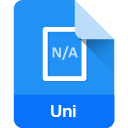
MikMod UniMOD Module
| Developer | N/A |
| Popularity | |
| Category | Audio Files |
| Format | .UNI |
| Cross Platform | Update Soon |
What is an UNI file?
.UNI files, also known as MikMod UniMOD Module files, are audio files used to store module music data. These files are associated with the MikMod library, a modular sound library that supports many tracker module formats. UniMOD is one such format supported by MikMod, primarily used for storing music created with tracker software.
More Information.
The UniMOD format was developed to provide a standardized way of storing module music data for playback using MikMod and other compatible players. It aimed to offer cross-platform compatibility and efficient storage of tracker music compositions.
Origin Of This File.
The .UNI file format originated alongside the development of MikMod, which was created by Jean-Paul Mikkers in the early 1990s. MikMod was designed as a portable sound library capable of playing various module formats on different platforms. UniMOD files were specifically introduced to support music created with UniTracker and other similar tracker software.
File Structure Technical Specification.
.UNI files typically contain sampled sound data, instrument settings, patterns, and other musical information necessary for playback. They follow a structured format optimized for efficient storage and playback performance. The technical specifications of .UNI files are based on the requirements of the MikMod library and UniMOD format standards.
How to Convert the File?
Windows:
- Using Conversion Software: Install a conversion tool like ModPlug Tracker or OpenMPT on your Windows system.
- Open the .UNI File: Launch the conversion software and open the .UNI file you wish to convert.
- Export to Desired Format: Once the file is open, use the software’s export or save feature to convert the .UNI file to a different audio format such as WAV or MP3.
Linux:
- Install Conversion Tools: Install software like ModPlug Tracker or MilkyTracker through your Linux package manager.
- Launch the Application: Open the installed software and navigate to the option to import files.
- Import and Convert: Import the .UNI file into the application and then use the export or save feature to convert it to your desired audio format.
Mac:
- Get Conversion Software: Download and install conversion software such as OpenMPT or MilkyTracker for Mac.
- Open the Software: Launch the installed application and locate the option to import files.
- Import and Convert: Import the .UNI file into the software and then use the export or save function to convert it to a different audio format supported by the software.
Android:
- Install a Converter App: Search for and install an audio converter app from the Google Play Store that supports .UNI file conversion.
- Select the .UNI File: Open the converter app and select the .UNI file you want to convert.
- Choose Output Format: Choose the desired output format for conversion, such as MP3 or WAV.
- Start Conversion: Initiate the conversion process within the app, and once completed, the converted file will be available for use.
iOS:
- Find a Converter App: Look for an audio converter app on the App Store that supports .UNI file conversion.
- Import the .UNI File: Open the converter app and import the .UNI file you wish to convert.
- Select Output Format: Choose the desired output format for conversion, such as MP3 or WAV.
- Start Conversion: Begin the conversion process within the app, and once finished, you’ll have the converted file ready for use.
Advantages And Disadvantages.
Advantages:
- Cross-platform compatibility.
- Compact file size without compromising audio quality.
- Support for various tracker music creation software.
- Efficient playback using MikMod library or compatible players.
Disadvantages:
- Limited support in modern software and media players.
- May require specific software or plugins for playback.
- Less popular compared to other module formats like .MOD or .XM.
How to Open UNI?
Open In Windows
Use MikMod or other compatible media players like Winamp with appropriate plugins.
Open In Linux
Utilize MikMod library or players like Audacious with MikMod support.
Open In MAC
Employ MikMod-based players such as Audacious or use compatible plugins for macOS media players.
Open In Android
Install Android apps supporting MikMod or UniMOD playback from the Play Store.
Open In IOS
Look for iOS apps with MikMod or UniMOD support on the App Store.
Open in Others
- Use MikMod library or compatible players available for other platforms.
- Explore third-party software or plugins that support UniMOD playback.













