.VCS File Extension
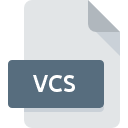
vCalendar Event
| Developer | Internet Mail Consortium |
| Popularity | |
| Category | Data Files |
| Format | .VCS |
| Cross Platform | Update Soon |
What is an VCS file?
The .VCS file extension is primarily associated with vCalendar files. These files are used for storing calendar event and scheduling information in a standardized format, making it easier to share such data across different calendar and email applications.
More Information.
Initially, .VCS files were designed to support the growing need for digital scheduling and calendar management. They served as a universal format to enable easy sharing of calendar data between various applications and platforms, simplifying the process of scheduling.
Origin Of This File.
The .VCS format originated from the Internet Mail Consortium (IMC) as a part of the vCalendar specification. It was developed to facilitate the exchange of personal and professional scheduling information like appointments, meetings, and events.
File Structure Technical Specification.
.VCS files are typically structured in plain text format, following the vCalendar specification. They contain blocks of data defined by BEGIN and END tags, with fields like DTSTART (start date/time) and DTEND (end date/time) to specify event details.
How to Convert the File?
Windows
1. Using a Conversion Tool:
- Download and install a file conversion tool that supports .VCS to .ICS conversion (such as vCalendar to iCalendar Converter).
- Open the tool, and select the .VCS file you want to convert.
- Choose the output format (e.g., .ICS) and specify the output destination.
- Launch the conversion process, and give it ample time to finish.
2. Using Microsoft Outlook:
- Launch Outlook and navigate directly to the Calendar view.
- Choose “Import and Export” from the File menu.
- Select “Import an iCalendar (.ics) or vCalendar file (.vcs)”, and then follow the prompts to select and import your .VCS file.
- After importing, you can export the calendar item to a different format if needed.
Linux
1. Using Command Line Tools:
- Install a command-line tool like ical2vcal via your package manager.
- Use the command line to convert the .VCS file to an .ICS file. For example: ical2vcal myfile.vcs > myfile.ics.
2. Using Calendar Applications:
- Open a calendar application like Evolution.
- Import the .VCS file into the calendar.
- Export the calendar event to the desired format from the application.
Mac
1. Using Apple Calendar:
- Open Apple Calendar.
- Select “File” > “Import” and choose your .VCS file.
- After importing, you can export the event to another format by selecting the event, then choosing “File” > “Export”.
2. Using Conversion Tools:
- Find and download a file conversion tool that supports .VCS to .ICS (or your desired format).
- Open the tool, choose your .VCS file, select the output format, and convert.
Android
1. Using Calendar Apps:
- Open your preferred calendar app that supports importing .VCS files (like Google Calendar).
- Locate the import option in the app’s settings or menu.
- Select the .VCS file from your device to import it.
- Most calendar apps automatically convert .VCS to their native format.
2. Using File Conversion Apps:
- Download a file conversion app from the Google Play Store that supports .VCS to .ICS conversion.
- Open the app, select the .VCS file, choose the desired output format, and convert.
iOS
1. Using the iOS Calendar App:
- Email the .VCS file to yourself or save it in a location accessible by your iOS device.
- Tap on the .VCS file; iOS should prompt you to import it into the Calendar app.
- Once imported, the Calendar app handles the conversion and integration into your calendar.
2. Third-party Apps:
- Use a third-party calendar or conversion app available on the App Store that supports .VCS files.
- Follow the app’s instructions to import and convert the .VCS file to the compatible format for your device.
Advantages And Disadvantages.
Advantages:
- Universality: Can be used across various platforms and applications.
- Simplicity: Plain text format makes it easy to read and edit.
- Compatibility: Supports various types of calendar information.
Disadvantages:
- Limited Functionality: May not support advanced calendar features.
- Format Variations: Different applications might interpret .VCS files differently.
How to Open VCS?
Open In Windows
On Windows, .VCS files can be opened using Microsoft Outlook or any calendar application that supports the vCalendar format. Simply double-click the file or import it into the calendar application.
Open In Linux
In Linux, applications like Evolution or KOrganizer can be used to open .VCS files. These applications can import .VCS files directly into your calendar.
Open In MAC
For Mac users, Apple Calendar (formerly iCal) supports .VCS files. You can open these files by importing them into the Calendar application.
Open In Android
On Android devices, .VCS files can be opened using various calendar apps that support this format. Users may need to import the file into the app to view its contents.
Open In IOS
In iOS, the native Calendar app can handle .VCS files. You can import them directly into the app to add the events to your calendar.
Open in Others
Other platforms and devices might require specific applications that support the vCalendar format to open .VCS files. Always ensure that the app you choose is compatible with the .VCS format.













