.VM File Extension
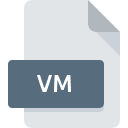
Velocity Template
| Developer | Apache |
| Popularity | |
| Category | Developer Files |
| Format | .VM |
| Cross Platform | Update Soon |
What is an VM file?
.VM file extension holds a significant place, being the standard format for Velocity Templates.
These templates are integral to dynamic web page generation, facilitating the separation of business logic from presentation, thereby enhancing code readability and maintainability.
In this comprehensive exploration, we delve into the origins, technical intricacies, advantages, and drawbacks of the .VM file extension, shedding light on its evolution and utility in modern software development.
More Information.
Velocity Templates emerged as a solution to the complexities associated with embedding dynamic content within static web pages.
Before their advent, developers grappled with intertwining business logic with presentation code, leading to convoluted and error-prone implementations.
With Velocity Templates, developers could separate concerns effectively, encapsulating business logic in Java code and integrating it seamlessly with HTML markup through simple yet powerful directives.
Origin Of This File.
The .VM file extension owes its existence to the Apache Velocity project, an open-source template engine that aims to simplify the creation of dynamic web content.
Developed initially by Geir Magnusson Jr. in 2001, Velocity gained traction due to its simplicity and versatility.
The .VM extension became synonymous with Velocity Templates, which utilize Velocity’s syntax to merge data with predefined templates, generating dynamic output.
File Structure Technical Specification.
A typical .VM file comprises a blend of HTML markup and Velocity directives, delineated by specific syntax. Velocity directives, enclosed within # symbols, control template execution flow, variable substitution, and looping constructs.
The structure of a Velocity Template follows a straightforward pattern, with placeholders for dynamic content interspersed within static HTML elements.
This modular approach facilitates template reuse and simplifies maintenance, fostering code modularity and scalability.
How to Convert the File?
Converting “.VM” files to alternative formats or vice versa may be necessary in certain scenarios. Several approaches can be employed to achieve this:
- Manual Conversion: Copying the content of a Velocity Template and pasting it into a different template format manually.
- Automated Tools: Utilizing specialized software or online converters designed to translate Velocity Templates into other formats, such as HTML or XML.
- Custom Scripting: Developing custom scripts or utilities tailored to the specific requirements of the conversion process, leveraging the flexibility of programming languages.
Advantages And Disadvantages.
Advantages:
- Modularity: Velocity Templates enable developers to compartmentalize different aspects of a web application, promoting code reusability and maintainability.
- Flexibility: The expressive nature of VTL allows for the creation of complex dynamic content with ease, facilitating the implementation of diverse user interfaces.
- Performance: Due to its lightweight nature and efficient parsing mechanism, Velocity Templates boast excellent performance characteristics, contributing to faster page rendering times.
Disadvantages:
- Learning Curve: Mastery of VTL syntax may require a learning curve for novice developers, particularly those unfamiliar with template-based programming paradigms.
- Debugging Complexity: Debugging Velocity Templates can be challenging, especially when dealing with intricate logic and nested structures.
- Limited Expressiveness: Despite its versatility, VTL may exhibit limitations in expressing certain complex logic or dynamic behaviors compared to more advanced template engines.
How to Open VM?
Open In Windows
- Notepad++: Notepad++ is a popular text editor for Windows that supports syntax highlighting and is suitable for viewing and editing “.VM” files.
- Visual Studio Code: Visual Studio Code is a versatile code editor developed by Microsoft, offering features such as syntax highlighting, code snippets, and extensions for enhanced functionality.
- IntelliJ IDEA: IntelliJ IDEA is an integrated development environment tailored for Java development but also supports Velocity Template files. It provides advanced features for coding, debugging, and refactoring.
Open In Linux
- Vim: Vim is a powerful and highly configurable text editor available on Linux systems. It offers extensive customization options and supports syntax highlighting for various file types, including “.VM” files.
- Emacs: Emacs is another popular text editor on Linux known for its extensibility and versatility. It provides robust support for editing text files, including “.VM” files.
- Geany: Geany is a lightweight and fast text editor with IDE features, making it suitable for editing “.VM” files on Linux. It offers syntax highlighting, code folding, and project management capabilities.
Open In MAC
- TextMate: TextMate is a versatile text editor for macOS with support for syntax highlighting and various productivity-enhancing features. It provides a user-friendly interface for editing “.VM” files.
- Sublime Text: Sublime Text is a popular cross-platform text editor that runs on macOS. It offers a distraction-free interface, extensive customization options, and support for plugins to enhance functionality, including “.VM” file editing.
- Atom: Atom is an open-source text editor developed by GitHub, offering features such as syntax highlighting, code folding, and a rich ecosystem of packages for extending its capabilities.
Open In Android
- QuickEdit Text Editor: QuickEdit is a feature-rich text editor for Android devices that supports syntax highlighting and editing of various file types, including “.VM” files.
- Turbo Editor: Turbo Editor is a lightweight text editor for Android with support for syntax highlighting and customizable themes. It offers a simple yet intuitive interface for editing “.VM” files on mobile devices.
Open In IOS
- Textastic Code Editor: Textastic is a powerful code editor for iOS devices with support for syntax highlighting, code completion, and integration with remote servers. It allows editing of “.VM” files directly on iPhones and iPads.
- Koder Code Editor: Koder is a versatile code editor for iOS that supports syntax highlighting, code folding, and FTP/SFTP integration. It offers a convenient solution for editing “.VM” files on the go.













